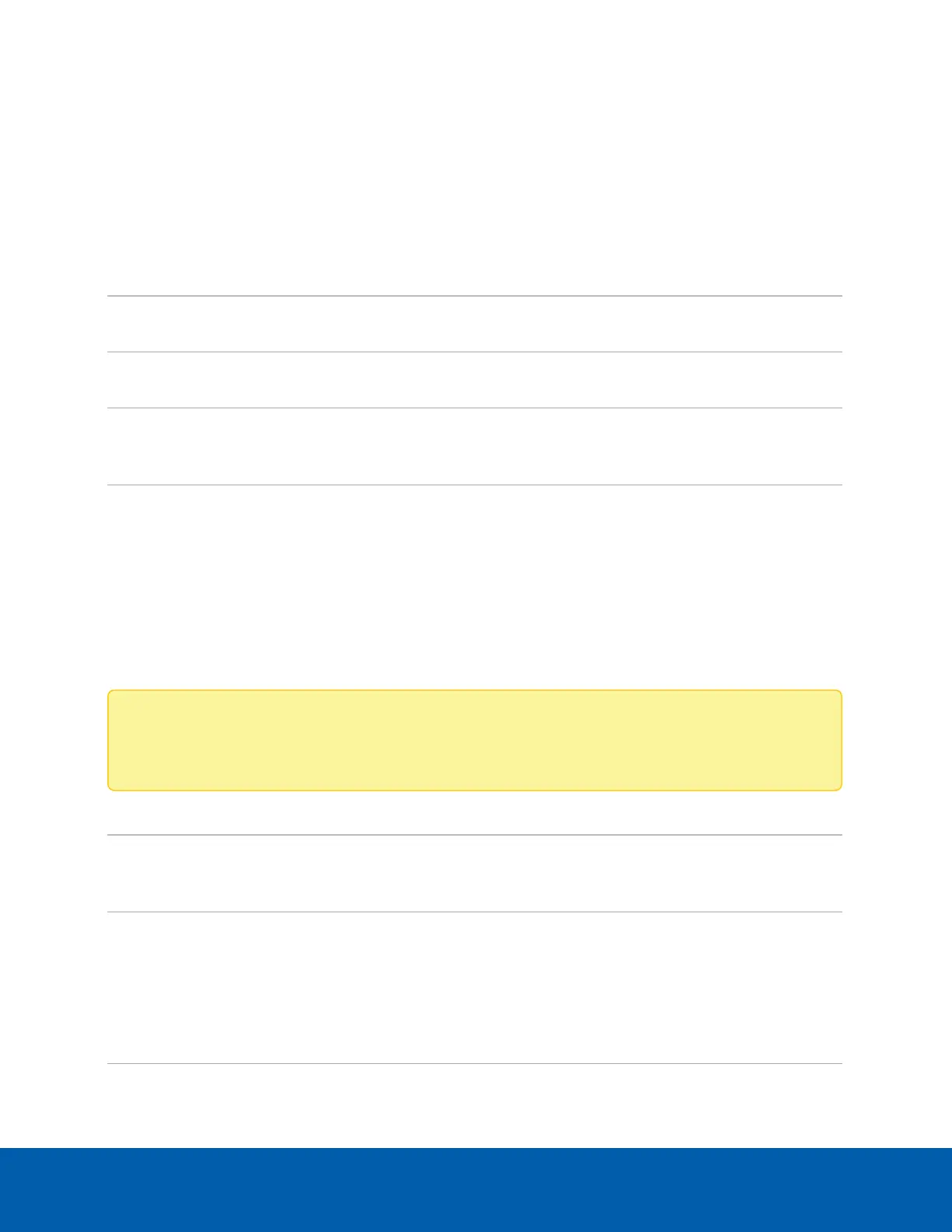Connection Status LED Indicator
Once connected to the network, the green Connection Status LED indicator will display the progress in
connecting to the Network Video Management software.
The following table describes what the LED indicator shows:
Connection StateConnection Status
LED Indicator
Description
Obtaining
IPAddress
One short flash
every second
Attempting to obtain an IP address.
Discoverable Two short flashes
every second
Obtained an IPaddress but not connected to the
NetworkVideo Management software.
Upgrading
Firmware
Two short flashes
and one long flash
every second
Updating the firmware.
Connected On Connected to the Network Video Management software or an
ACC™ Server. The default connected setting can be changed to
Off using the camera's web user interface. For more
information see the AvigilonHighDefinitionH4andH5IP
CameraWebInterfaceUserGuide.
Troubleshooting Network Connections and LED Behavior
Note: For any of the below LED behaviors, ensure that the camera is getting power and is using a
good network cable before trying another solution.
LED BehaviorSuggested Solution
Green LED is off and amber is on Perform a factory reset of the camera using the physical
firmware revert button. Resetting through the camera's web
interface will not produce the desired result.
Both LEDs are off and the camera is not
connected or streaming video
Check the General setup page in the camera's web interface to
ensure the LEDs are not disabled.
If the LEDs are not disabled, perform a factory reset of the
camera using the physical firmware revert button. Resetting
through the camera's web interface will not produce the
desired result.
Connection Status LED Indicator 23
