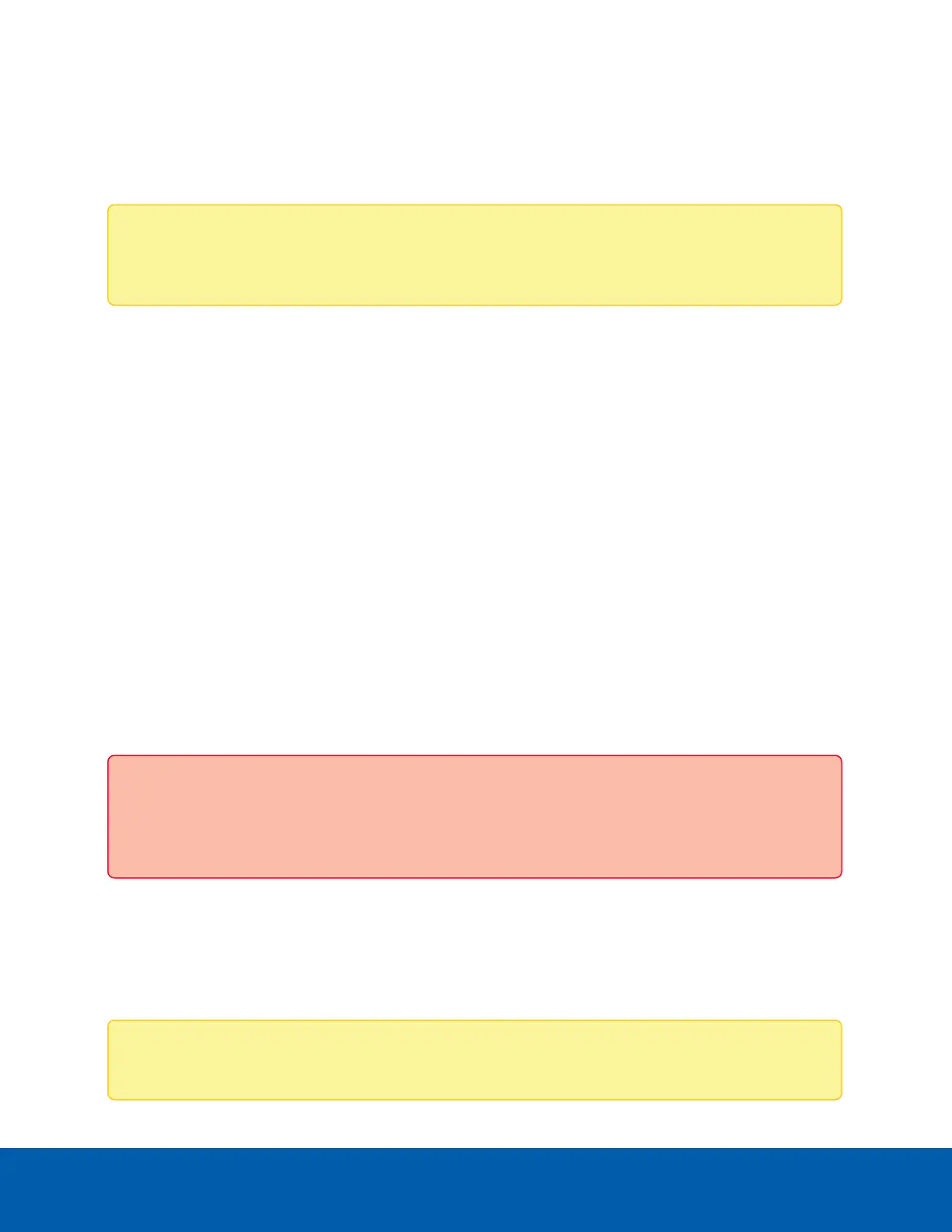To enable easy access and lower bandwidth usage, the web interface only displays video in JPEG format.
The settings on this page only affect the video transmitted to the network video management software.
Avigilon High Definition IP cameras have dual stream capabilities. If the camera’s streaming format is set to
H.264 or H.265, the camera's web interface can still display live video in JPEG format.
Note: The camera may automatically adjust compression quality in order to abide by the bandwidth
cap specified.
1. In the Format drop-down list, select the preferred streaming format for displaying the camera video in
the network video management software.
If you are using the Onboard Storage feature, select H.264 or H.265. For more information, see
Enabling Onboard Storage on page20.
2. In the Max Image Rate field, enter how many images per second you want the camera to stream over
the network.
3. In the Max Quality drop-down list, select the desired image quality level.
Image quality setting of 1 will produce the highest quality video and require the most bandwidth.
4. In the Max Bitrate field, enter the maximum bandwidth the camera can use.
5. In the Primary Resolution drop-down list, select the preferred image resolution.
6. In the Min Keyframe Interval field, enter the number of frames between each keyframe.
7. Click Apply to save your changes.
Enabling HDSMSmartCodec™ Technology Settings
HDSMSmartCodec technology operates by separating foreground objects and background areas, then
reduces bandwidth by increasing compression to the background areas. In this way, maximum quality is
retained for subjects of interest while reducing bandwidth for unchanging backgrounds.
Important: Adjusting the stream settings with HDSM enabled and connected to Avigilon Control
Center (ACC) or Avigilon Unity Video (AUV) may cause undesired behavior in camera operation and
missing recordings. Camera stream settings should only be configured in ACC or AUV.
Once enabled, the camera will automatically switch to idle scene mode settings when there are no motion
events detected. A motion event is when the camera detects pixel motion in the scene. For more information,
see Motion Detection on page15.
The camera uses pixel change motion to detect foreground objects and therefore uses the standard Motion
Detection sensitivity settings of the camera.
Note: Additionally, advanced settings can also be updated on the HDSMSmartCodec Advanced
Enabling HDSMSmartCodec™ Technology Settings 13
