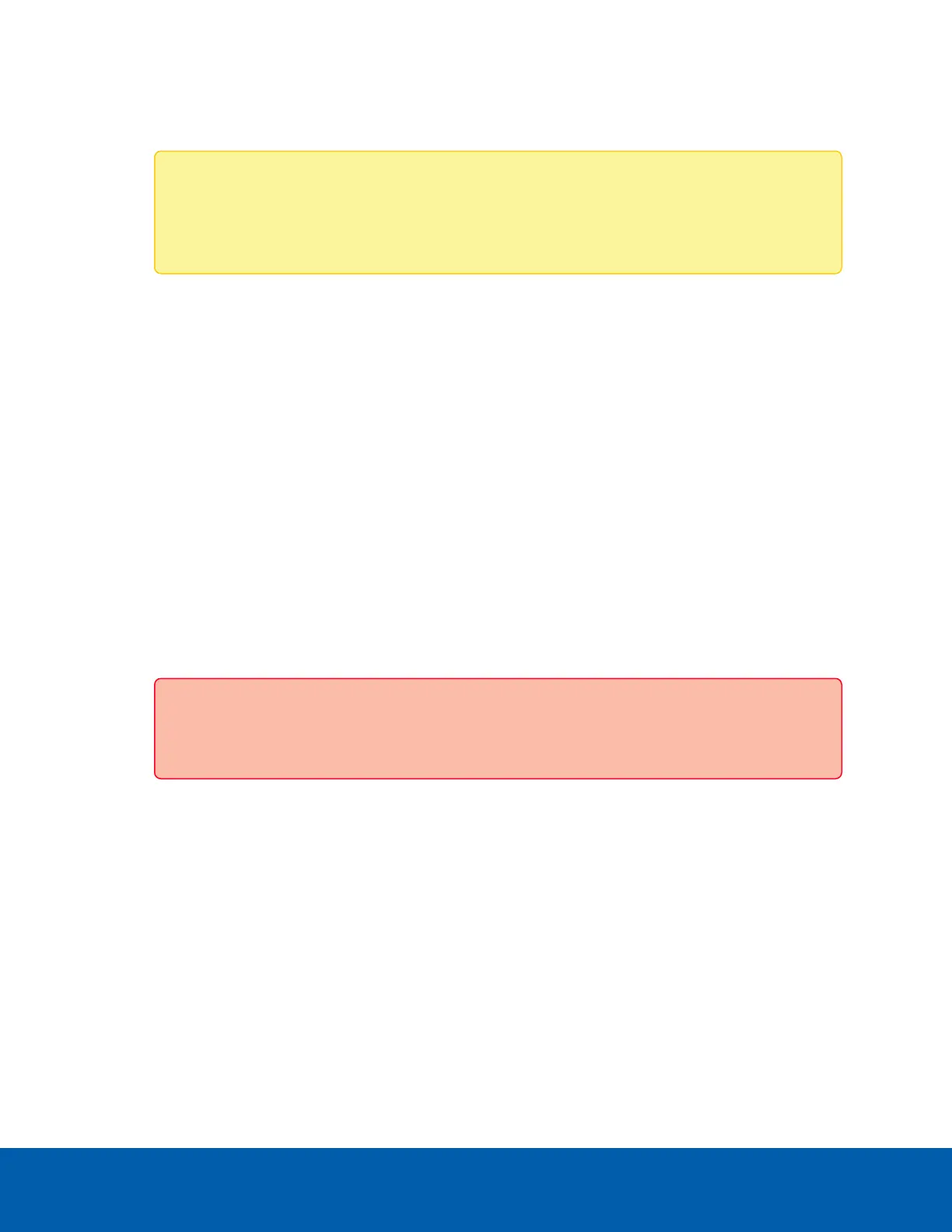1. Select the Enable Audio Detection checkbox to enable the camera to detect Audio Detection Events.
2. Select a sound from the list:
Note: The sounds listed under Basic Sounds are available without a premium license. The
sounds listed under Premium Sounds are only available with a premium license. For more
information, see Licensing on page27.
l
Scream
l
Glass Break
l
Car Alarm
l
Fire Alarm
l
Dog Bark
l
Loud Noise
l
Ultrasound
l
Gunshot
3. Under Event Details, select the Enabled checkbox to enable Audio Detection Events.
4. Select a Sensitivity level from the drop-down list:
l
Low: a lower setting means it requires a lower confidence level to trigger an alarm.
l
Medium: a medium setting means it requires a medium confidence level to trigger an alarm.
l
High: a higher setting means it requires a higher confidence level to trigger an alarm.
5. Adjust Timeout by entering a value between 1 and 300 seconds. Timeout refers to the minimum
interval of time after an audio event is detected before the system triggers an additional alarm.
Important: During the Timeout interval, subsequent audio events, e.g., gunshots, will not
trigger separate alarms.
6. Click Apply to save your changes.
Privacy Zones
On the Privacy Zones page, you can set privacy zones in the camera’s field of view to block out areas that you
do not want to see or record. You can also create removable privacy zones that are blurred instead of
opaque. The removable privacy zones are only applied to the secondary and tertiary video streams. This
allows for ACC group and privilege settings to define which users can view the primary stream without the
removable privacy zones and which users can only view the streams with the blurred privacy zones. For more
information, see Setting a Removable Privacy Zone for Specific Users on the next page.
The camera supports up to 64 privacy zones.
Privacy Zones 18
