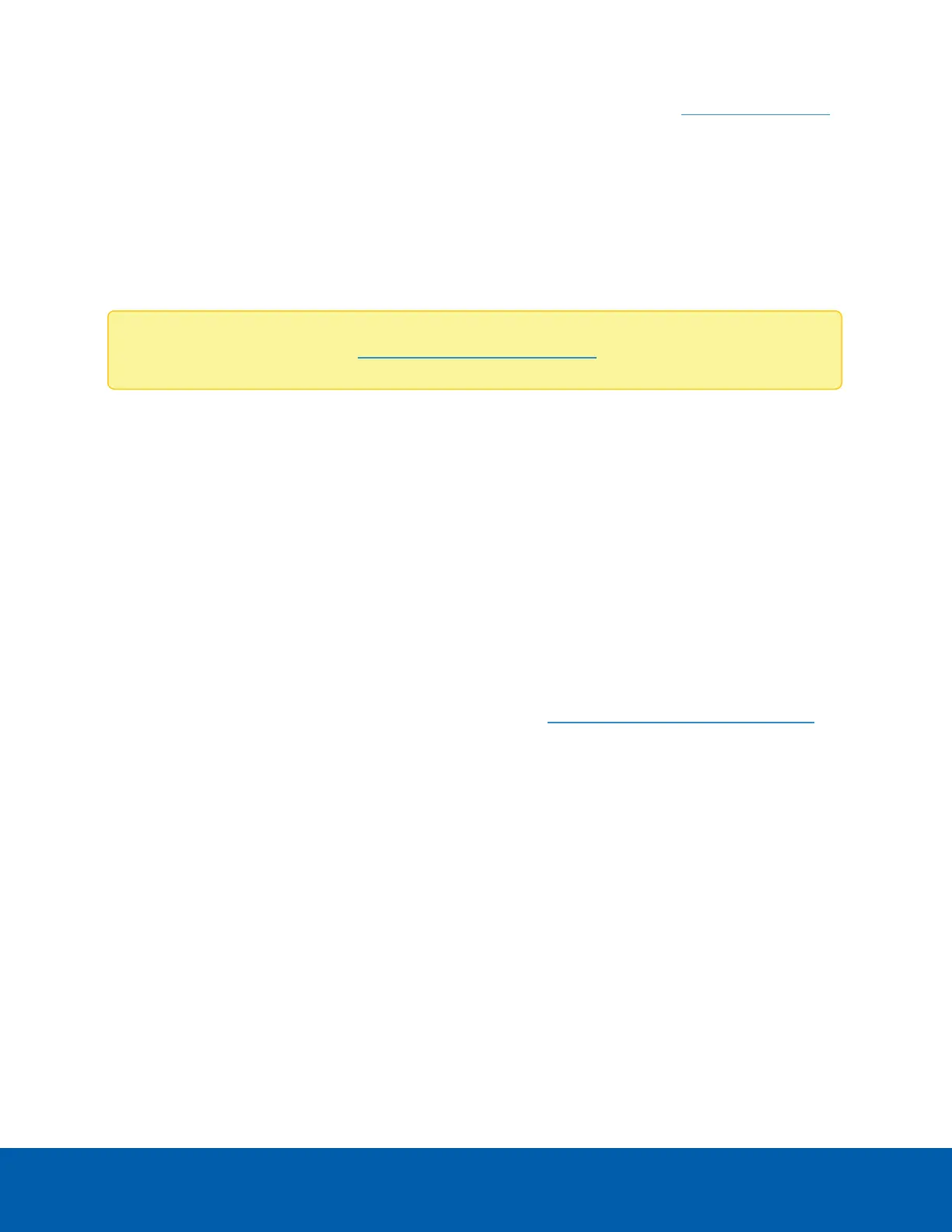1. Download the latest version of the firmware .bin file from the Avigilon website (avigilon.com/support)
and complete the following steps:
2. On the System page, click Choose File to browse and locate the downloaded firmware file.
3. Click Upgrade. Wait until the camera upgrade is complete.
Licensing
On the Licensing page, you can use a license activation key to enable certain features.
Note: For licensing support, visit https://www.avigilon.com/support.
1. Click Add License...
2. Enter a license activation key into the field.
3. Choose an activation method:
l
Automatic: use this option if the camera has Internet access.
l
Manual: use this option if the camera does not have Internet access.
Automatic Activation
Click Activate Now to activate your license.
ManualActivation
1. Click Save File... to generate an activation request file.
2. Upload the activation request file to our licensing website: https://licensing.avigilon.com/activate
Your license file will be available for download.
3. Save the license file.
4. Click Choose File... and select the license file you saved in Step 3.
Device Log
The Device Log page allows you to view the camera’s system logs and the camera access logs.
The most recent log event is always displayed first.
Licensing 27
