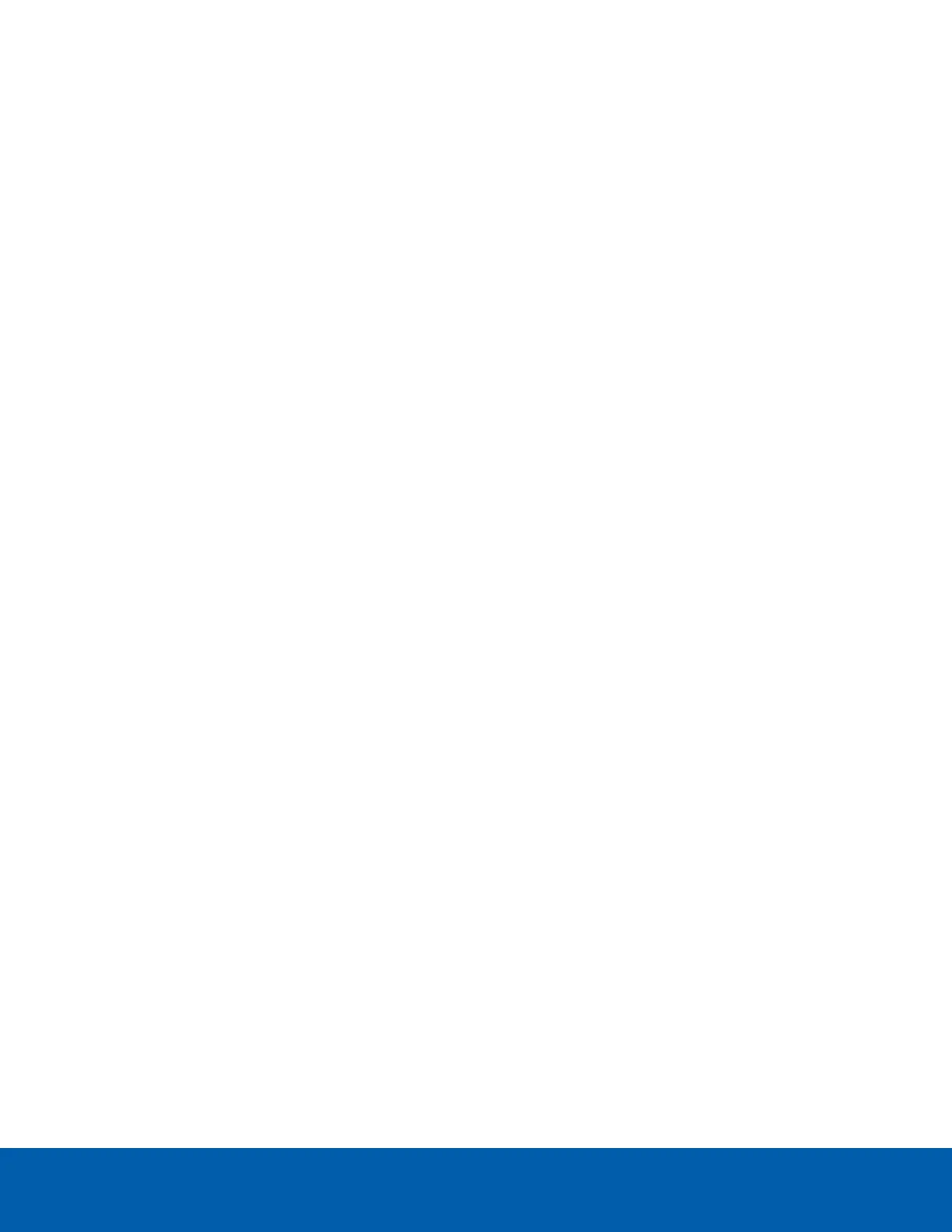c. Open the live video stream.
2. To watch the camera’s live video stream from an external video player, click Generate RTSP Stream
URI.
The generated address is displayed at the bottom of the RTSP Stream URI area.
Accessing the Still Image URI
On the Compression and Image Rate page, you can access the last still image frame that the camera
recorded.
l
To access the still image, click the URI link in the Still Image URI area.
The last recorded frame of video from the camera’s secondary stream is displayed. You can choose to save
or print the image directly from the browser.
HDSMSmartCodec Technology Advanced Settings
On the HDSMSmartCodec Technology Advanced Settings page you can select settings for both motion and
idle scenes. Other HDSMSmartCodec technology settings can be selected under HDSMSmartCodec
technology Settings on the Compression and Image Rate page. For more information, see Enabling
HDSMSmartCodec™ Technology Settings on page13.
1. In the left-menu pane, select Compression and Image Rate > Advanced.
2. In the Background Quality field in the On Motion section, enter the compression quality for the
background (between the default of 6 and the lowest setting of 20).
3. In the Post-motion delay field in the On Idle Scenes section, enter the delay (in seconds) after motion
has ended before the camera drops into idle scene settings (between 5 and 60).
4. In the Image Rate field in the On Idle Scenes section, enter the encoding frame rate (images per
second) when there is no motion in the scene.
5. In the Quality field in the On Idle Scenes section, enter the compression quality when there is no
motion in the scene (between 6 and 20).
6. In the Max Bitrate field in the On Idle Scenes section, enter the maximum number of kilobytes per
second when there is no motion in the scene.
7. In the Keyframe Interval field in the On Idle Scenes section, enter the number of frames between
each keyframe when there is no motion in the scene (between 1 and 254 frames).
8. Click Apply to save your changes.
Motion Detection
On the Motion Detection page, you can define the green motion detection areas in the camera’s field of view.
Motion detection is ignored in areas not highlighted in green.
To help you define motion sensitivity and threshold, motion is highlighted in red in the image panel.
Accessing the Still Image URI 15
