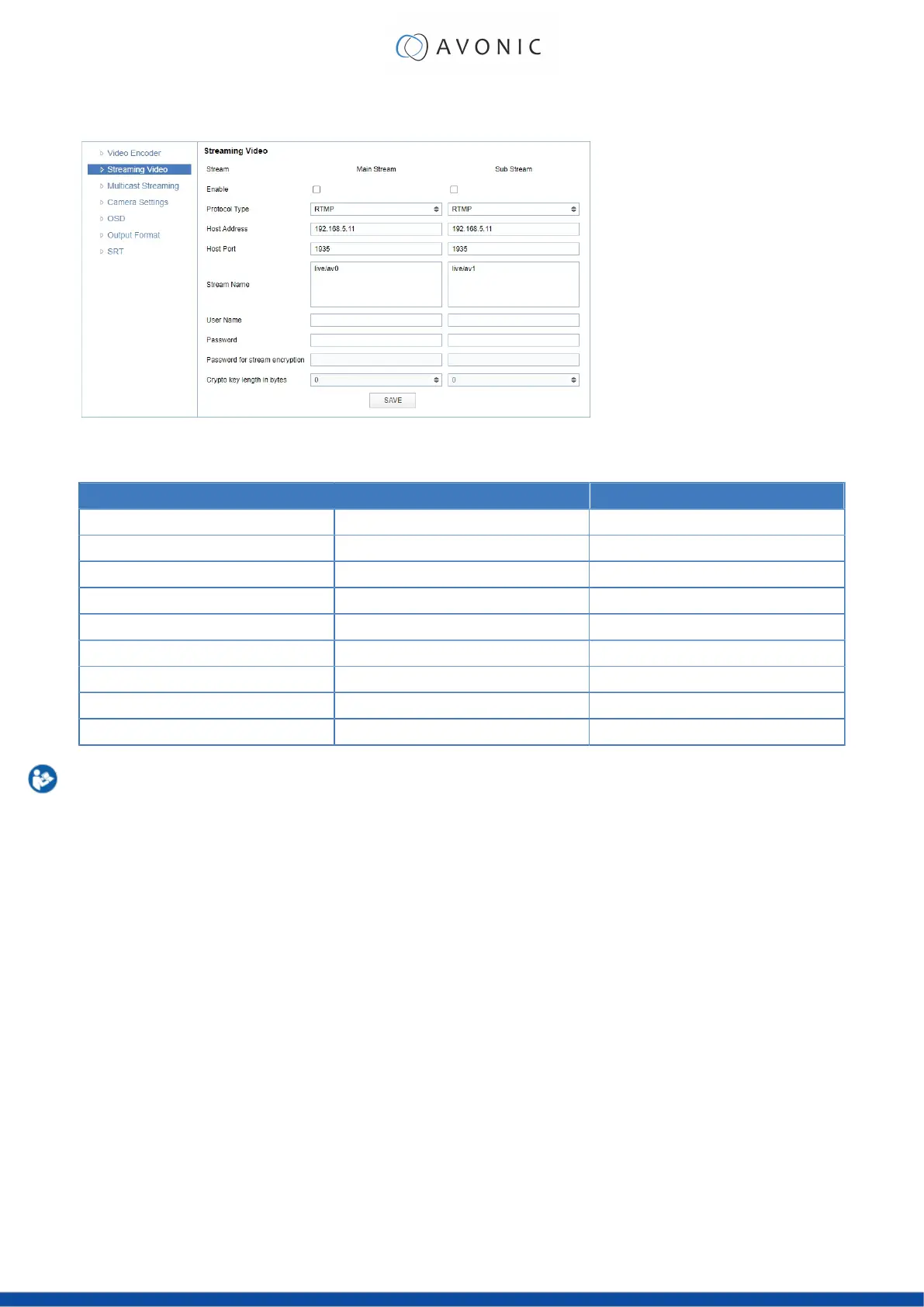VIDEO - Streaming Video
Figure 20: WebGUI > VIDEO > Streaming Video
The recommended Streaming Video settings are listed below. See for more Streaming on the website.
Stream Option Main Stream Sub Stream
Enable Mark checkbox to enable Mark checkbox to enable
Protocol Type RTMP, SRT RTMP, SRT
Host Address 192.168.5.11 192.168.5.11
Host Port 1935 1935
Stream Name live/av0 live/av1
User Name Empty is default setting Empty is default setting
Password Empty is default setting Empty is default setting
Password for stream encryption* Empty is default setting Empty is default setting
Crypto Key Length in bytes 0, 16, 24, 32 0, 16, 24, 32
Execute the following steps to save your settings:
1. Mark the checkbox to enable and select RTMP or SRT as Protocol Type. You need an optional
license if you want to use SRT.
2. (* in the table ) Enter a value for Password for stream encryption if the selected Protocol Type is "SRT".
This is the Caller Mode. For the Listener Mode see Video - SRT.
3. Change the Host Address to the IP address of the camera.
4. Click SAVE to apply your settings. A small confirmation dialogue appears in the bottom right corner.
5. Start a video streaming application like VLC mediaplayer, Daum Potplayer etc.
6. At Media > Open Network stream type rtmp//192.168.5.11/live/av0 or rtsp//192/168.5.11/live/av0 (or
live/av1 if you use the substream) and click Play.
VIDEO - Multicast Streaming
If you want to stream your video (live) to a selective group of hosts inside a network, then multicast streaming
is recommended. Multicast streaming allows you to send data (video) to a group of hosts in a network
simultaneously with limited network load. For this you need a connection to a switch with the possibility for
multicast streaming to send the video stream. A connection of the clients to this multicast switch is needed to
request the video stream from the switch. See the picture below:
27