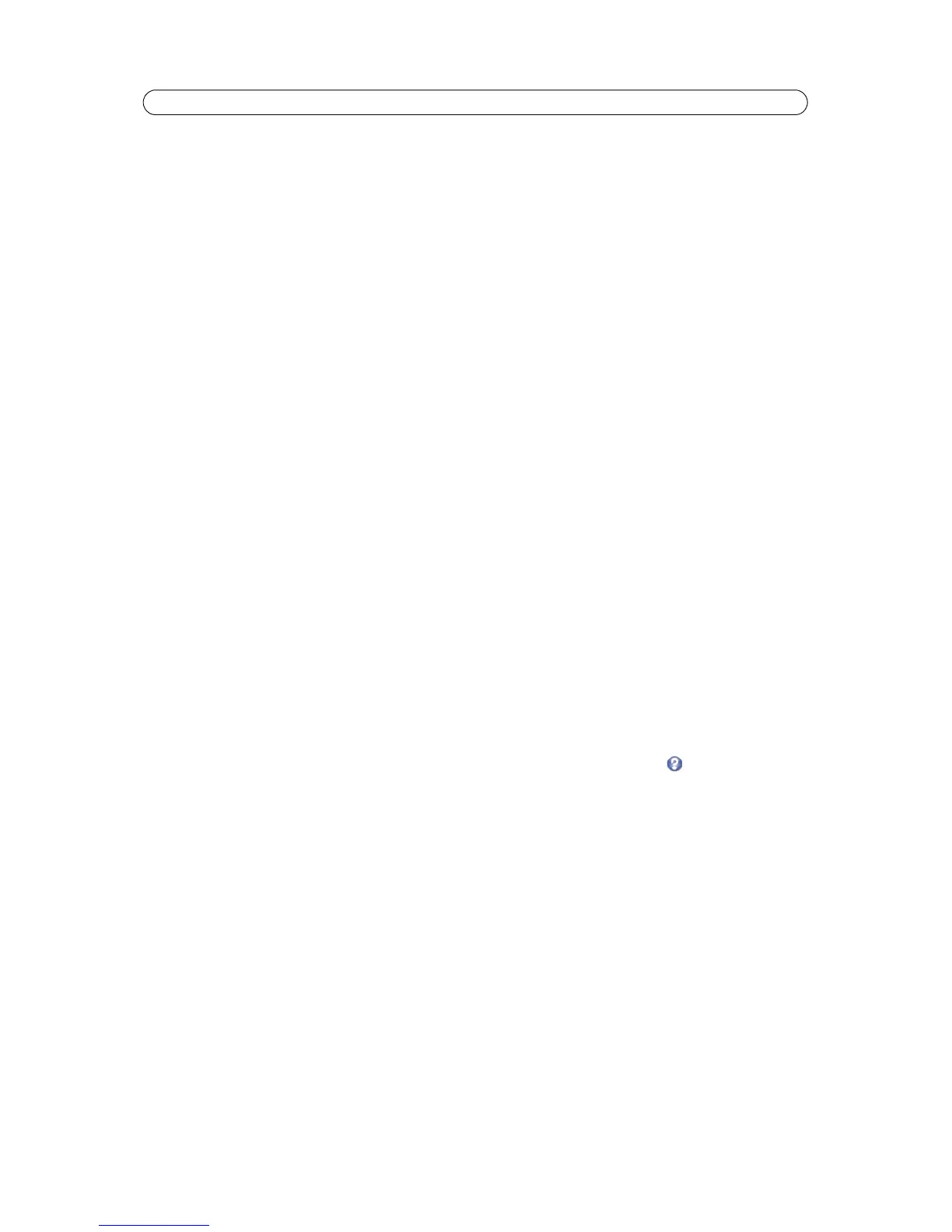16
AXIS M3014 - Video
Stream Profiles
There are four pre-programmed stream profiles available for quick set-up. These settings can be adjusted and new customized
profiles can be created. Each profile has a descriptive name, describing its use and purpose. The profiles can be accessed from
the Live View page.
• To add a new stream profile, click Add to
bring up the Stream Profile Settings dialog.
• Enter a descriptive name for your profile.
•
Choose the form of Video encoding you wish to use from the drop-down list:
H.264 - Also known as MPEG-4 Part 10. This is the new generation compression standard for digital video. This
function offers higher video resolution than Motion JPEG at the same bit rate and bandwidth, or the same quality
video at a lower bit rate.
Motion JPEG - Delivers a high quality video stream, from which individual images can be extracted and saved.
• Copy an exist
ing stream profile to your system and rename the copy
• Modify an existing stream
profile based on the light situation and motion to be captured by your camera.
• Highlight the stream profile (custom created profiles only)
you wish to remove, then click Remove to remove it from
the list.
Camera Settings
This page provides access to the advanced image settings for the AXIS M3014.
Enable View Area - Check the box to enable the camera’s View area functionality. To set up a View Area see page 17.
Image Appearance
Color level - Select an appropriate level by entering a value in the range 0-100. Lower values mean less color saturation,
whilst the value 100 gives maximum color saturation.
Brightness - Image brightness can be adjusted in the range 0-100, where a higher value produces a brighter image.
Sharpness - Controls the amount of sharpening applied to the image. A sh
arper image might increase image noise especially
in low light conditions. A lower setting reduces image noise, but the image would be less sharp.
Contrast - Adjust the contrast of the image by raising
or lowering the value in this field.
White balance
This is used to compensate for the different colors present in different light sources, to make the colors in the image appear
the same. The AXIS M3014 can be set to automatically identify the light source and compensate for its color. Alternatively,
the type of light source can be manually selected from the drop-down list. See the online help files for a description of
each available setting.
Exposure Settings
Configure the exposure settings to suit the image quality requirements in relation to lighting, frame rate and bandwidth
considerations.
Exposure value - Increasing the exposure will improve image quality at t
he expense of the total frame rate. There may also
be an increase in motion blur.
Exposure control - This setting is used to adapt to the amount/type of light
being used. Selecting one of the flicker-free
options means that the camera will filter out 50/60 Hz flicker.
Enable Backlight compensation - Backlight compensation makes the subject appea
r clearer when the image background is
too bright, or the subject too dark.
Exposure zones - This setting determines which part of the imag
e is used to calculate the exposure.
Exposure priority - This defines the balance between
image quality and the frame rate. When Motion is prioritized, motion
blur is minimized, but the image quality may be reduced with a higher frame rate. A prioritized Low noise will provide better
image quality with a lower frame rate.
