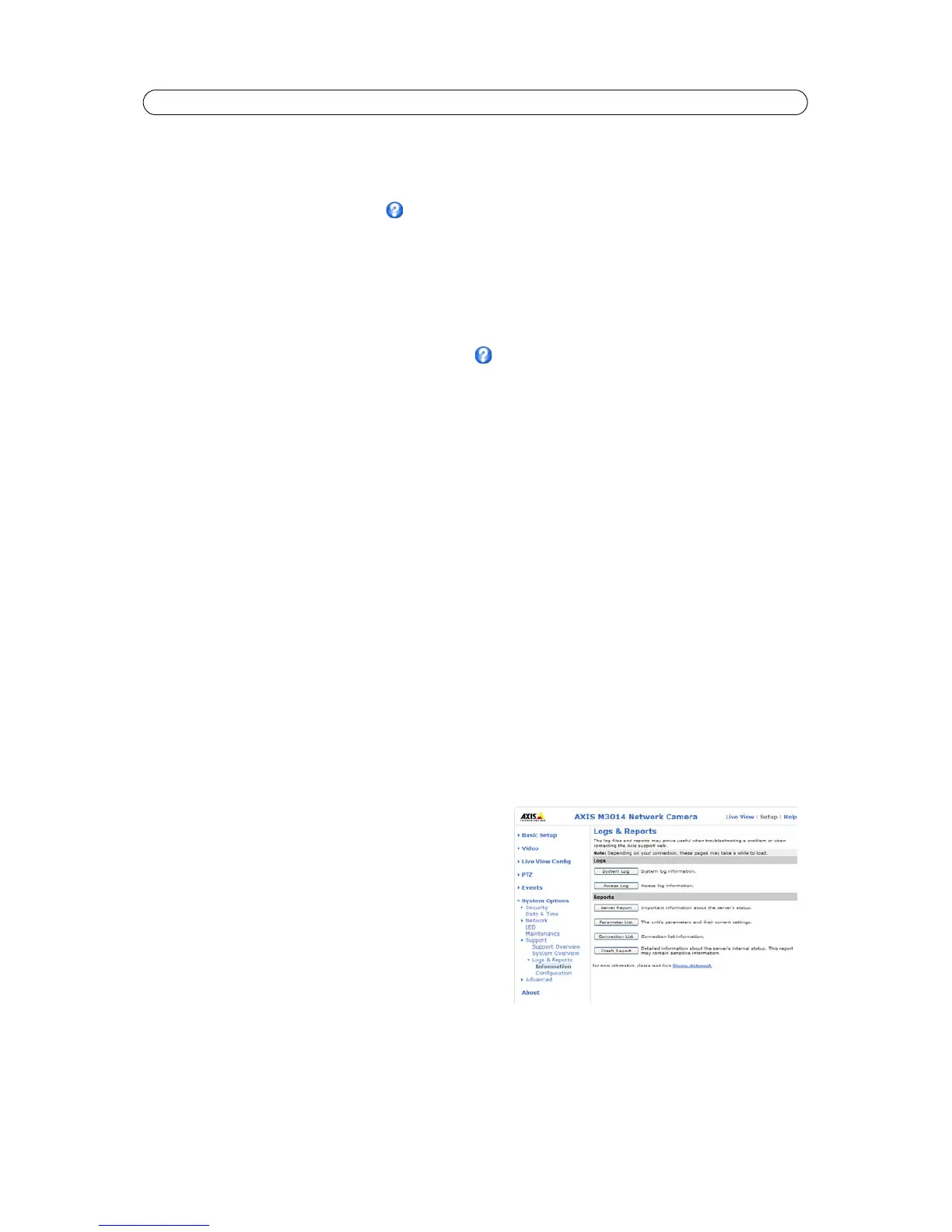36
AXIS M3014 - System Options
RTP
RTP/ H.264 - These settings are the port range, IP address, port number (video), and Time-To-Live value to use for the video
stream(s) in multicast H.264 format. Only certain IP addresses and port numbers should be used for multicast streams. For
more information, please see the online help .
Bonjour
The network cameras include support for Bonjour. When enabled, the camera is automatically detected by operating systems
and clients that support this.
LED
For a listing of all LED behavior, see page 6, or the online help .
Maintenance
Restart - the camera is restarted without changing any settings.
Restore
- the unit is restarted and most current settings are reset to factory default values. The settings that do not reset are:
• the boot protocol (DHCP or static)
• the static IP address
• the default router
• the subnet mask
• the product interface language
Default
- the default button should be used with caution. Pressing this returns the camera's settings to the factory default
values (including the IP address).
Upgrade Server - See Upgrading the Firmware, on page 39.
Support
The Support Overview page provides valuable information on troubleshooting and contact information, should you require
technical assistance.
System Overview provides an overview of t
he camera’s status and settings. Information that can be found here includes the
camera’s firmware version, IP address, security, event and image settings and recent log items. Many of the captions are also
links to the proper Setup page to conveniently make adjustments in the camera’s settings.
Logs & Reports
When contacting Axis support, please be sure to provide a valid
Server Report with your query. The Access Log is automatically
included in the server report.
Information - the Server Report and Parameter List may prove
useful when
troubleshooting a problem or when contacting the Axis
support web.
• Syst
em Log - Provides information about system events.
• Access Log - By default, the Access Log lists all failed
attempts to access the camera but can be configured to
list all connections to the camera, whether successful or not. Go to Support > Logs & Reports > Configuration
and select the desired level of information from the list. See Configuration - From the drop-down lists, select the
level of information to be added to the System Log and Access Log files and the permitted size of the log files., on
page 37 for more information.
The Access Log is useful for various purposes such as tracking all access to the camera, simple web attraction
tracking, system analysis and troubleshooting.