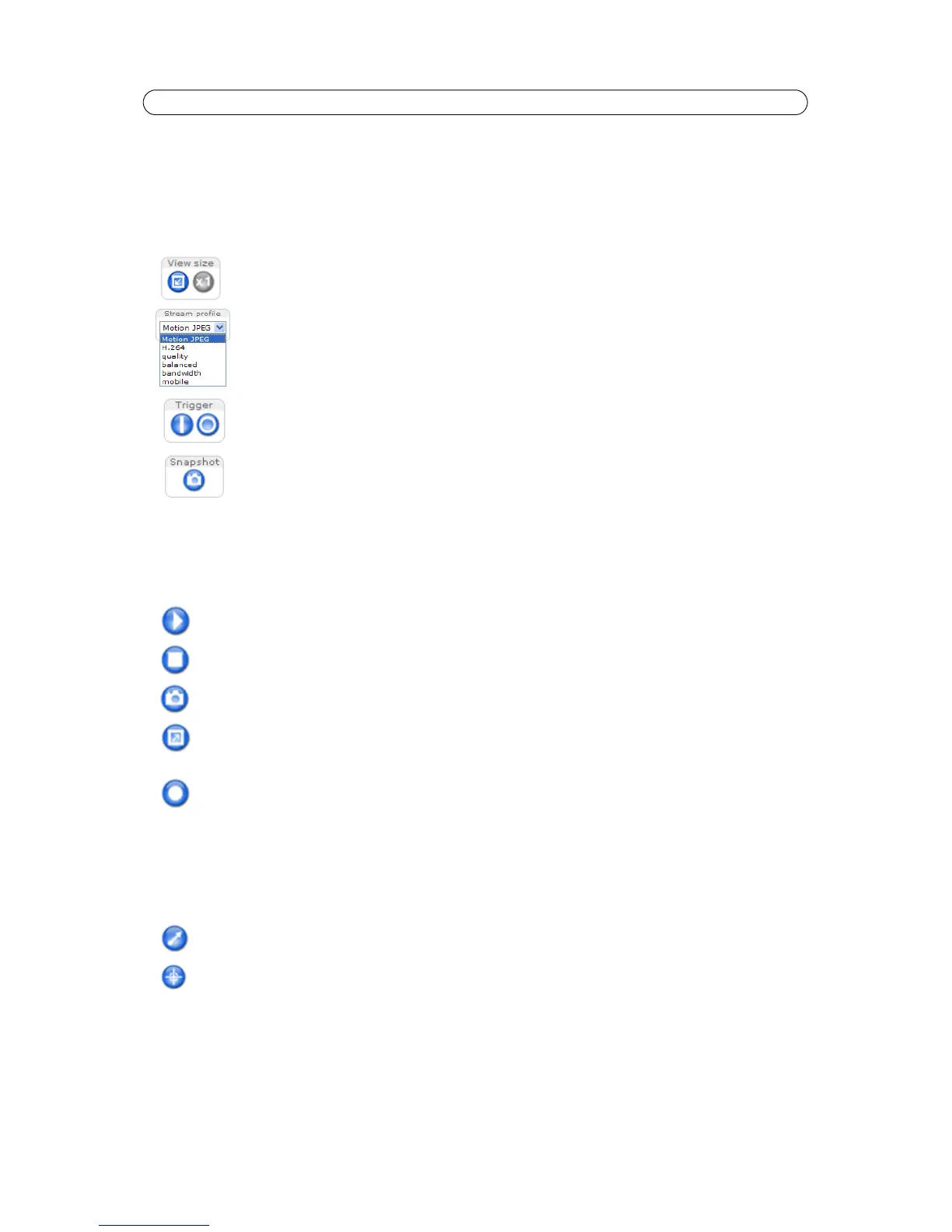10
AXIS M3014 - Accessing the Camera
The Live View page
How you customize the Live View page determines which buttons are visible. Not all the buttons described below will show up
unless configured to do so.
General controls
AXIS Media Control toolbar
The AMC viewer toolbar (AXIS Media Control) is available in Microsoft Internet Explorer only. See AXIS Media Control (AMC),
on page 13 for more information. AMC displays the following buttons:
Pan/Tilt/Zoom controls
The following controls are available if PTZ is enabled go to Video & Audio > View Area, see View Area, on page 17. The
administrator can enable and disable the controls for specific users under Syst
em Options > Security > Users > User List.
View size – Click
to scale the image down to 800 pixels wide or to full scale. Only available in MJPEG.
The Stream Profile drop-down list allows you to select a customized or pre-programmed stream pro-
file on the Live View page. Stream profiles are configured under Video > Stream Profiles.
The Action buttons can trigger an event directly from the Live View page. These are enabled under
Setup > Live View Config > Layout.
The Snapshot button saves a snapshot of the video image on display. Right-click on the video image
to save it in JPEG format on your computer. This button is primarily intended for use when the AMC
viewer toolbar is not available.
The Play
button connects to the Axis product and starts playing a media stream.
The Sto
p button stops the video stream being played.
The Snapshot
button takes a snapshot of the current image. The location where the image is saved can be
specified using the AXIS Media Control (AMC).
Click the Vie
w Full Screen button and the video image will fill the entire screen. Press Esc (Escape) on the
computer keyboard to cancel full screen view.
The Re
cord button is used to record the current video stream. The location where the recording is saved can
be specified under the Recording tab in the AXIS Media Control Sett
ings. This button is activated in Viewer
Settings under Live View Config.
Click the Emu
late joystick mode button and click in the image to move the camera view in the direction of the
mouse pointer.
Click the Center mode button and click on a position in the image to center the camera view on that position.
