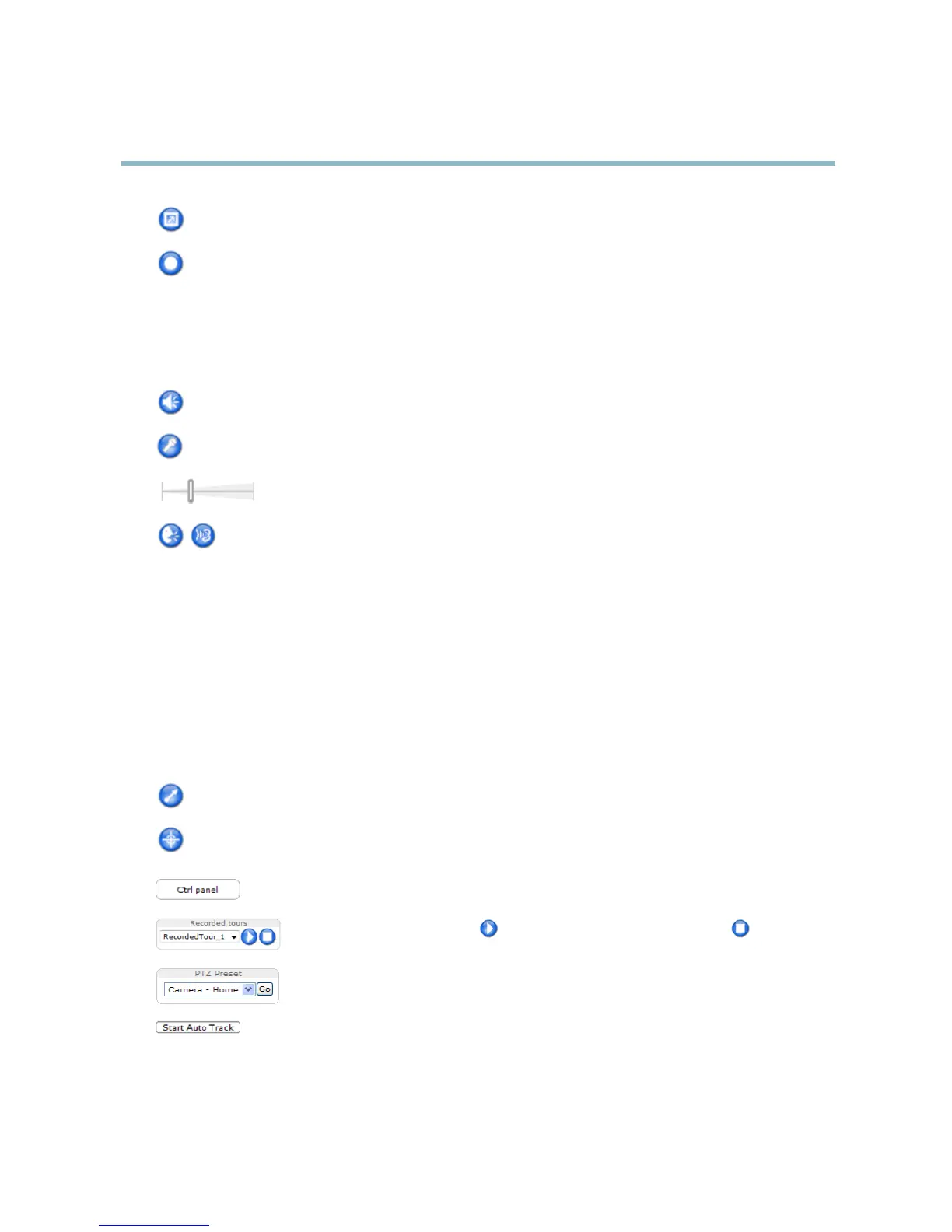AXIS Q6034 PTZ Dome Network Camera
Accessing the Product
Click the View Full Screen button and the video image will fill the entire screen. Press ESC (Escape) on the computer
keyboard to cancel full screen view.
The Record button is used to record the current video stream. The location where the recording is saved can be speci fied
in the AMC Control Panel.
AMC Audio Controls
AMC audio buttons control the speakers and microphone connected to the client computer. The buttons are only visible when
audio is enabled.
Speaker button — Click to turn the speakers on or off.
Microphone button – Click to mute or unmute the microphone. In
Simplex - speaker only m ode
,theMicrophone and Talk
buttons must both be active to send audio to the Axis product. Click either button to stop audio transmission.
Use the slider to control the volume of the speakers and the microphone.
Half-duplex mode
The Talk/Listen button is used to switch between sending and receiving audio. The button can be configured
from the Audio tab in the AMC Co ntrol panel:
• Push-To-Talk mode: Click and hold the button to talk/send. Release the button to listen.
• Toggle mode: Click once to switch between talking and listening.
Simplex – speaker only mode
To send audio, the Talk and Microphone buttons m ust both be active. Click either button to stop audio
transmission.
PTZ Controls
The Live View page also displays Pan/Tilt/Zoom (PTZ) c ontrols. The administrator can enable/disable controls for specified users under
System Options > Security > Users.
With the PTZ Control Queue enabled the time each user is in control of the PTZ settings is li
mited. Click the buttons to request or
release control of the PTZ controls. The PTZ Control Queue is set up under PTZ > Control Queue.
Click the Emulate joystick mode button and click in the image to
move the camera view in the directio n of the
mouse pointer.
Click the Center mode buttonandclickintheimagetocen
ter the camera view on that position. The center mode
button could also be used to zoom in on a specific area. Click in the image and drag to draw a rectangle surrounding
theareatobemagnified. To zoom out, rotate the mouse wheel.
Click the Ctrl panel button to open t
he PTZ control panel which provides additional PTZ controls.
User-defined buttons can also appear in the Control panel. See
Controls, on page 31
.
Select a recorded tour and click to play a previously recorded tour and click to stop. See
Tour Recording, on page 30
.
Select a PTZ preset p
osition to steer the camera view to the save d position. See
Preset Positions,
on page 27
.
Click the Start Auto Track button to start autotracking directly from the Live View page. See
Autotracking, on pag e 27
.
11
