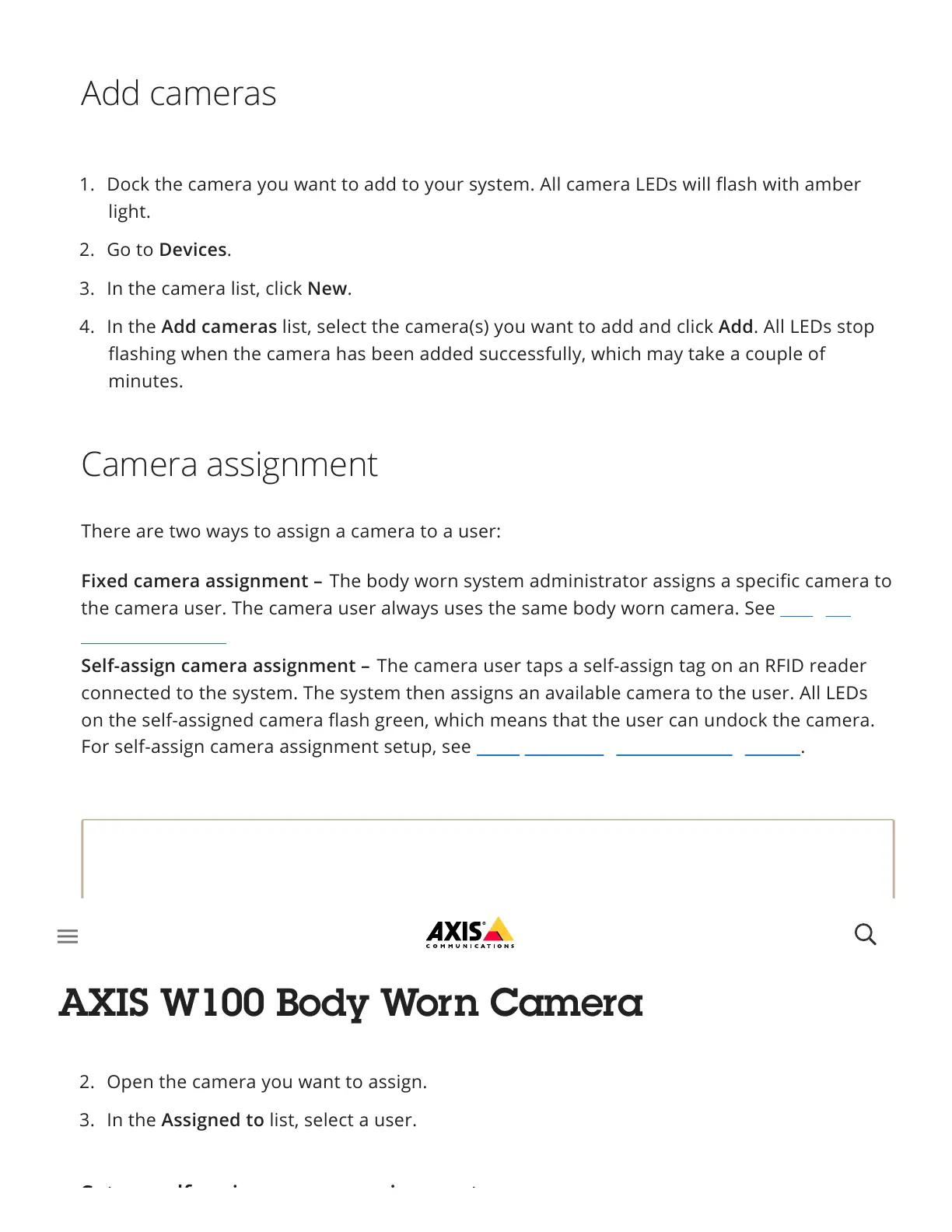Fixed camera assignment –
Self-assign camera assignment –
There are two ways to assign a camera to a user:
The body worn system administrator assigns a specific camera to
the camera user. The camera user always uses the same body worn camera. See Assign a
camera to a user
The camera user taps a self-assign tag on an RFID reader
connected to the system. The system then assigns an available camera to the user. All LEDs
on the self-assigned camera flash green, which means that the user can undock the camera.
For self-assign camera assignment setup, see Set up self-assign camera assignment.
Note
A camera doesn’t function unless a user is assigned to it. All LEDs flash red when you
undock it to indicate that a user must be assigned to the camera before use.
Add cameras
1. Dock the camera you want to add to your system. All camera LEDs will flash with amber
light.
2. Go to Devices.
3. In the camera list, click New.
4. In the Add cameras list, select the camera(s) you want to add and click Add. All LEDs stop
flashing when the camera has been added successfully, which may take a couple of
minutes.
Camera assignment
Assign a camera to a user
1. Go to Devices.
2. Open the camera you want to assign.
3. In the Assigned to list, select a user.
S t lf i i t