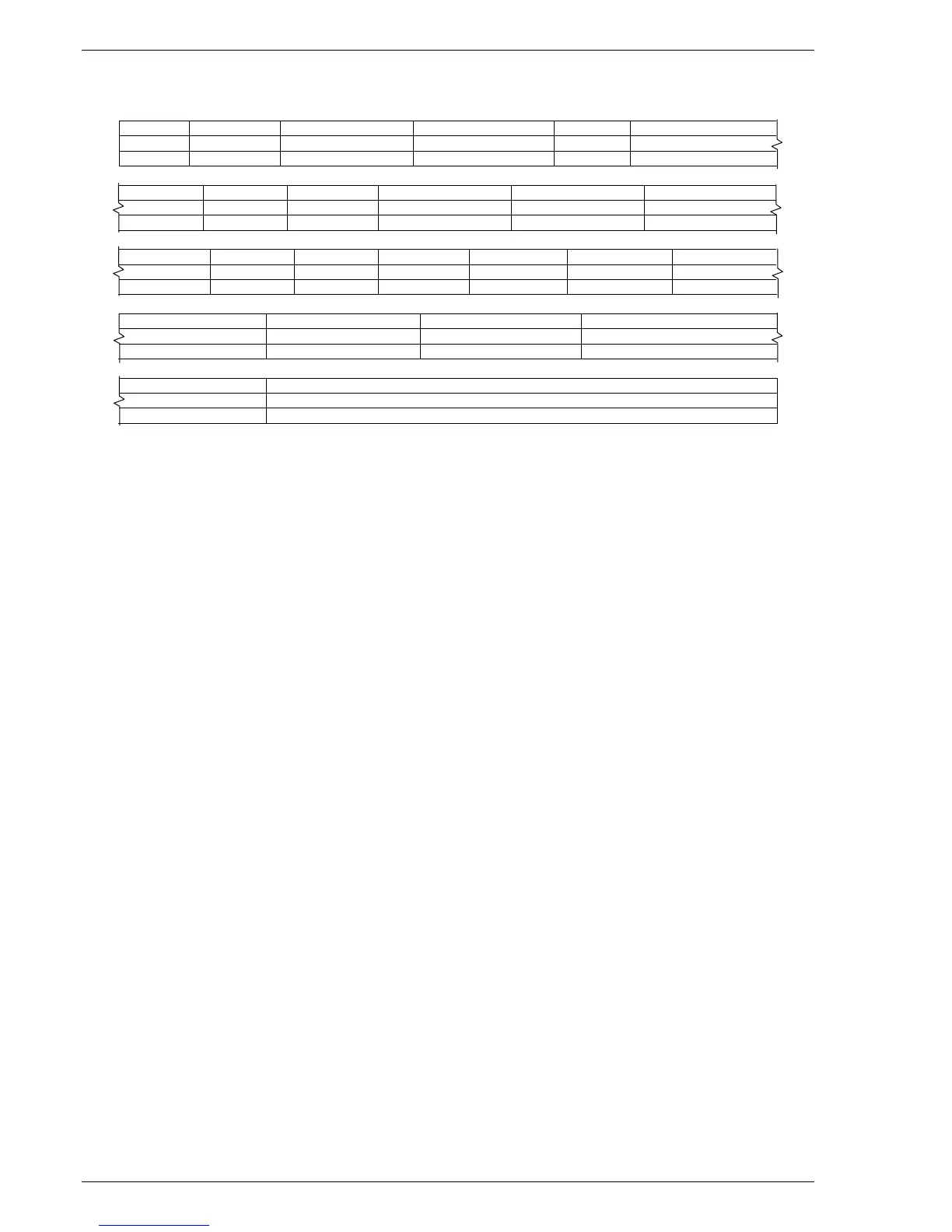Operation Hi Flow Sampler
Instruction 0055-9017
26
TABLE 3-2. TYPICAL SPREADSHEET*
Record# Instr.Serial# Date#1(MM/DD/YY) Time#1(HH:MM:SS) Btry#1(V) Flow#1(cfm)
1 123456 01/20/03 10:15:05 4.9 9.9
2 123457 01/20/03 01:25:30 4.8 9.8
Back#1(%) Leak#1(%) Leak#1(cfm) Date#2(MM/DD/YY) Time#2(HH:MM:SS) Btry#2(V)
0.0350 15.1500 1.49 01/20/03 10:16:05 4.9
0.0155 21.3250 2.09 01/20/03 01:27:45 4.8
Flow#2(cfm) Back#2(%) Leak#2(%) Leak#2(cfm) Leak#1-#2(%) Error Codes Barcode#
7.4 0.0375 21.2300 1.5 5.0 UPC
7.3 0.0245 29.1800 2.1 1.8 UPC
Barcode Symbology GPS Latitude(deg) GPS Longitude(deg) GPS Altitude(ft)
031323078 56098 40.5370 –80.252 900
031323078 56099 40.5450 –80.300 1000
GPS Fix(s) Test Description
–3 Test Location 1 Operator John Doe
–6 Test Location 2 Operator John Doe
* Line 1: Column Headings
Line 2: Record 1, Typical Test Automatic Mode
Line 3: Record 2, Typical Test Manual Mode
The following describes how to generate a spreadsheet from a comma-
delimited text file using Microsoft
®
Excel 2000. If a different spreadsheet
program is being used, then please refer to its instruction manual for
information on how to import comma-delimited text files.
Tip: If the text file was saved with the filename extension “CSV” as
described in Section 3.13.1, a spreadsheet will automatically be created
when that file is opened in Microsoft Excel.
1. Start Microsoft Excel.
2. Click File, then click Open to display the Open dialog box.
3. Change the Files of type: to Text Files. Then navigate to the
directory containing the text file to be imported.
4. Double-click the desired filename to display the Text Import Wizard –
Step 1 of 3 dialog box.
5. Select the Delimited radio button; then click Next to display the Text
Import Wizard – Step 2 of 3 dialog box.
6. Under Delimiters, select the Comma check box. Then click Next to
display the Text Import Wizard – Step 3 of 3 dialog box.
7. Click Finish to create the spreadsheet.