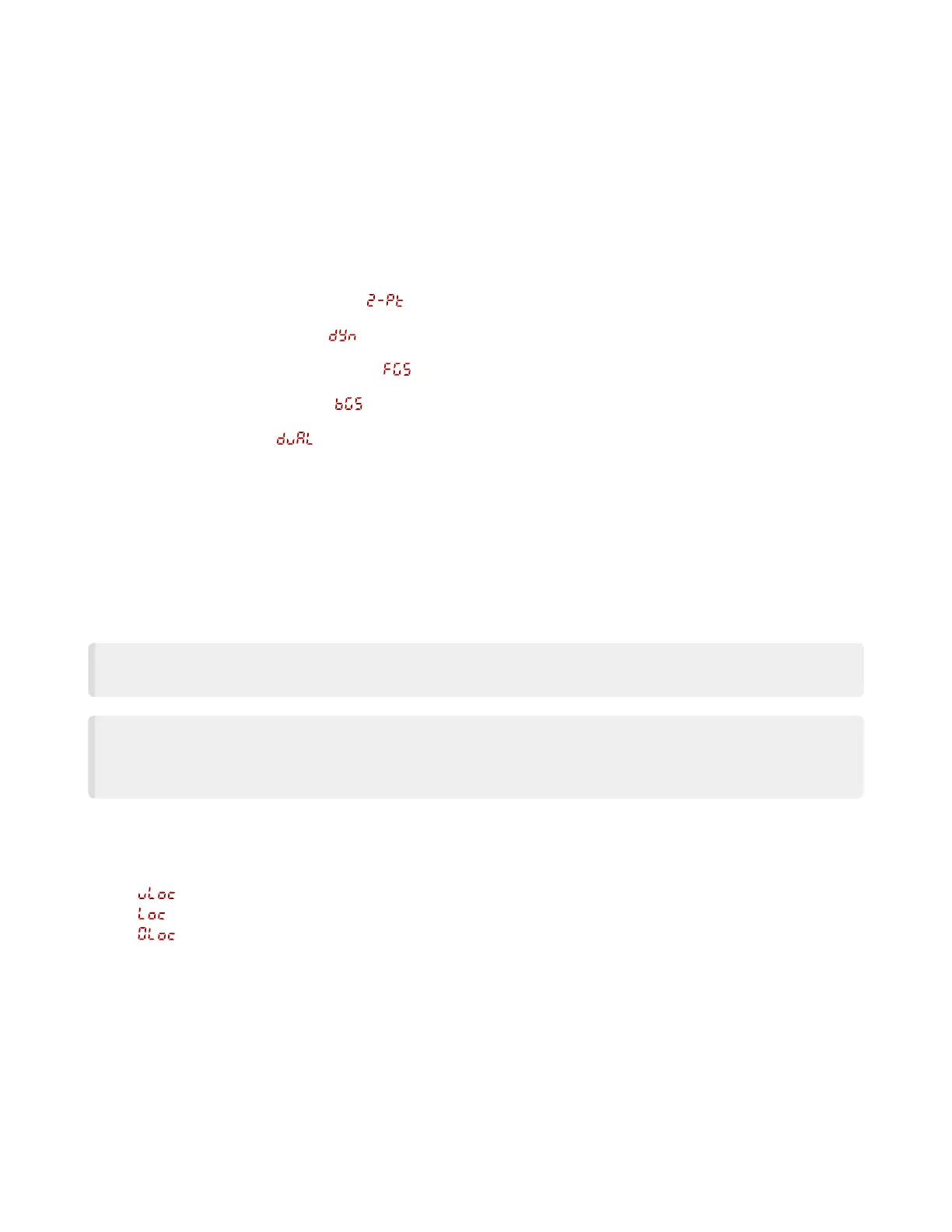July 25, 2023page10
Q5X with Dual Discrete Outputs and IO-Link Quick Start Guide
•
•
•
•
•
•
•
•
BasicTEACHInstructions
UsethefollowinginstructionstoteachtheQ5Xsensor.Theinstructionsprovidedonthesensordisplayvarydependingonthetypeof
TEACHmodeselected.Two-point TEACH is the default TEACH mode.
See the Instruction Manual for detailed instructions and other available TEACH modes. The TEACH modes include:
Twopointstaticbackgroundsuppression —TwopointTEACHsetsasingleswitchpoint.The sensor sets the switch point
between two taught target distances, relative to the shifted origin location.
Dynamicbackgroundsuppression —Dynamic TEACH sets a single switch point during machine run conditions.The sensor
takes multiple samples and the switch point is set between the minimum and the maximum sampled distances.
Onepointwindow(foregroundsuppression) —One-point window sets a window (two switch points) centered around the
taught target distance.
Onepointbackgroundsuppression —Onepointbackgroundsuppressionsetsasingleswitchpointinfrontofthetaughttar
get distance. Objects beyond the taught switch point are ignored.
Dualintensity+distance —Dualmoderecordsthedistanceandamountoflightreceivedfromthereferencesurface.
See"Dual Mode Reference Surface Considerations" on page 16formoreinformationaboutselectingareferencesurface.Theout
put switches when an object passing between the sensor and the reference surface changes the perceived distance or amount of
returnedlight.
ManualAdjustments
Manuallyadjustthesensorswitchpointusingthe+and-buttons.
NOTE: When FGS mode is selected (FGS indicator is on), manual adjustment moves both sides of the symmetrical
threshold window simultaneously, expanding and collapsing the window size. Manual adjustment does not move the
centerpointofthewindow.
NOTE: When dual mode is selected (DYN, FGS, and BGS indicators are on), after the TEACH process is completed,
usethemanualadjustmenttoadjustthesensitivityofthethresholdsaroundthetaughtreferencepoint.Thetaughtref
erence point is a combination of the measured distance and returned signal intensity from the reference target. Manual
adjustmentdoesnotmovethetaughtreferencepoint,butpressing+increasesthesensitivity,andpressing-decreas
esthesensitivity.Whenrepositioningthesensororchangingthereferencetarget,reteachthesensor.
Locking and Unlocking the Sensor Buttons
Usethelockandunlockfeaturetopreventunauthorizedoraccidentalprogrammingchanges.
Three settings are available:
—Thesensorisunlockedandallsettingscanbemodified(default).
—Thesensorislockedandnochangescanbemade.
—Theswitchpointvaluecanbechangedbyteachingormanualadjustment,butnosensorsettingscanbechangedthrough
themenu.
WhenthesensorisineitherLocor0Locmode,theactivechannelcanbechangedusing(+)(CH1/CH2).
WheninLocmode,Locdisplayswhenthe(SELECT)(TEACH)buttonispressed.Theswitchpointdisplayswhen(+)(CH1/CH2)or(-)
(MODE)arepressed,butLocdisplaysifthebuttonsarepressedandheld.
Whenin0Locmode,Locdisplayswhen(-)(MODE)ispressedandheld.Toaccessthemanualadjustoptions,brieflypressandre
lease(+)(CH1/CH2)or(-)(MODE).ToenterTEACHmode,pressthe(SELECT)(TEACH)buttonandholdforlongerthan2seconds.
ToenterLocmode,hold+andpress-fourtimes.Toenter0Locmode,hold+andpress-seventimes.Holding+andpressing-fourtimes
unlocksthesensorfromeitherlockmodeandthesensordisplaysuLoc.
PressandholdTEACHforlongerthan2secondstostarttheselectedTEACHmode.
Presentthetarget.
PressTEACHtoteachthetarget.Thetargetistaughtandthesensorwaitsforthesecondtarget,ifrequiredbytheselectedTEACH
mode,orreturnstoRunmode.
CompletethesestepsonlyifitisrequiredfortheselectedTEACHmode.
Presentthesecondtarget.
PressTEACHtoteachthetarget.ThetargetistaughtandthesensorreturnstoRunmode.
FromRunmode,presseither+or-onetime.Theselectedchanneldisplaysbriefly,thenthecurrentswitchpointvalueflashesslow
ly.
Press+tomovetheswitchpointupor-tomovetheswitchpointdown.After1secondofinactivity,thenewswitchpointvalueflash
esrapidly,thenewsettingisaccepted,andthesensorreturnstoRunmode.
© Banner Engineering Corp.
