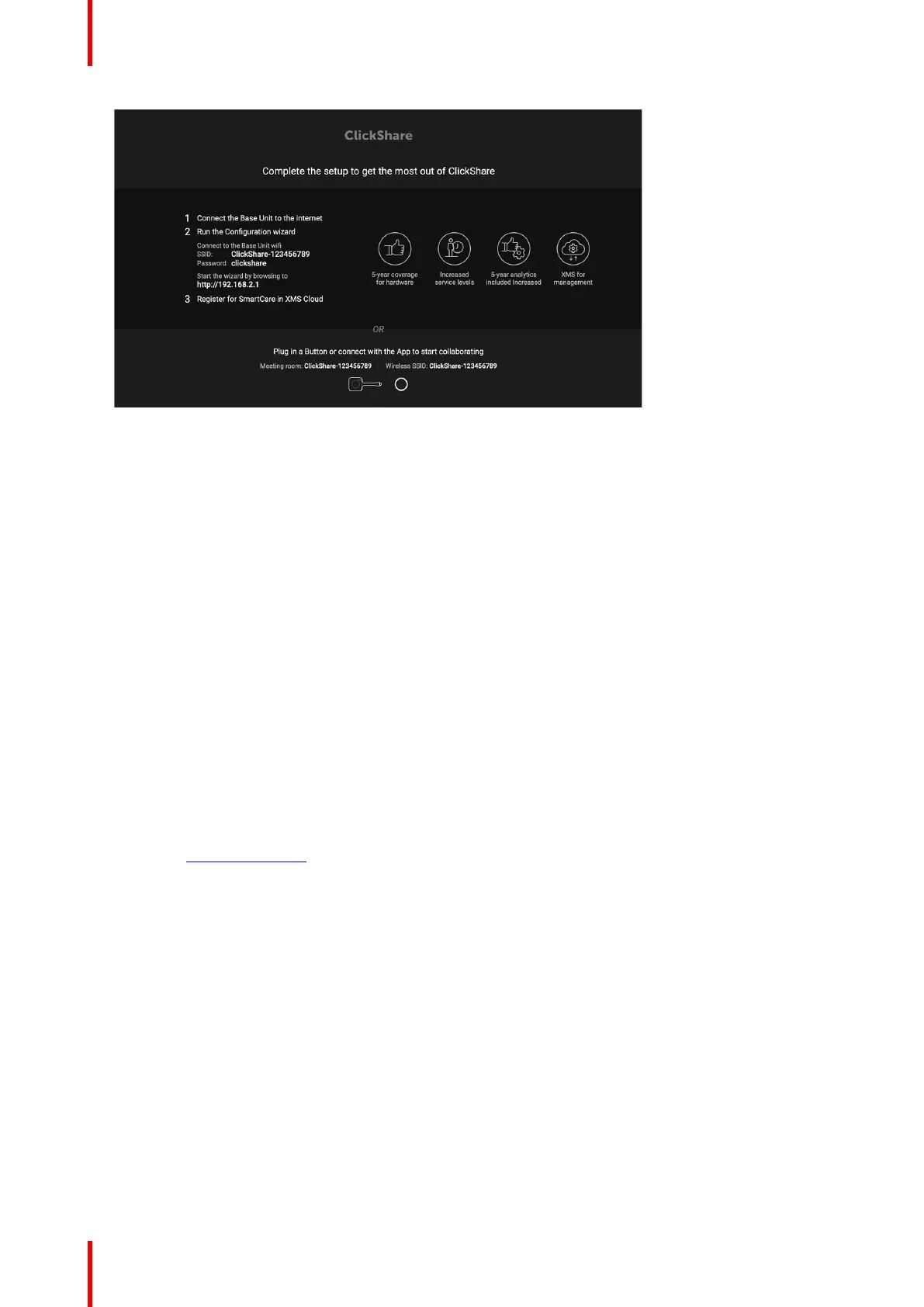R5900103 /02 C-10, C-550
Image 4–12 Onboarding screen
There are now 2 ways to continue:
1. Check for updates (optional), configure your Base Unit and register to XMS Cloud. See “Preferred way
to start up”, page 50
2. Plug in a button and start sharing your screen. See “Start up without configuration”, page 55
4.13 Preferred way to start up
What will be done?
After an optional firmware update check, the configuration wizard should be started to configure the Base Unit.
To finalize the complete startup, the Base Unit can be registered to XMS Cloud to get your SmartCare
package. That package contains a 5-year coverage for hardware, increased service levels, 5-year analytics
and XMS for management.
How to handle
1. Connect the device’s WiFi with the given instructions.
The default SSID is ClickShare-<serial number>.
Password : clickshare
2. Once your WiFi connection is made, continue with the network setting of your device.
Browse to http://192.168.2.1
The ClickShare Configurator wizard starts up.
C-10, C-5 Installation