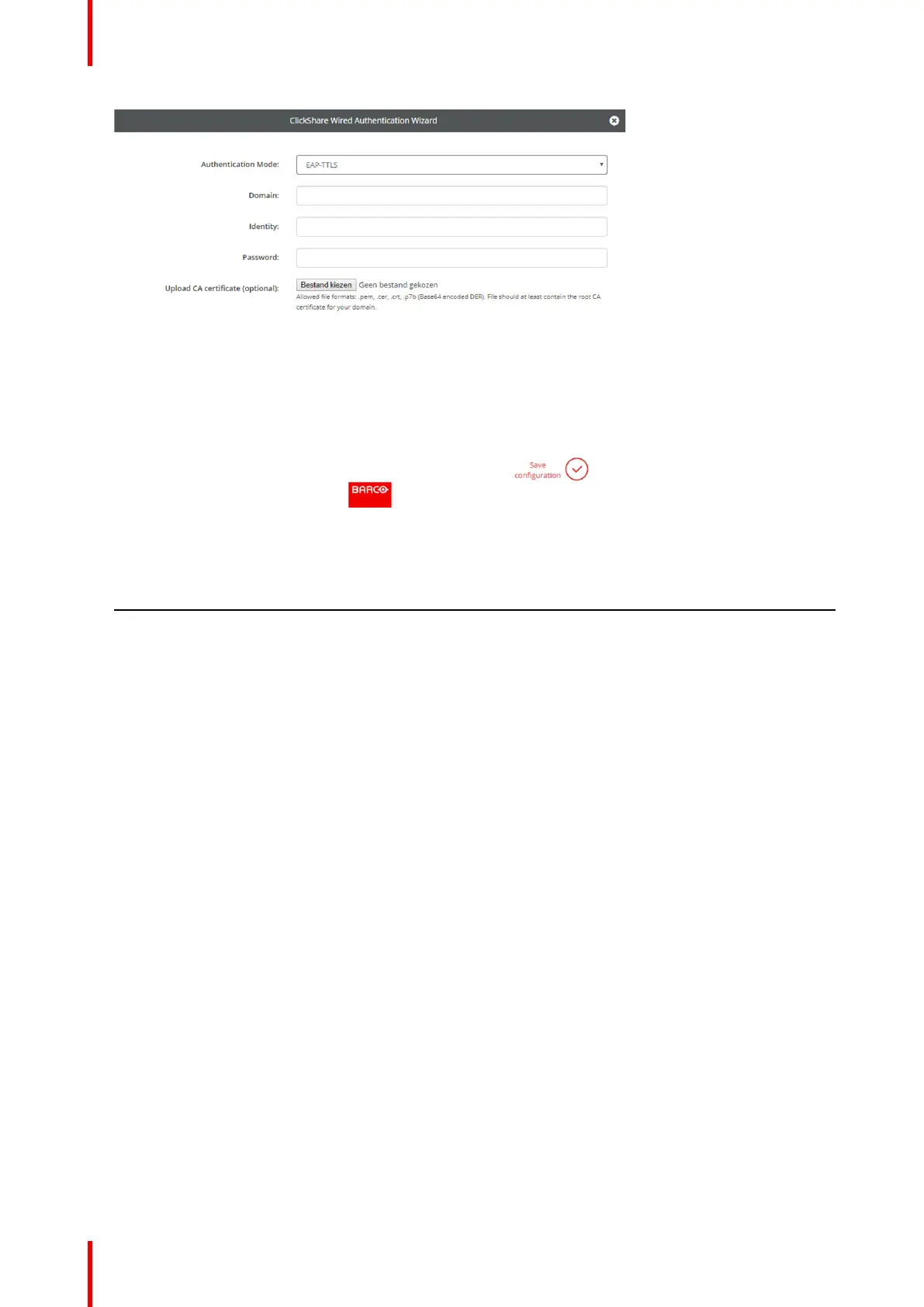R5900103 /02 C-10, C-598
Image 6–29 EAP-TTLS
2. Fill out the Domain and Identity.
Domain The company domain for which you are enrolling, should match with the one
defined in your Active Directory.
Identity Identity of the user account in the Active Directory which will be used by the
ClickShare Buttons to connect to the corporate network.
3. Enter the Password.
The corresponding password for the identity that you are using to authenticate on the LAN network. Per
Base Unit each Button will use the same identity and password to connect to the corporate network.
4. Optionally, upload the CA certificate.
The following formats are allowed:
• .pem
• .cer
• .crt
• .pb7 (Base64 encoded DER)
File should at least contain the root CA certificate for your domain.
5. Click Save configuration.
6.20 Services, Mobile devices
ClickShare app
The ClickShare app is enabled by default and makes it possible to connect with a mobile device to the Base
Unit.
About streaming information via AirPlay
Before you can stream information and display it via ClickShare your device must be connected with the
wireless network of the Base Unit. Then AirPlay must be activated on your device. For more information about
activating AirPlay, consult the user guide of your device.
C-10, C-5 Configurator