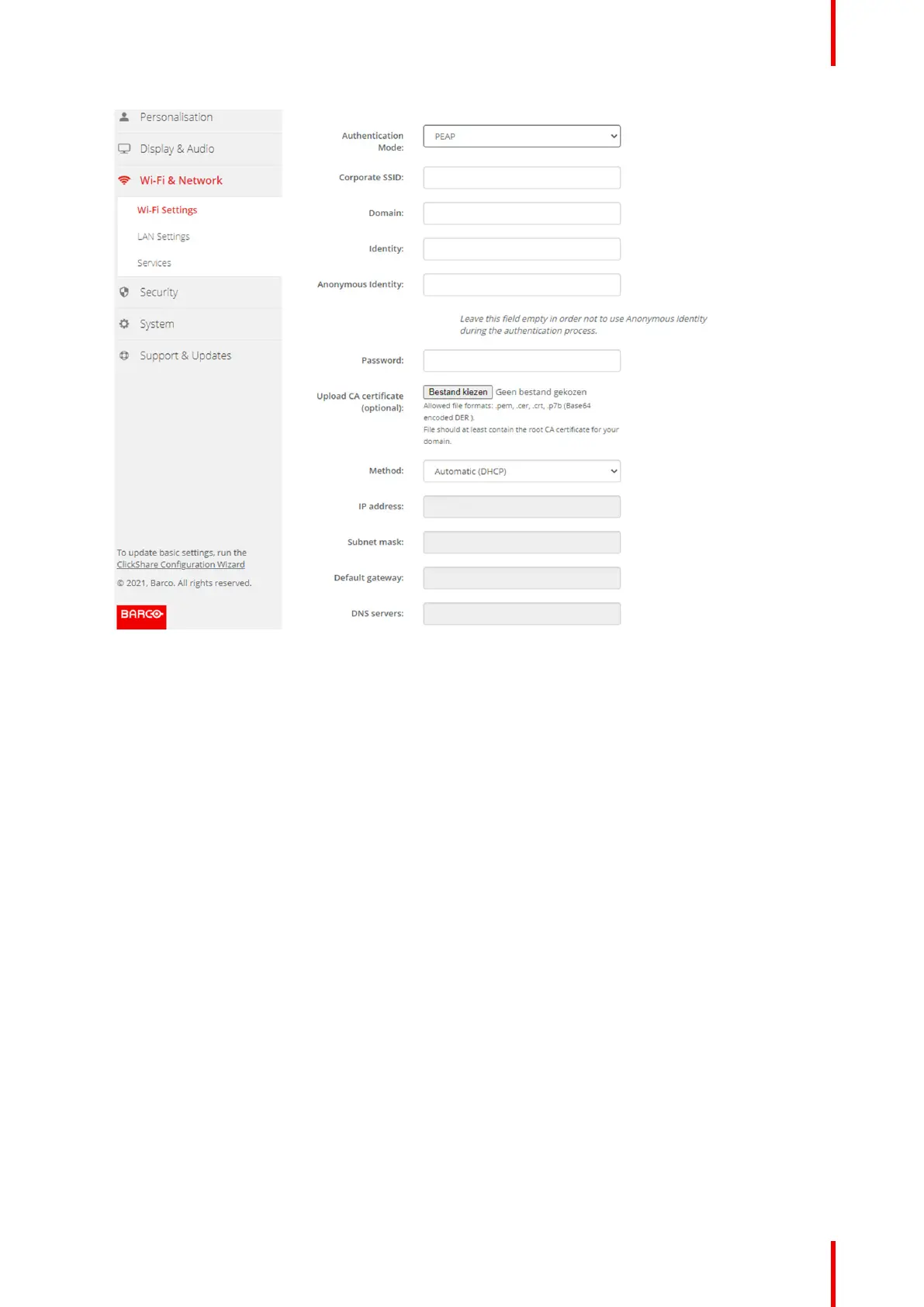91R5900103 /02 C-10, C-5
Image 6–22 Wi-Fi Settings, Wireless Client, PEAP
2. Fill out a Corporate SSID.
The SSID of your corporate wireless infrastructure to which the ClickShare Buttons will connect.
3. Fill out the Domain and Identity.
4. Enter a Password.
5. Upload CA certificate. Click on Choose file and browse to the desired file.
The following formats are allowed:
• .pem
• .cer
• .crt
• .pb7 (Base64 encoded DER)
File should at least contain the root CA certificate for your domain.
6. Click Save Changes to save the settings.
6.15 Wi-Fi settings, Wireless Client, WPA2-PSK
About WPA2-PSK
WPA2-PSK does not distinguish between individual users, there is 1 password (PSK – Pre-Shared Key) for all
clients connecting to the wireless infrastructure. This makes setup very straightforward. Once connected, all
data transmitted between client and AP (access point) is encrypted using a 256 bit key.
How to start up for WPA2-PSK
1. Select WPA2–PSK from the drop down list next to Authentication Mode.
C-10, C-5 Configurator