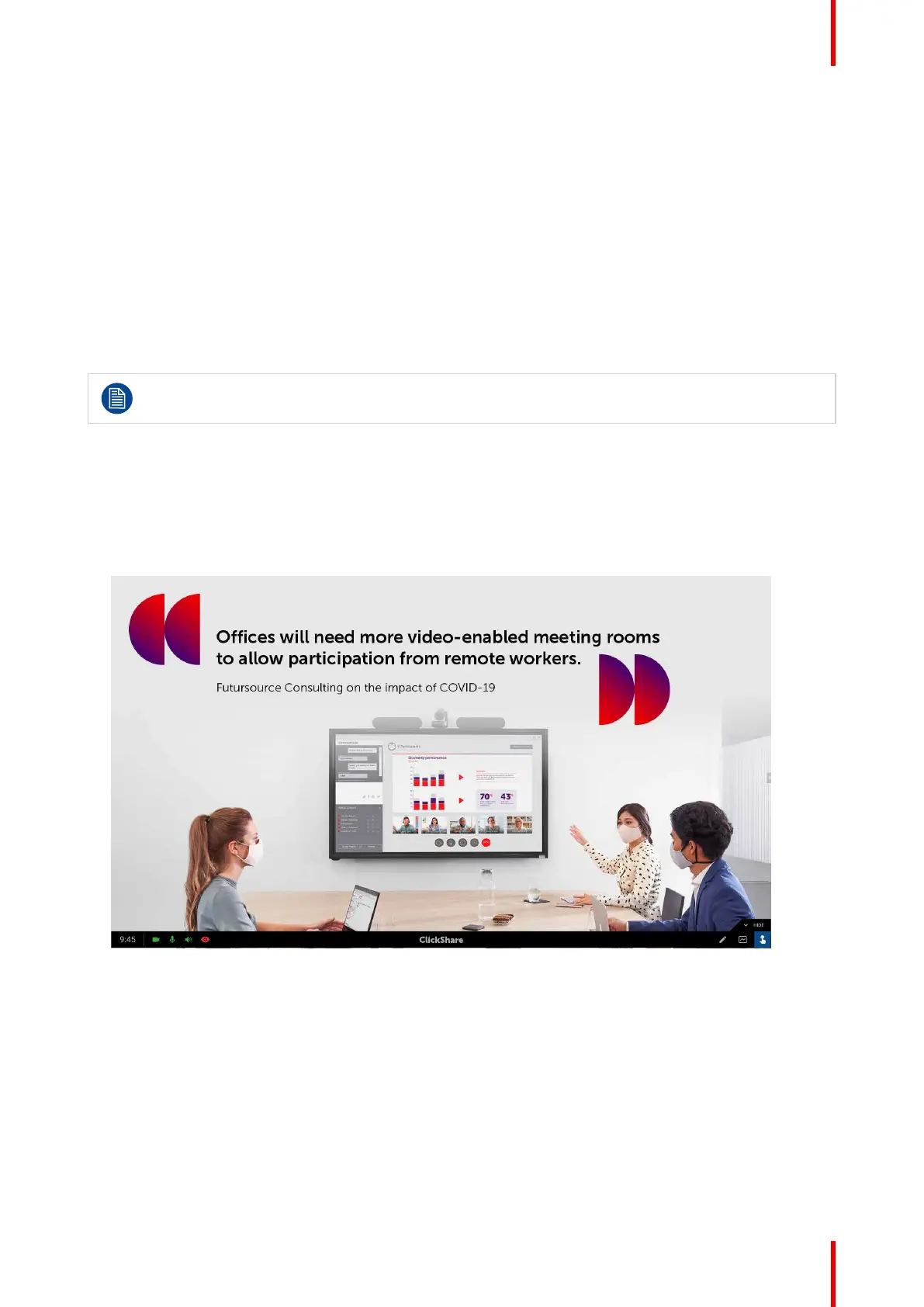35R5917516 /00 ClickShare CB Core, CB Pro
Content shared over the meeting app will be reflected onto the meeting room display(s).
3.5 Additional ClickShare features
About Additional features
Huge variety in meeting room configurations and setups are possible with ClickShare. To support and allow
this variety in configurations additional features have been implemented into ClickShare. These features will
be explored in this chapter.
3.5.1 Blackboarding & annotations
About blackboarding & annotations
Only available when a touch screen has been connected to the Base Unit!
The connected touch screen display can be configured as a writing board. Allowing for notes or sketches to be
made on top of a displayed image or on a white background. These notes and sketches can also be saved
onto a USB-stick connected to the Base Unit or the local storage of a Button connected device.
There are two methods of creating drawings:
• On a clean background.
• On a shared screen or window after taping on annotations.
Image 3–32 Example of icon to start annotations
Creating drawings
While in blackboarding or annotation mode, different icons to create or manage drawings will be enabled.
Using ClickShare
