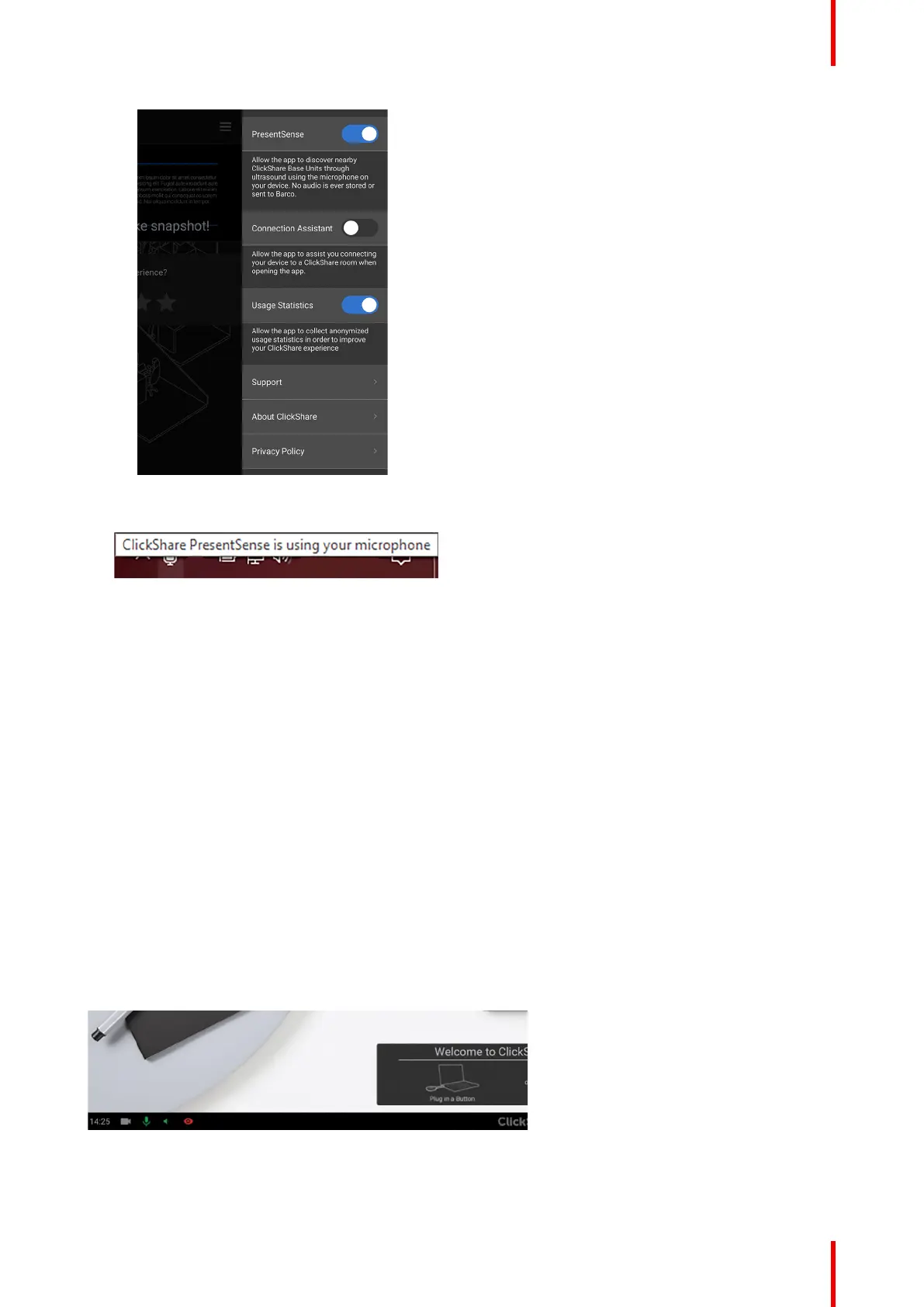25R5917516 /00 ClickShare CB Core, CB Pro
Image 3–13 Example of an enabled PresentSense settings on android
ClickShare will use the devices microphone to scan for nearby meeting rooms.
Image 3–14
2. Walk in range of the meeting room.
All nearby meeting rooms will appear on the homepage.
3. Click on the desired meeting room to start sharing.
3.2 Configuring the peripherals
About the peripherals
When connecting to a CB Core, CB Pro all of its internal peripherals become available to use on the
connected device. These can be selected as default output for the computer or selected in meeting apps for
use in meetings with sharing or conferences.
The peripherals are named:
• ClickShare room speakerphone (microphone and speakers)
• ClickShare room camera (built-in camera)
If additional room peripherals are connected to the ClickShare, then ClickShare will manage and combine
them with the internal peripherals. To use these additional peripherals, the same settings must be set as if
there were no additional peripherals.
When the ClickShare peripherals are being used, their icon on the bottom left of the wallpaper will turn green.
Image 3–15 Example of microphone and speakers being used
Using ClickShare
