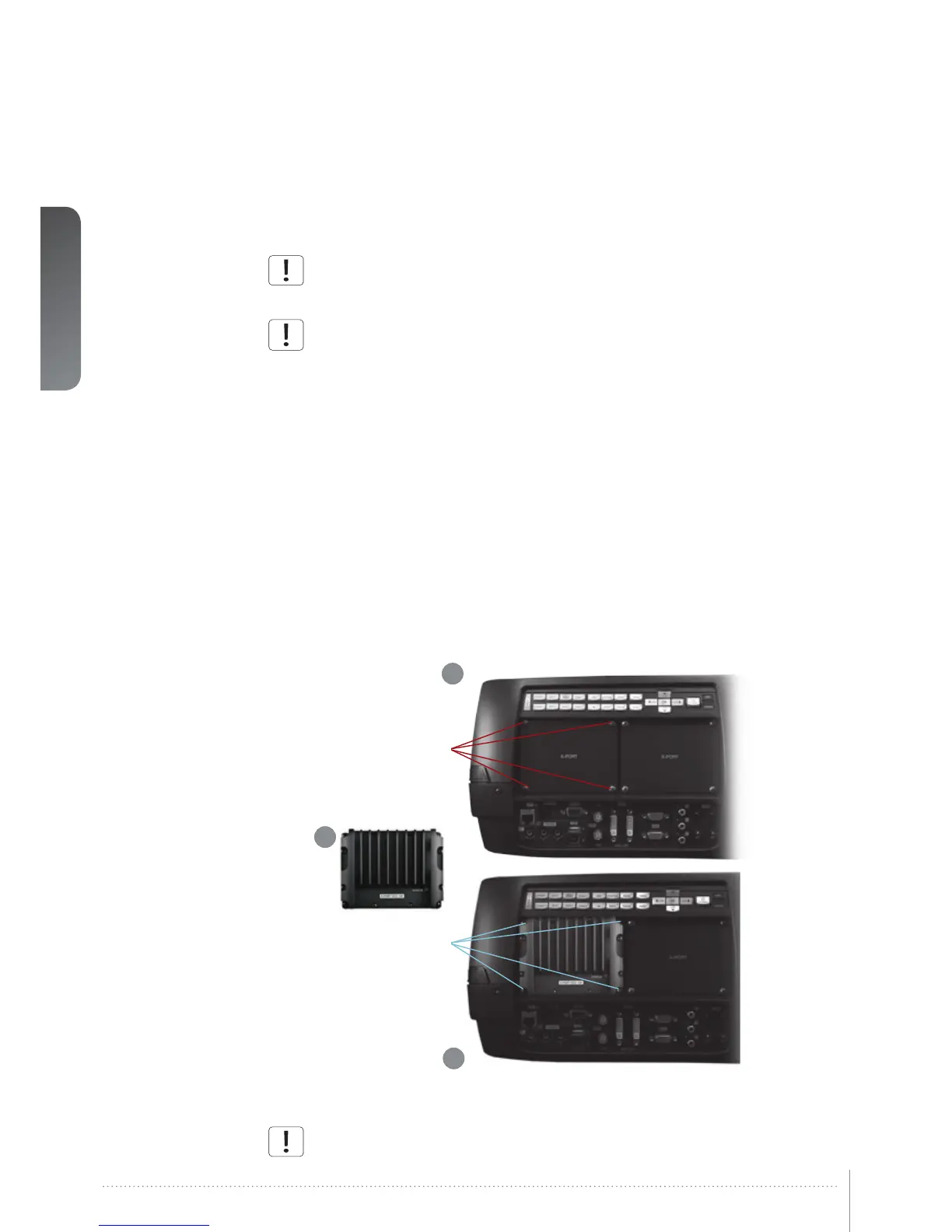28User Manual - Basic setupCR series
User Manual - Basic setup
5.6.4 Attaching X-PORT™ modules
X-PORT™ modules are separately available for purchase and not included
with the base projector.
Switch off projector and disconnect power cord before attaching X-PORT™ module.
Before attaching any X-PORT module, please make sure you have the latest SW run-
ning on the projector. Please go to www.projectiondesign.com to download the current
SW and update the projector accordingly. See chapter 8 for details on how to upgrade
the projector SW.
The projector supports up to two X-PORT™ modules simultaneously:
- X-PORT™ 1 for additional image processing (X-PORT™ DCC120*). Left hand side.
- X-PORT™ 2 for additional connectivity (X-PORT™ 3G-SDI, X-PORT™ DisplayPort 1.1a
and X-PORT™ HDMI 3D*). Right hand side.
*X-PORT™ modules subject to availability.
To attach an X-PORT™ module, please follow this procedure:
A Remove cover plate, by removing the four screws.
B Attach module. Observe X-PORT™ 1 and 2 positions are different. Attaching X-PORT™
modules in the wrong position will leave the module non-functional, but it is not
destructive.
C Fix the four mounting screws securely.
* Features in the user guide pictures/drawings may be different from your projector depending on model/version.
Finally connect power cord and switch on projector.
The first time after a module is attached, the projector will automatically update and
configure the module. This may take a few minutes. Please ensure that power
remains on during this period.
Remove 4
retainer screws
Mount X-PORT module
Fasten 4
module
screws
B
A
C
