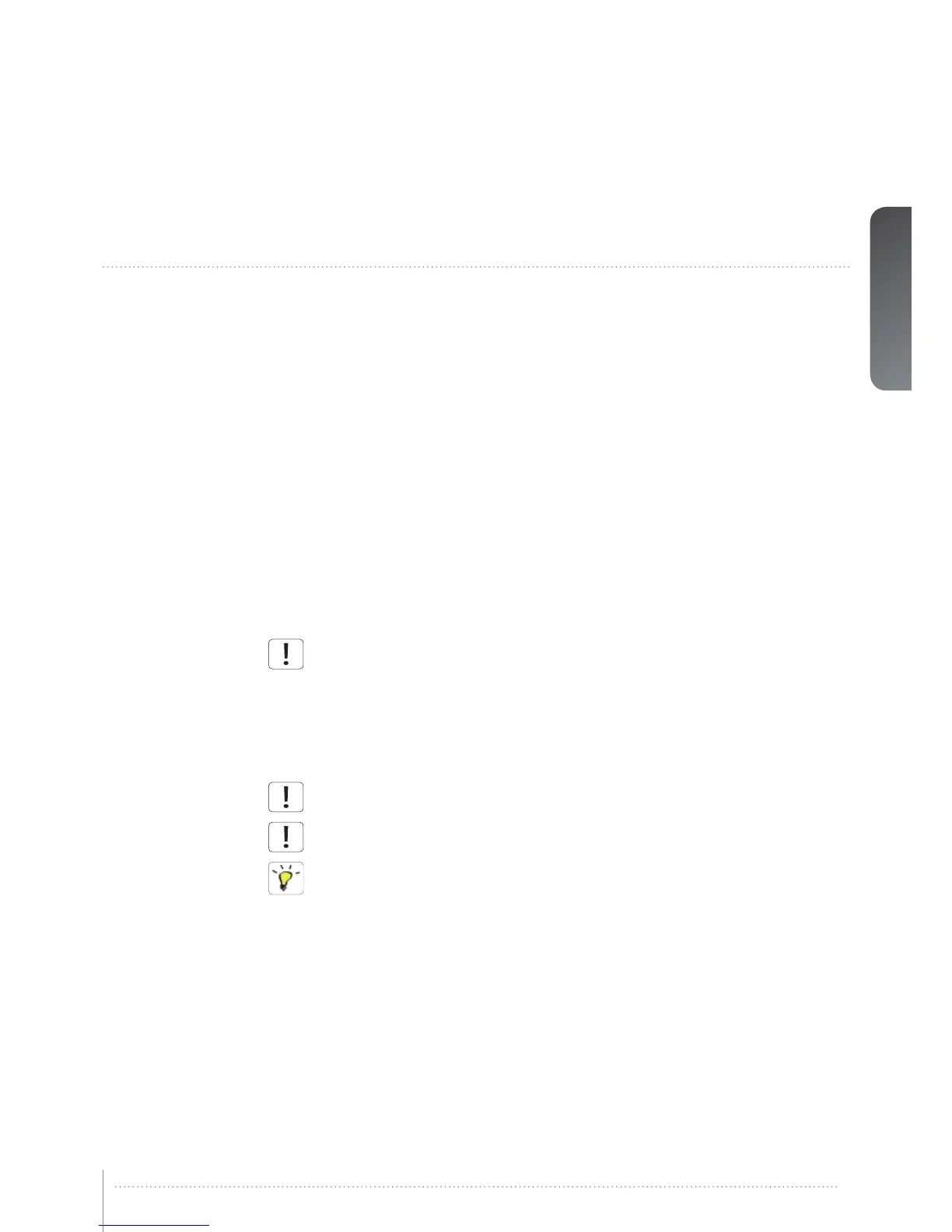45
7 Optimising the picture
The projector has power features for picture optimization. This chapter describes details in
using these features. All color calibration is done using projectiondesign’s proprietary Real-
Color™ solution.
7.1 Calibration data
All projectiondesign projectors are measured and calibrated with high precision equipment at
the factory for the best out-of-box experience. Over the lifetime of the lamps the characteris-
tics of the projector might change slightly. The same applies when replacing lamps.
7.1.1 Updating RealColor™ calibration data
For accurate results with the RealColor™ system, accurate measurement data is required.
RealColor™ calibration data can be found under the menu entry PICTURE > CALIBRATION >
REALCOLOR CALIBRATION > MEASURED VALUES
X, Y and relative luminance values for red, green, blue, white and BrilliantColor™ 1 is entered
in this menu. The BrilliantColor™ should all be set to 0.000 for the VizSim (RGBRGB) color
wheel. All values can also be updated using the communications protocol over RS-232 or
LAN.
Before setting these values, it is important to select the desired BrilliantColor™
setting. Go to menu entry PICTURE > REALCOLOR > BRILLIANTCOLOR to select
the desired BrilliantColor™ look.
Measurements must be done on the built in test patterns. This is in particularly important for
the BrilliantColor™ 1 test pattern since it is impossible to generate this pattern correctly using
a computer source. In the user menu these patterns can be accessed through PICTURE >
CALIBRATION > REALCOLOR CALIBRATION > CALIBRATION TESTIMAGE. Use the arrow
keys to cycle through the images.
Performing a factory reset of the projector will restore the measured values to the
values measured in the factory.
When measuring data, a high quality measurement instrument is highly recommended
for accurate results. Spectrometers (like PhotoResearch PR-655) are preferred.
For an easier calibration procedure, automated calibration can be achieved using
projectiondesign’s software package ProNet. A license for the calibration software
package of ProNet must be purchased separately.
