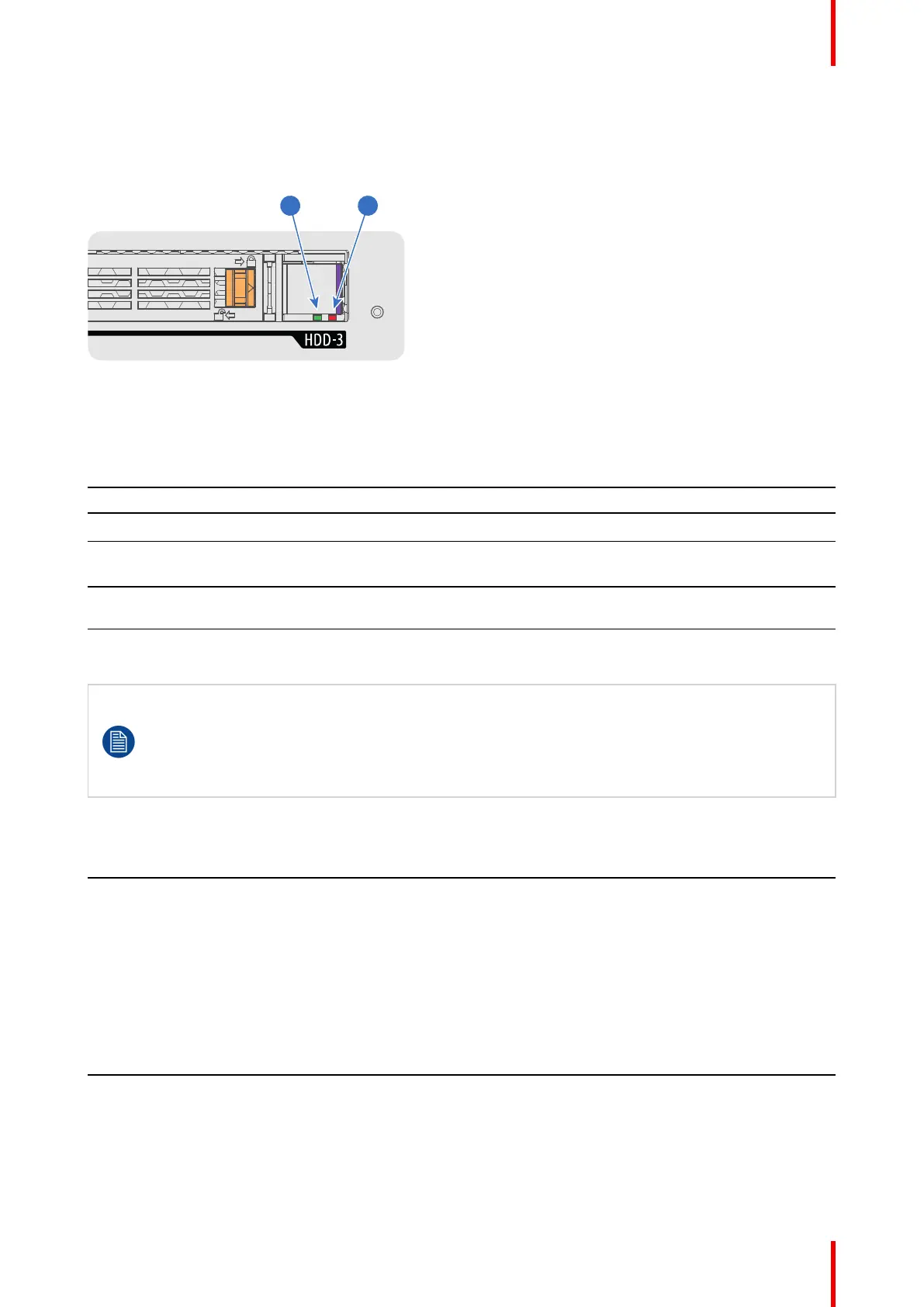93R5905752 /16 DP2K C
7.6 HDD status LEDs
HDD status LEDs
Image 7–15
4 HDD I/O LED
5 RAID LED
Status LEDs on ICMP-X
HDD I/O RAID HDD Status
Off Off HDD idle / disk in RAID OK.
Blinking green Off HDD I/O activity / disk in RAID OK.
Blinking green Slow blinking
red
HDD disks not (yet) initialized (not supported on ICMP with GEN1 storage
controller).
Blinking green Fast blinking
red
HDD I/O activity / RAID rebuilding.
Off Red HDD idle / Disk error. Consult the following troubleshooting table for
curative actions.
When entering a new HDD in an ICMP-X, the HDD RAID LED will be full red for a short time. This is
not an error, the HDD has not yet been “recognized” by the projector and ICMP-X.
Once the HDD has been accepted by the ICMP-X, the full red LED will start blinking in accordance
with the previous status table.
If the LED remains full red, an error has occurred. In this case, consult the following troubleshooting
table for curative actions.
Troubleshooting
Situation Solution
One disk failed (red LED) + RAID degraded.
The ongoing event is not interrupted.
Note: The disk status (RAID degraded) can be
retrieved via the (Web) Commander. See user guide
of the (Web) Commander.
1. Switch off the power.
2. Replace the defect HDD with approved model of
the same storage capacity. See procedure
“Removing a HDD from the ICMP-X”, page 92,
and “Installing a HDD into the ICMP-X”, page 90.
Ensure to insert the HDD firmly.
3. Switch on the power.
Result: As soon the new HDD is detected by the
ICMP-X the rebuild of the RAID is started (Blinking
red LED).
One disk failed (red LED) + Error 10580 “local
storage not available”.
Note: The disk status (Error code) can be retrieved
via the (Web) Commander. See user guide of the
(Web) Commander.
1. Switch off the power.
2. Replace the defect HDD with approved model of
the same storage capacity. See procedure
“Removing a HDD from the ICMP-X”, page 92,
and “Installing a HDD into the ICMP-X”, page 90.
Ensure to insert the HDD firmly.
ICMP-X
