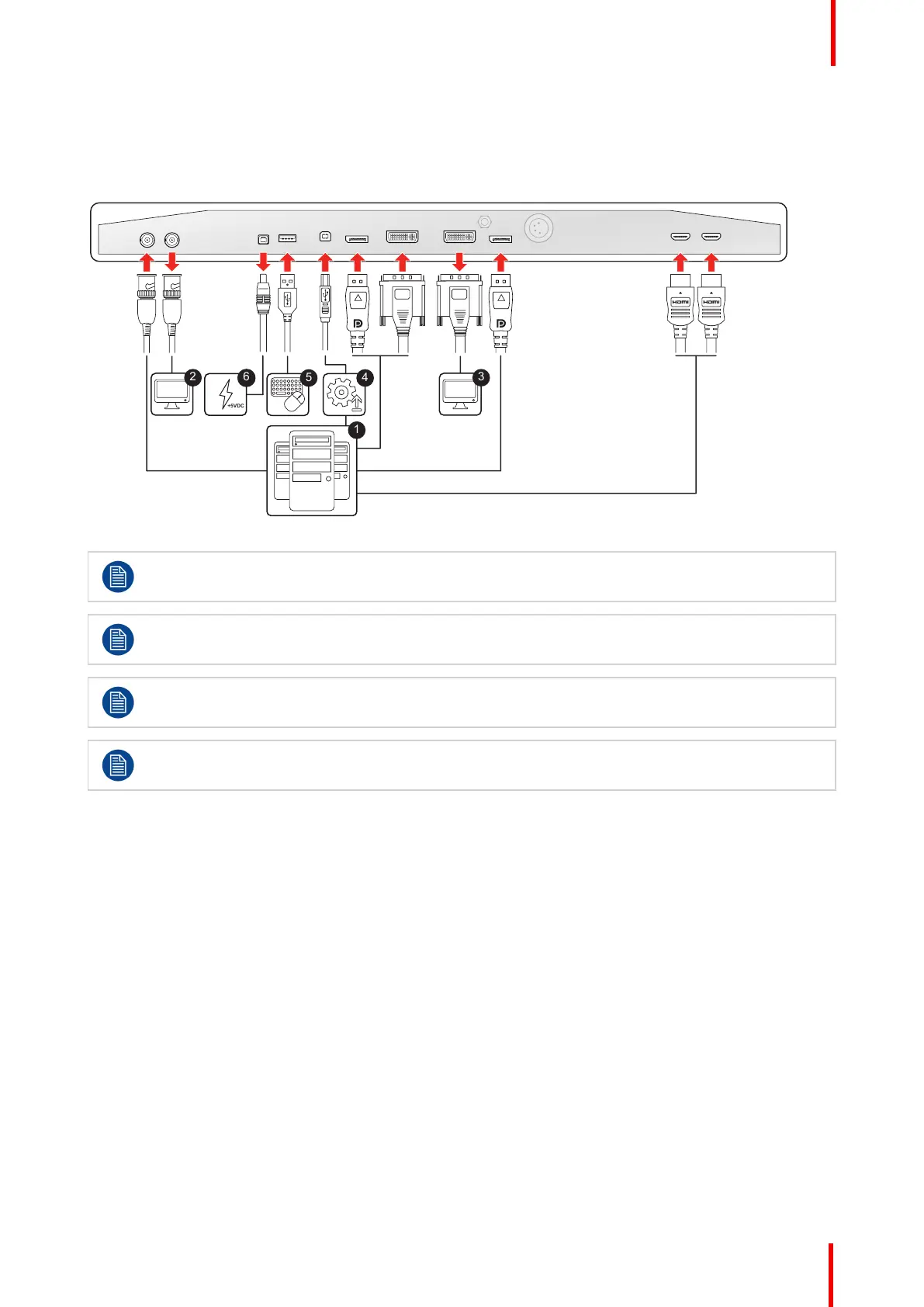R5910599 /00 MDSC-8427 13
4. Connect the USB2.0 type B interface with a workstation to use the remote control protocol, to update the
display firmware, or to be able to connect any USB peripheral with the USB interfaces of the display.
5. Use any USB peripheral (keyboard, mouse, webcam, ...) by connecting it to the USB interface.
6. Connector +5 VDC - 2A power out for accessory (Mating connector HIROSE RP34L-5PA- 2SC(1857)(71)).
Image 2-2
DisplayPort VESA DP 1.2 certified cables for 5.4 Gbps HBR2 are recommended.
Premium certified HDMI 2.0 cables are recommended.
The DVI output must be enabled in the OSD menu (please refer to “DVI output”, page 36).
A subset of the commands of the remote control protocol is also available on a new DDC protocol
on DVI and DisplayPort1 auxiliary channel.
2.2.2 MDSC-8427 12G version
To connect the interfaces
1. Connect one or more video source(s) to the corresponding video inputs of the display. For a list of
supported video inputs, see “Technical specifications”, page 49 . For details on how to configure 12G-SDI
& Quad-SDI, see “SDI config”, page 29.
2. Screen image clone: The entire active image on the screen (including OSD) can be duplicated to a FHD
(1080p/1080i) signal on the DVI output connector, to which an additional DVI video sink can be connected.
3. Connect the USB2.0 type B interface with a workstation to use the remote control protocol, to update the
display firmware, or to be able to connect any USB peripheral with the USB interfaces of the display.
4. Use any USB peripheral (keyboard, mouse, webcam, ...) by connecting it to the available USB interfaces.
5. Connector +5 VDC - 2A power out for accessory (Mating connector HIROSE RP34L-5PA- 2SC(1857)(71)).
Display installation
