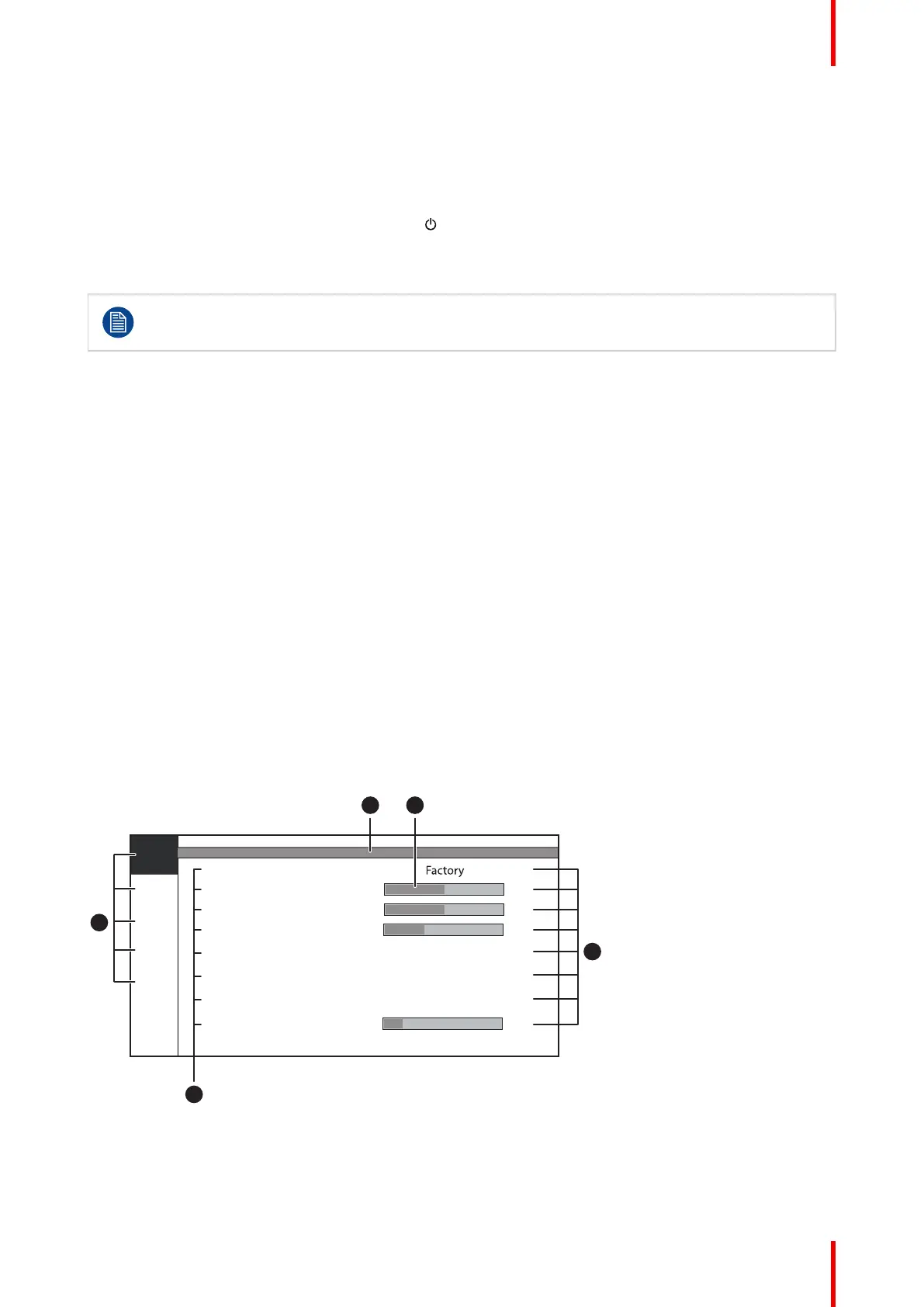21R5914634 /00 MDSC-8527
To activate the front menu
With the front keyboard:
1. Unlock the front keyboard (see “Front keyboard locking/unlocking”, page 18). When the front keyboard is
unlocked with the front keyboard itself, the front menu will automatically appear. When the front keyboard
is unlocked with the rear keyboard, proceed to the next step.
2. With the keyboard unlocked, shortly press the
key.
With the rear keyboard:
1. Shortly press the center button and the front menu will immediately appear.
If the OSD lock window appears then this means that the front menu and OSD menu is locked for
access. Please refer to “Control lock”, page 22 for more information and instructions to unlock the
menus.
To navigate and use the front menu
With the front keyboard:
Each function in the front menu is immediately activated by pressing the corresponding key on the front
keyboard.
With the rear keyboard:
• Press the left and right buttons to navigate through the front menu. The currently selectable function is
underlined.
• Press the center button to confirm selections or adjustments.
To customize the front menu user keys
Please refer to “Front menu user keys”, page 33
3.5 OSD menu
About
Next to the front menu, the OSD menu allows to change more advanced settings of the display. Please refer to
“Advanced operation”, page 23 for a detailed description of all OSD menu functions and settings.
Below is an example of the OSD menu structure:
6500K
50
50
30
10
ITU709
Native
Color Space
Prole
Picture
Picture
Sharpness
Gamma
Brightness
Contrast
Saturation
Color Temperature
1
2
System
Input
select
Picture
advanced
5
Cong.
1024x768 @ 100 Hz
43
Image 3–4
1. Menu pages
2. Sub-menus (menu items)
3. Status bar
Daily operation
