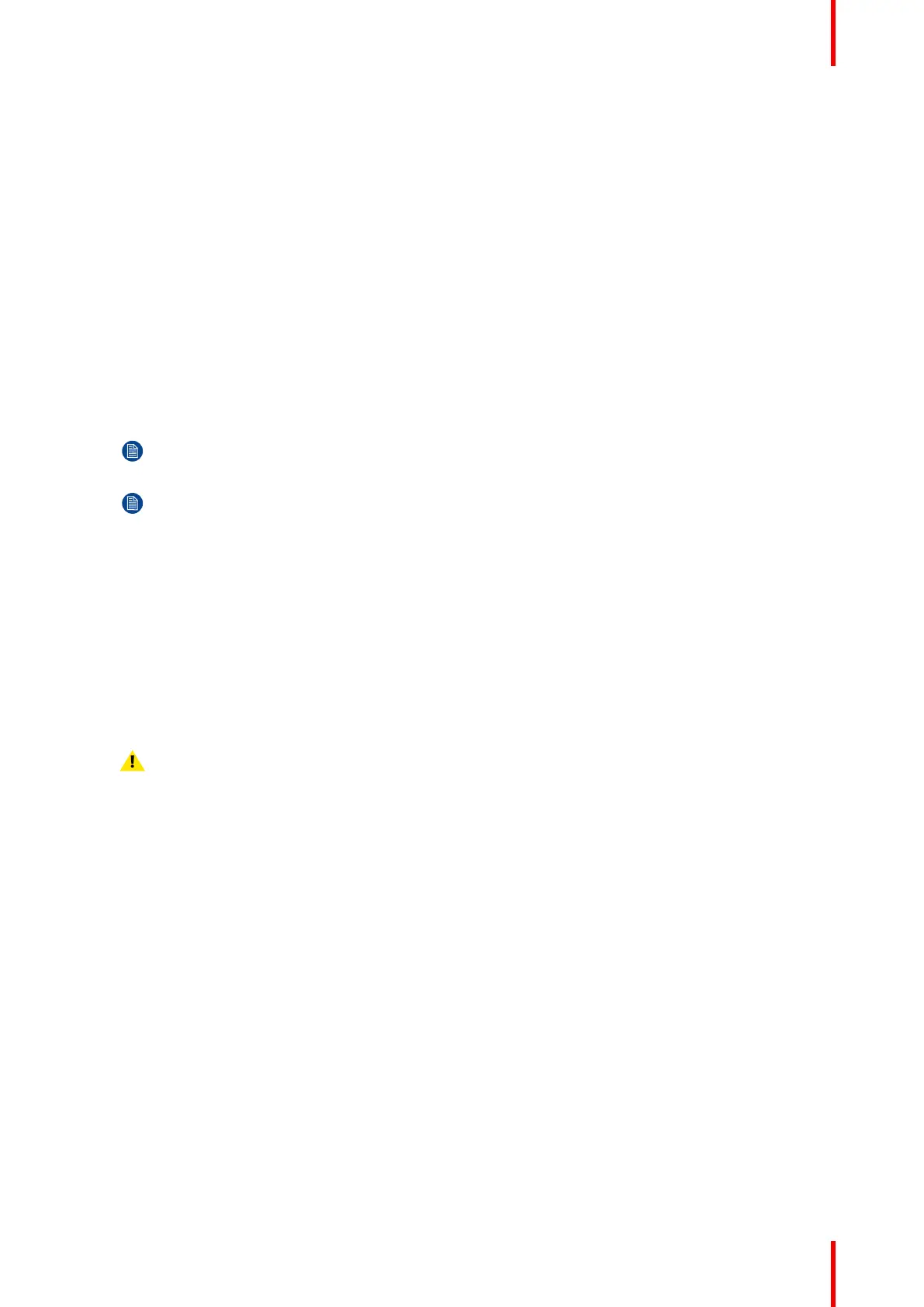25R5911438 /09 UDM
2.2 Installation process
Physical installation process overview
1. Install the projector in the desired position taking following points into account:
• Ensure that the physical setup of projector complies with all safety requirements such as the hazard
distance restriction zone etc. See safety chapter “High Brightness precautions: Hazard Distance”, page
15.
• Projector configuration:
- In case of a standing installation:
◦ Use a solid pedestal to place a single UDM projector on (with or without rigging frame)
◦ Use a solid pedestal and UDM rigging frames for stacking the UDM projectors up to maximum 3
units high.
- In case of a hanging installation:
◦ Use the UDM rigging frames to suspend up to maximum 2 stacked UDM projectors (Table
Mount or Ceiling Mount).
◦ Use a UDM rigging frame to hang one UDM projector in portrait (wall mount)
Note: For detailed instructions on how to use (install, suspend, stack, adjust, ...) the UDM rigging
frame see separate documentation of the UDM rigging frame.
Note: Ceiling mount and wall mount of a single UDM projector can be realized without UDM
rigging frame but then a 3rd party interface needs to be added between the projector and the
surface to attach the projector on.
2. Install the projector in the desired position taking following points into account:
• Projector configuration. In case of table mount use a solid pedestal. In case of suspended installation
use the UDM rigging frame. See chapter “Rigging frame”, page 79.
• Ensure that the physical setup of projector complies with all safety requirements such as the hazard
distance restriction zone etc. See safety chapter “High Brightness precautions: Hazard Distance”, page
15.
3. Installation of the lens. For detailed instructions see “Lens installation”, page 62.
In case of a UST lens specifically, more detailed instructions are required. In this case, see “UST lenses”,
page 70.
Caution: Install the lens safety cable in case the projector is mounted above people. For detailed
instructions see “Installing the lens safety cable”, page 64. For ordering info see Barco website.
4. Electrical connection with the power net. See chapter “Connecting the projector with the power net”, page
48.
5. Install the batteries of the Remote Control Unit (RCU). See chapter “Pulse RCU, battery installation”, page
46.
6. Installation of the Projector Toolset on local laptop. Download and install the latest version from the Barco
website. See chapter “Download Projector Toolset”, page 43.
7. Switch on the projector and start image projection. See user guide of the projector for details on how to
operate the projector. Following options are possible to control the projector:
• using the RCU
- Remotely. Ensure that the RCU address matches the projector individual address for the IR
receivers. For details see chapters:
◦ “Displaying and Programming addresses into the RCU”, page 49.
◦ “Setting the projector addresses”, page 51.
- Hard wired. RCU with XLR cable connected. See “Using the XLR connector of the RCU”, page 50
• using the Local Keypad.
• using Projector Toolset. See manual of the Projector Toolset.
8. Register the projector. Upon first startup of the projector, you will have the option to register your projector.
Consult the Projector Registration user guide for more information if you want to do so.
Installation process
