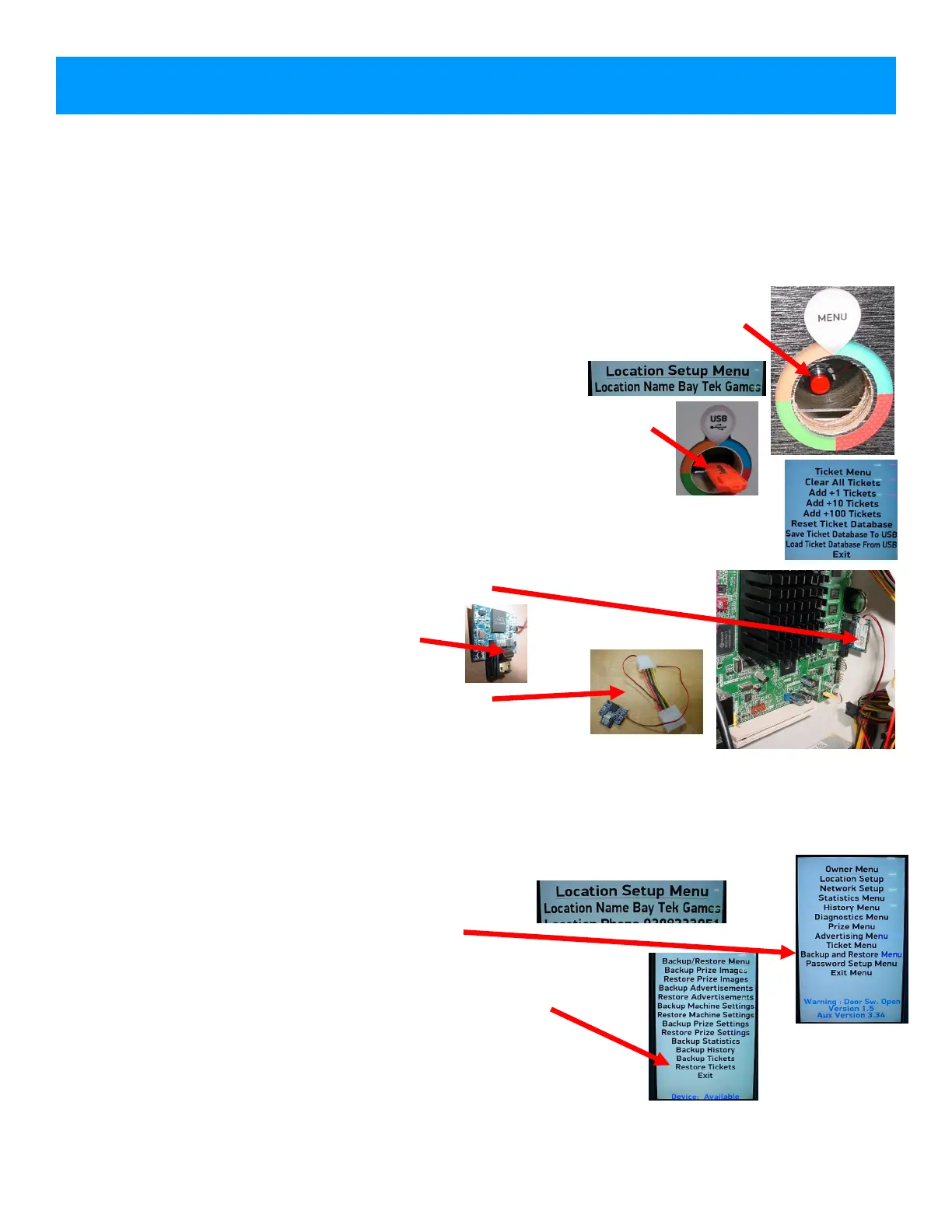42
Remove the USB stick with the saved data, and turn game ON and allow game to boot normally.
Note: If monitor shows “no boot device” - retry installing hard drive. Make sure power supply
connectors are tight.
Press “Restore Tickets” Screen will show success or failure)
Press all other “Restore” options to restore saved data.
Continue to Calibrate Touchscreen if needed.
Re-insert USB stick with saved information.
Enter Menu by pressing Red Menu Button,
and press “Backup and Restore Menu”
Go to “Location Setup” Menu and input location exactly the same
as in previous software.
HOW TO CHANGE SOFTWARE
These instructions will show how to install new software and calibrate touchscreen if needed.
A keyboard will be needed if the touchscreen needs to be calibrated.
Step 1: Hard Drive Update
The hard drive contains all the information in your prize hub. Different versions of software have dif-
ferent options to save Prize Images, Advertisements, Machine Settings, Prize Settings, History, or a
“back-up all” option.
Please follow instructions to save as much information as possible to prevent customer conflicts.
Locate hard drive on motherboard.
Press tab on far side of hard drive
and gentle remove from motherboard.
Unplug power supply jumper connector
and remove old hard drive from unit.
Enter Menu by pressing and holding Red Menu Button for 5 seconds.
Go to “Location Setup” Menu and write down location name exactly as it shows
no screen. This will be re-typed after new software is installed.
Insert blank USB stick (Not provided) into USB slot.
Some older versions of software have a hidden “backup” in the Ticket Menu.
Go to “Ticket Menu”
Press “Save Ticket Database to USB”
If this selection is not present - Go to Backup/Restore Menu and “Backup All”
This will save your Prize Hub information to be loaded onto new software.
Exit Menu