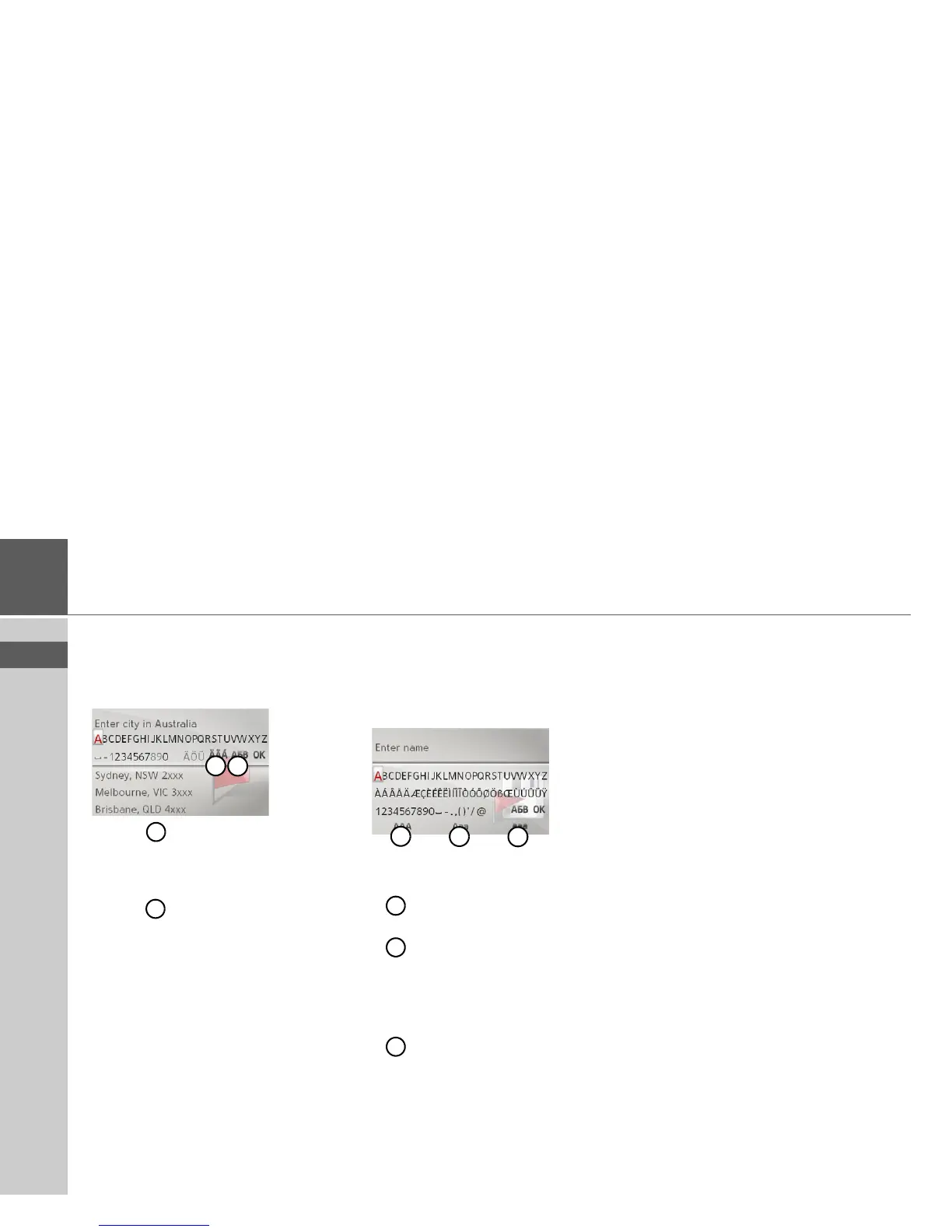15
>>> GENERAL OPERATION
> EN
Selecting a character set/special char-
acters
You can also select different character sets
for the input menu.
> Select to display the special charac-
ters available for the entered character
set.
or
> Select to switch the character set.
Switching between upper and lower
case
During free text entry, it is possible to
switch between upper/lower case and the
automatic function.
> Select the desired function using the ro-
tary control/push button.
• represents the entry of upper case
letters.
• represents automatic mode. This
means that, on entry, the first letter is
automatically in upper case and subse-
quently changes automatically to lower
case.
• represents the entry of lower case
letters.
Malfunctions
Should there be a malfunction in the op-
erating system or in the unit, they will be
displayed accordingly.
You can even try to correct the malfunc-
tion:
> Remove, as described under “Unit
holder” on page 11, the Becker® MAP
PILOT from the holder.
> Wait a while and insert the Becker®
MAP PILOT again.
or
> Press (e.g. with a ballpoint pen) the re-
set button on the front of the inserted
Becker® MAP PILOT.
The Becker® MAP PILOT then restarts.
If the messages recur or the unit does not
work properly for other reasons, please
contact your dealer.
1
2
1
2
1
2
3
1
2
3