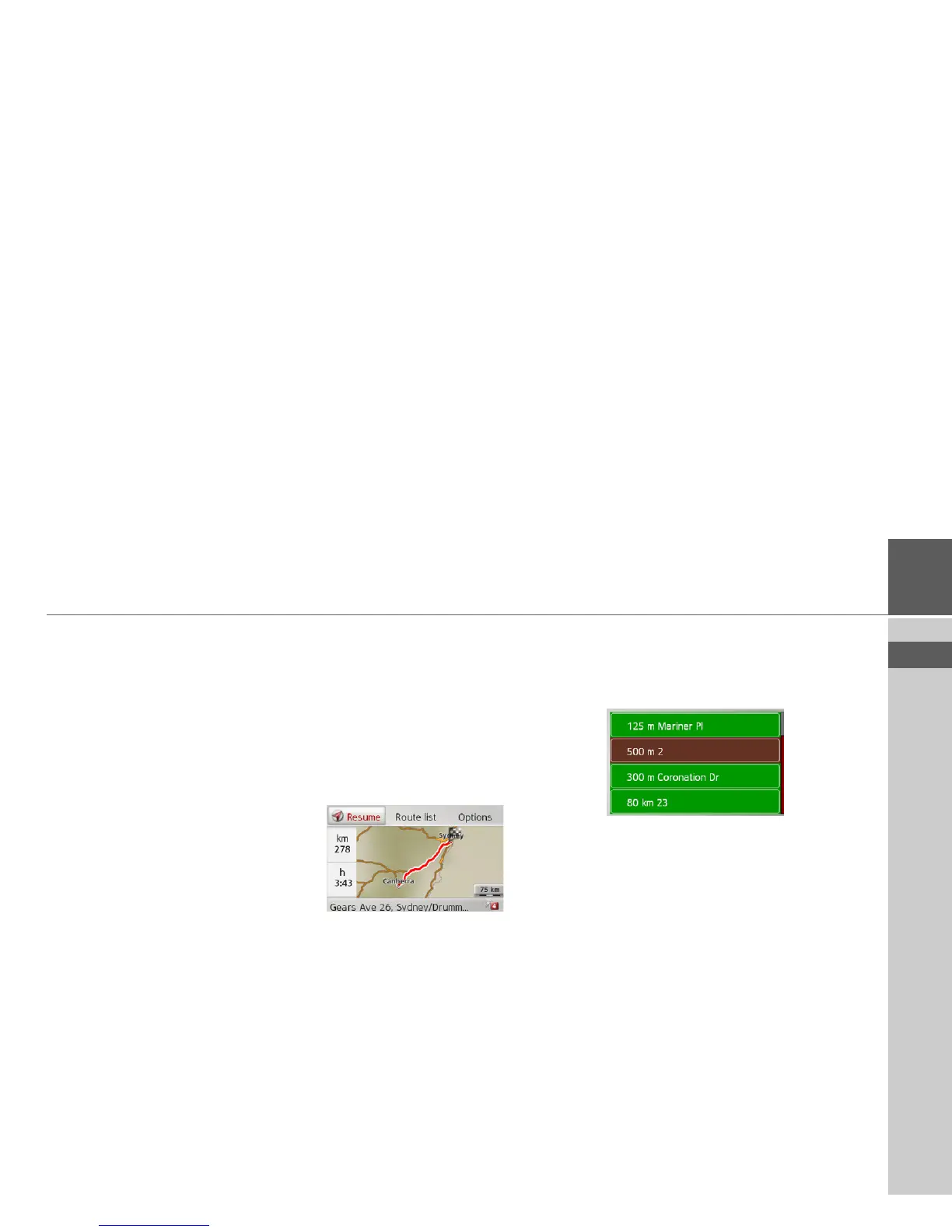40
NAVIGATION MODE >>>
> EN
Set route options
You can adjust route options (route
selection etc.) during the destination
navigation.
> In the route menu, select
Route
options
.
> Configure the route options as
described under “Route options” on
page 45.
After any modification, the route will be
recalculated.
Display Entire route
You can view the entire route to the
destination on the map. You can also see
the entire route description and block
specific route sections/roads permanently.
As an additional option, you can also view
the various routes that can be selected in
Route options and select one if desired.
> In the route menu, select
Show route.
The entire route is displayed.
In the left area, you can see the remaining
section and the expected trip time. The
destination address is displayed in the
lower area.
Select
Resume in order to continue with
the destination navigation.
Display route list
You can have the route displayed on a list.
> When the entire route is displayed,
select
Route list.
The route list is displayed.
Set route options.
You can set the route options.
> When the entire route is displayed,
select
Options.
> Select
Route options.
> Configure the route options as
described under “Route options” on
page 45.
After any modification, the route will be
recalculated.