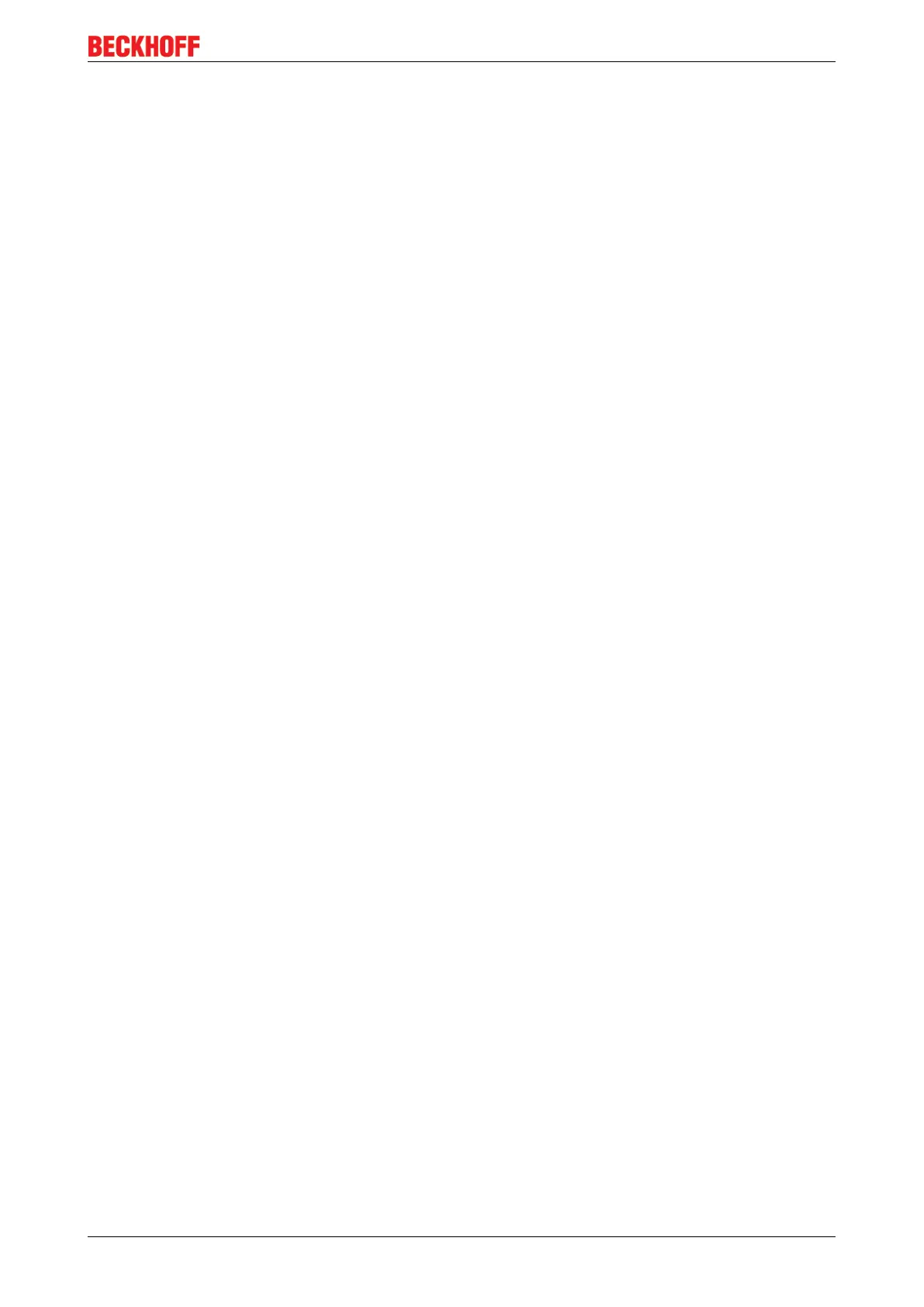Table of figures
BK9055 and BK9105 69Version: 2.0.0
Table of figures
Fig. 1 BK9055 ........................................................................................................................................ 8
Fig. 2 BK9105 ........................................................................................................................................ 9
Fig. 3 Dimensions .................................................................................................................................. 14
Fig. 4 Electrical isolation ........................................................................................................................ 17
Fig. 5 Start-up behaviour of the Bus Coupler ........................................................................................ 21
Fig. 6 Network classes........................................................................................................................... 22
Fig. 7 DIP switch.................................................................................................................................... 23
Fig. 8 Beckhoff BootP Server - DIP switch settings for statically stored IP address.............................. 25
Fig. 9 Beckhoff BootP Server - DIP switch settings for dynamically set IP address.............................. 25
Fig. 10 Beckhoff BootP server configuration - Start................................................................................. 26
Fig. 11 Beckhoff BootP server configuration - Time Stamp..................................................................... 27
Fig. 12 Rockwell BOOTP/DHCP Server 2.3 - MAC address ................................................................... 28
Fig. 13 Rockwell BOOTP/DHCP Server 2.3 - successful addressing ..................................................... 29
Fig. 14 Testing the IP address using the Ping command ........................................................................ 30
Fig. 15 EthernetIP Tag Wizard ................................................................................................................ 34
Fig. 16 EthernetIP Tag Wizard - Save as type ........................................................................................ 35
Fig. 17 EthernetIP Tag Wizard - EthernetIPMaster.txt ............................................................................ 35
Fig. 18 EthernetIP Tag Wizard - EtherNetIPConfigTool .......................................................................... 36
Fig. 19 EthernetIP Tag Wizard - Enter IP address .................................................................................. 36
Fig. 20 EthernetIP Tag Wizard - Automatic adding Local IO ................................................................... 36
Fig. 21 EthernetIP Tag Wizard - Adding the IO to cour configuration...................................................... 37
Fig. 22 EthernetIP Tag Wizard - selections ............................................................................................. 37
Fig. 23 EthernetIP Tag Wizard - Mapping ............................................................................................... 38
Fig. 24 EthernetIP Tag Wizard - Save To L5K file................................................................................... 38
Fig. 25 EthernetIP Tag Wizard - choose the correct Ethernet IP master................................................. 39
Fig. 26 EthernetIP Tag Wizard select the correct Ethernet IP master ..................................................... 39
Fig. 27 EthernetIP Tag Wizard - select the correct path to the stored .L5K file....................................... 39
Fig. 28 EthernetIP Tag Wizard - ABL5k.L5K ........................................................................................... 40
Fig. 29 EthernetIP Tag Wizard - open the L5K file .................................................................................. 40
Fig. 30 EthernetIP Tag Wizard - Safe the Imported Project .................................................................... 41
Fig. 31 EthernetIP Tag Wizard - check out all of the new IO................................................................... 42
Fig. 32 EthernetIP Tag Wizard - Controller tags...................................................................................... 43
Fig. 33 Export to Rockwell - Create a master Ethernet IP ....................................................................... 44
Fig. 34 Export to Rockwell - Save as the project as .L5k format, step 1 ................................................. 44
Fig. 35 Export to Rockwell - Save as the project as .L5k format, step 2 ................................................. 45
Fig. 36 Export to Rockwell - export with the push button AB CSV .......................................................... 45
Fig. 37 Export to Rockwell - Select the created file L5k .......................................................................... 46
Fig. 38 Export to Rockwell - open the ABL5K.L5K .................................................................................. 46
Fig. 39 Export to Rockwell - Select the file ABL5K.L5K........................................................................... 47
Fig. 40 Export to Rockwell - Save the project as ACD ............................................................................ 47
Fig. 41 Export to Rockwell - Read the import configuration..................................................................... 48
Fig. 42 Export to Rockwell - Read the import configuration with comments............................................ 49
Fig. 43 BK9105 Diagnostic LEDs ............................................................................................................ 50
Fig. 44 BK9055, BK9105 - LEDs ............................................................................................................. 51