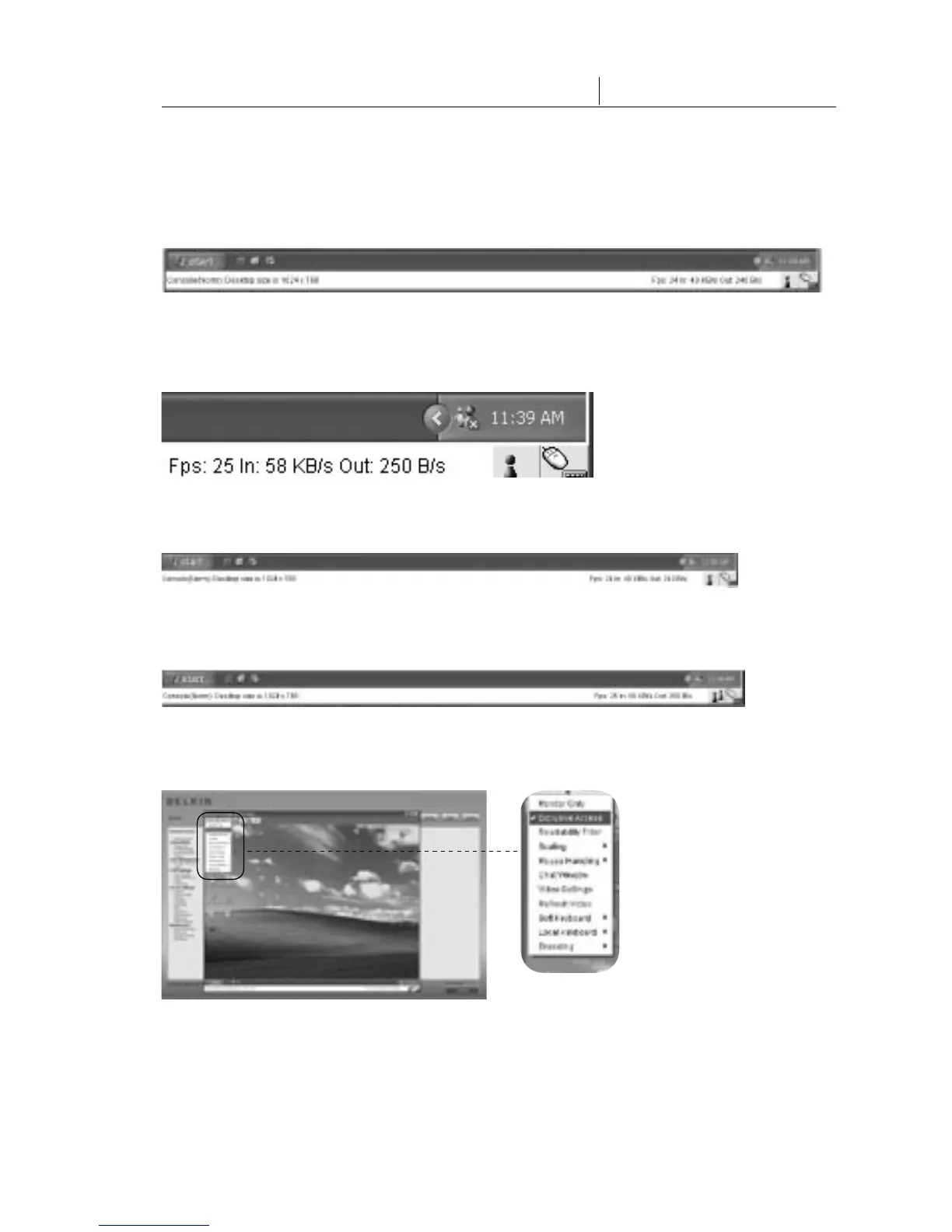29
3-4 Remote Console Control Bar The Remote Console
The status line shows both the Remote Console and the connection state. The size
of the remote screen is displayed on the left. The value in brackets describes the
connection to the Remote Console. “Norm” means a standard connection without
encryption; “SSL” indicates a secure connection using SSL.
Both the incoming (“In:”) and the outgoing (“Out:”) network traffic are displayed
in kilobytes per second. If compressed encoding is enabled, a value in brackets
displays the compressed transfer rate.
The next button displays the Remote Console Access settings.
One or more users are connected to the Remote Console of the RIPM.
Exclusive access is set for you. Any other user may not access the remote host via
the Remote Console unless you disable this option.
