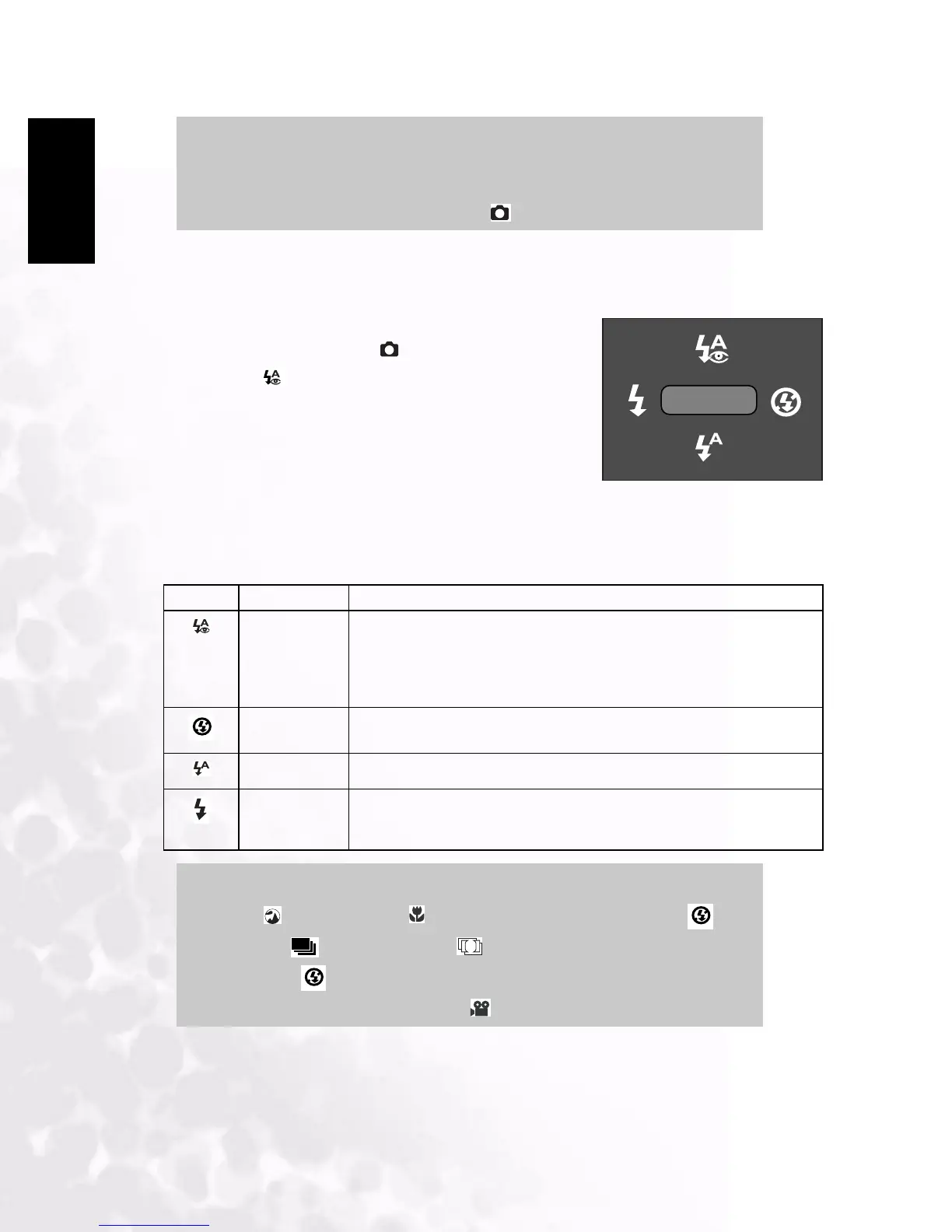BenQ DC 5530 User’s Manual
English
Using the DC E53+
8
3.1.2.2 Using the Flash
The flash is designed to function automatically when lighting conditions warrant the use of
flash. You can capture an image using a flash mode suitable to your circumstances.
1. Press the POWER button to turn on the camera.
2. Slide the mode switch to [ ].
3. Press the button.
The flash mode menu is displayed.
4. Use the W/X buttons to select the desired flash mode,
then press the OK button.
• To cancel the selection and exit from the flash mode
menu, press the S/T buttons.
• The flash mode you set will be displayed on the LCD monitor.
5. Compose your scene and press the shutter button.
The table below will help you to choose the appropriate flash mode:
Notes
• The description of each scene serves as a general guide for your conve-
nience. Set the digital still camera to suit your own preferences.
• The scene mode can be set only in [ ] mode.
Icon Scene Mode Description
RED EYE Use this mode to reduce the red-eye phenomenon when you want to cap-
ture natural-looking images of people and animals in low-light conditions.
When capturing images, the red-eye phenomenon can be reduced by asking
the subject (person) to look at the camera lens or get as close to the camera
as possible.
NO FLASH Use this mode in environment where flash use is prohibited or if the dis-
tance to the subject is too far away for the flash to have any effect.
AUTO FLASH The flash fires automatically according to the photographic conditions.
FORCED
FLASH
The flash will always fire regardless of the surrounding brightness. Select
this mode for recording images with high contrast (backlighting) and deep
shadows.
Notes
•
In [ ] landscape and [ ] macro modes, the flash is fixed at [ ].
• In the [ ] continuous and [ ] AEB capture modes, the flash is
fixed at [ ].
• The flash cannot be used in the [ ] mode.
AUTO FLASH
A
