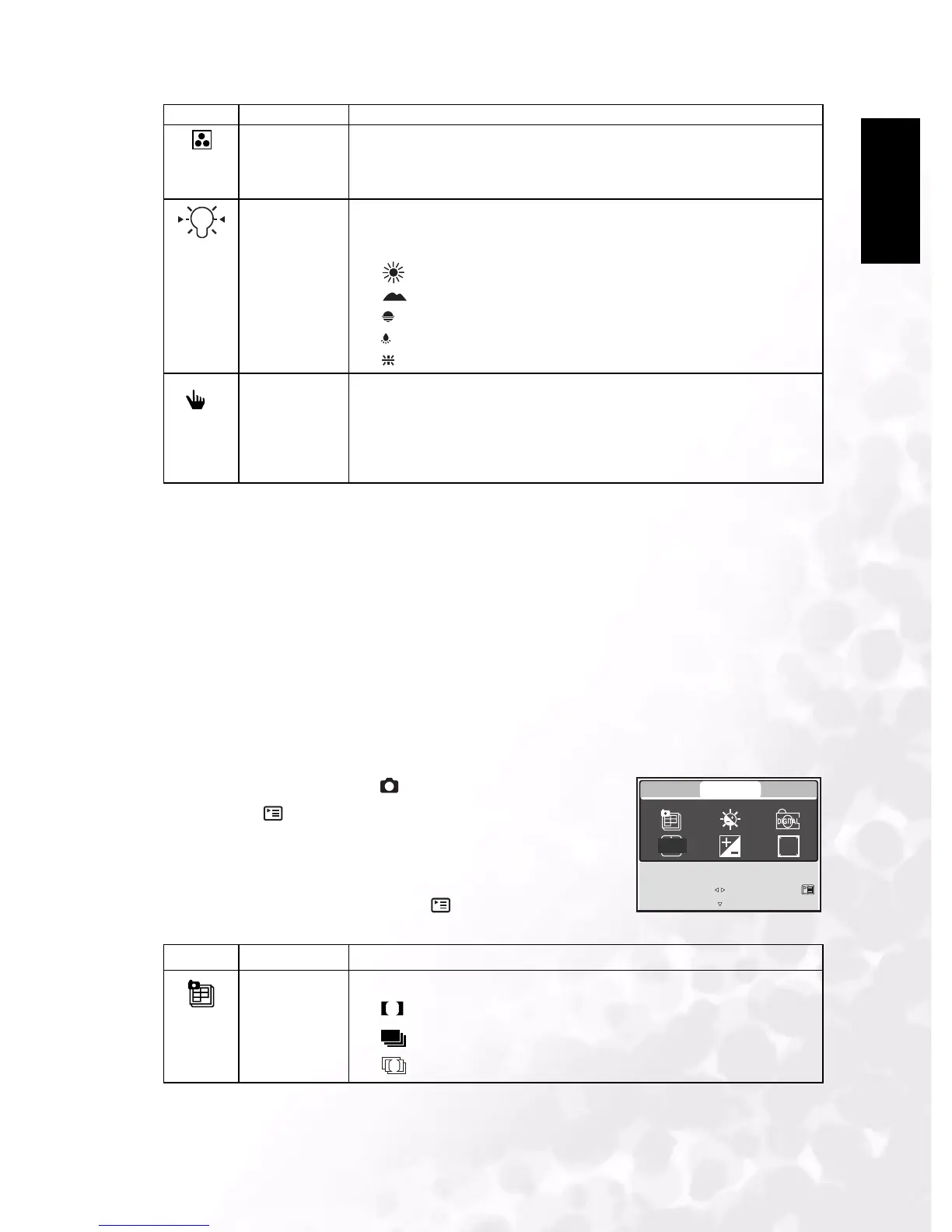BenQ DC 5530 User’s Manual
English
Using the DC E53+
11
3.1.3.1.1 Setting the White Balance
The human eye adapts to changes in light so that white objects still appear white even when
the light changes. With a digital camera, however, the color of the subject is influenced by the
color of the light surrounding it. This color adjustment is called "white balance adjustment".
This setting allows you to set the white balance when capturing images under specific lighting
conditions.
3.1.3.1.2 Adjusting the White Balance Manually
Manual white balance lets you configure the digital still camera for a particular light source
and other conditions. Note that you must perform manual white balance under the same
conditions you will be shooting. You must also have a piece of white paper or any other
similar object on hand in order to perform this function.
3.1.3.2 Capture Mode Function Menu
1. Slide the mode switch to [ ].
2. Press the button to access the menu, then use the W/X
buttons to select [FUNCTION] menu.
3. Use the S/T/W/X buttons to select the desired item in
[FUNCTION] menu, then press the OK button.
4. To exit from the menu, press the button.
COLOR Sets the color of the image that will be captured.
NORMAL
B&W
SEPIA
WHITE
BALANCE
Sets the white balance when capturing images under specific lighting con-
ditions.
AUTO AUTO
DAYLIGHT
CLOUDY
SUNSET
TUNGSTEN
FLUORESCENT
MANUAL WB Allows you to set the white balance manually. Manual WB is convenient
when the white balance presets do not offer a good match to your specific
lighting conditions.
Before selecting [EXECUTE], select a white subject (such as a white paper)
that will be used to set the white balance.
– EXECUTE/CANCEL
Icon Item Functional Description
CAPTURE
MODE
Sets the recording method at the time of capturing images.
SINGLE
CONTINUOUS
AEB
Icon Item Functional Description
R
G
B
WB
WB
SELECT ITEM:
EXIT:
PICTURE
FUNCTION SETUP
SELECT PAGE:
QUICK
VIEW
ISO
S
A
