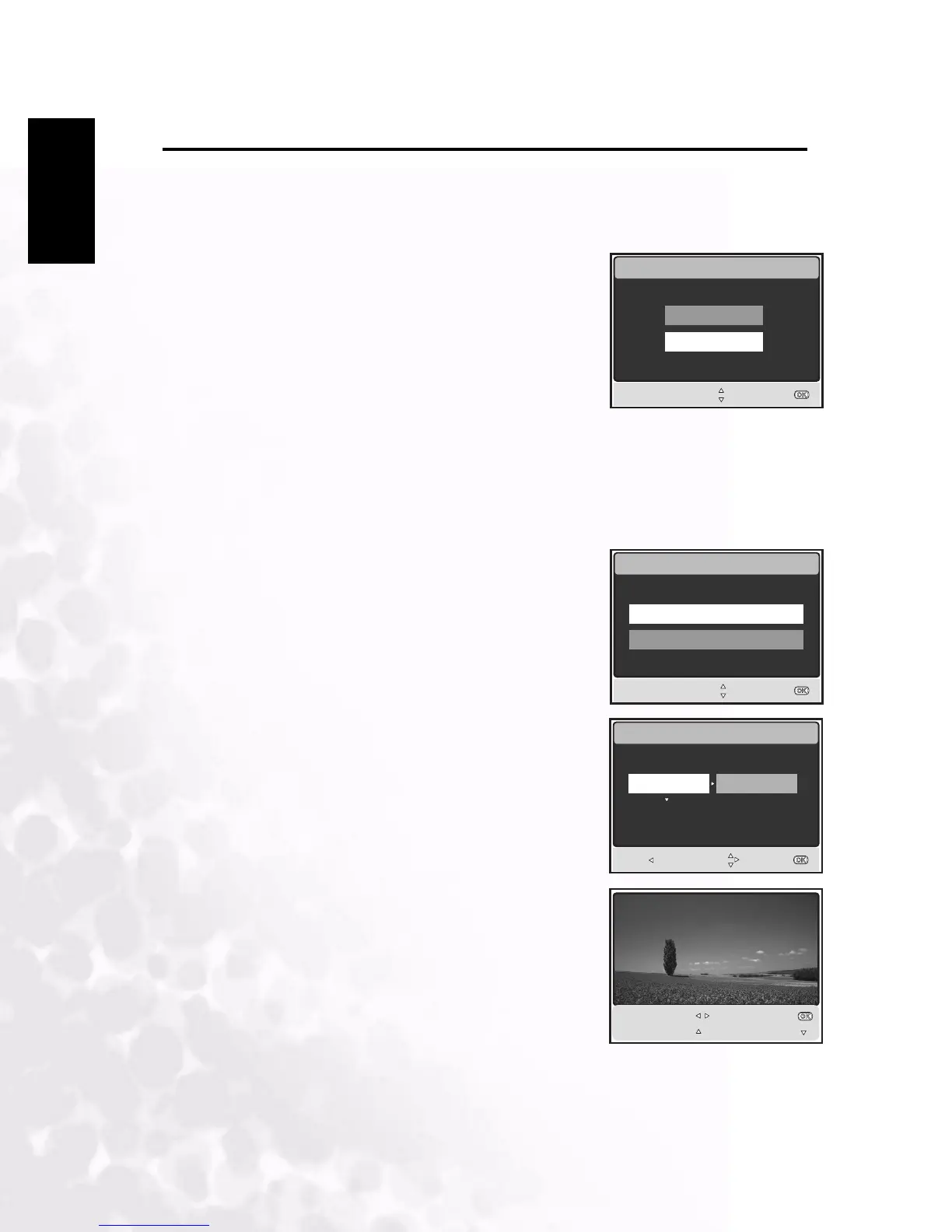BenQ DC 5530 User’s Manual
English
PC DEPENDENT FEATURES
22
4.3 Printer Mode
If a printer that supports PictBridge is available, images can be printed without using a
computer by connecting the digital still camera directly to the PictBridge-compatible printer.
Connecting the Camera to the Printer
1. Connect the USB port on the camera and the USB jack
on the printer using the supplied USB cable, then turn
on your camera and the printer.
The "USB" screen is displayed.
2. Use the S/T buttons to select [PRINTER], then press
the OK button.
Printing images
When the camera is properly connected to a PictBridge compliant printer, the [PRINT
MODE SELECT] screen is displayed on the monitor. Use the S/T buttons to select the print
mode.
In [PRINT] Mode: Lets you print the specified image with PictBridge.
1. Use the S/T buttons to select the [PRINT] mode, then
press the OK button.
The [PRINT PAPER] screen is displayed.
2. Use the X button to access the paper selection setting,
then press the OK button to confirm.
[SIZE]: You may select the desired item depending on
the type of printer being used.
[BORDERLESS]: You may select the desired item
depending on the type of printer being used.
3. Use the W/X buttons to select the image you want to
print, then press the T button to set MORE print
reservations.
USB
SELECT ITEM :
ENTRY:
PC
PRINTER
PRINT MODE SELECT
SELECT ITEM :
ENTRY:
PRINT
PRINT ORDER
PRINT PAPER
GO:
SIZE BORDERLESS
STANDARD STANDARD
EXIT : SELECT:
SELECT PAGE :
PRINT :
CANCEL :
MORE :
