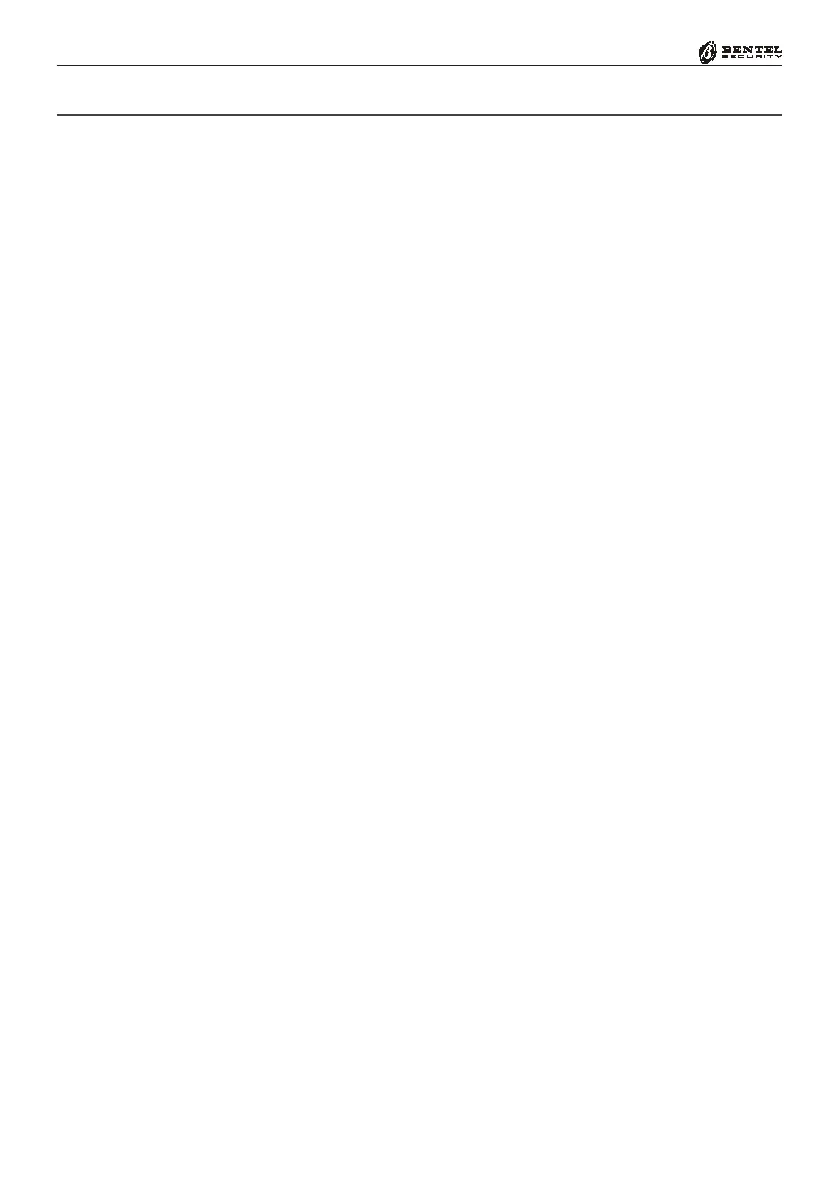24
Multifunction Control Panel
®®
Please read the following instructions to get an overall view of the steps in-
volved in installing Switching Power Supplies in ‘G’ series Control panels (i.e.
Control panels with K8G, K8GW and K32G PCBs). Two Switching Power
Supplies are available:
SW1) BAQ 15T12 (1,5 A)
SW2) BAQ 35T12 (3 A)
Installing BAQ15T12 Switching Power Supplies
To install a BAQ15T12 in a plastic box, work carefully through the following
steps (see Fig. 2.3 and 3.5).
1
. Using the 2 holes on the backplate as reference, mount the BAQ15T12 to
the backplate.
2
. Using the 2 Parker screws [24] (3 x 8), secure the BAQ15T12.
3
. Connect one end of the Earth wire (Yellow-Green) [13b] to the Earth
terminal 51 (
--
--
- ) on the PCB, and the other to terminal [
QQ
QQ
Q ] on the
BAQ15T12 Switching Power Supply.
4. Plug the Switching Power Supply into the connector [29a] on the PCB.
5
. Connect one end of the OVC-Link wire [29b] to the OVC connector on
the PCB, and the other to the NTC connector on the BAQ15T12. This
connection will allow the system to monitor the battery status constantly.
To install a BAQ15T12 in a metal box, work carefully through the following
steps (see Fig. 2.5 and 3.5).
1
. Using the 2 holes on the backplate as reference, mount the BAQ15T12 to
the backplate.
2
. Using the 2 screws [24] (3 x 8), secure the BAQ15T12.
3. Connect one end of the Earth wire (Yellow-Green) [13c] to the Earth
terminal [
QQ
QQ
Q ] on the BAQ15T12 then, using the screw (3x6) and washer,
secure the other end to its location on the backplate (see Fig. 2.5).
4
. Plug the Switching Power Supply into the connector [29a] on the PCB.
5. Connect one end of the OVC-Link wire [29b] to the OVC connector on
the PCB, and the other to the NTC connector on the BAQ15T12. This
connection will allow the system to monitor the battery status constantly.
Installing the Switching Power Supply
BOX-P Plastic Box
BOX-L
Large Metal Box
