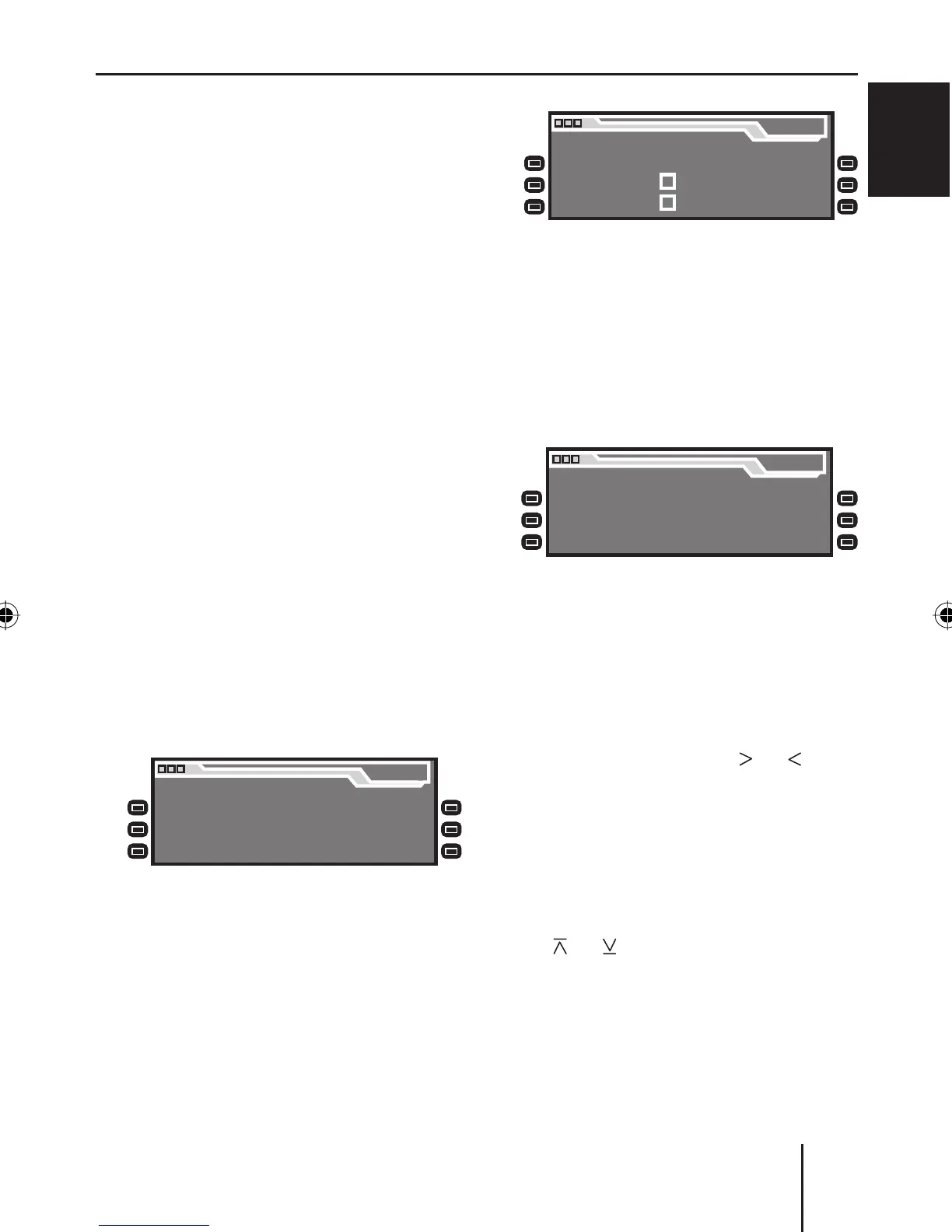ENGLISH
Overview of the operation
21
You confi rm the setting with
the OK button
A and go back
one higher menu level.
You also confi rm the displayed
setting with the ESC button
@,
but you are leaving the menu
and return to the display of the
active audio source.
If you do not press any button,
the display of the active audio
source automatically appears
after approx. 16 seconds.
Example of a menu opera-
tion
The following example from the
settings menu (Changing the dis-
play brightness) shows how to
operate the menus in general.
Calling up a menu
Press the MENU button ?.
The settings menu is displayed.
Menu
Audio
Display
Volume
Clock
Aux
Various
Settings
Settings
Settings
Settings
Settings
Settings
Selecting a menu item in the set-
tings menu
Press the softkey
8 (next to
"Display Settings").
The "Display" menu appears.
•
•
•
➔
➔
Display
Brightness
Screen Saver
Turn On Text
SD Browser
USB Browser
Angle
Press the softkey 7 (next to
"Brightness").
The current settings for dis-
play brightness for "Night" and
"Day" appear on the "Display"
menu. The "Night" menu item is
highlighted.
Display
Night 08 Day 16
Since you can adjust the display
brightness separately for night
and day, you must switch be-
tween the menu items "Night"
and "Day".
For this purpose, press the
rocker switch
3 for or until
the desired menu item is high-
lighted.
Changing and saving a setting
To change the display brightness:
On the rocker switch
3, press
on
or .
The setting takes effect imme-
diately (the display becomes
brighter or darker). The setting
is saved. If you do not press an-
other button, the display of the
➔
➔
➔
01_BA_Memphis_US_gb.indd Bedienen2101_BA_Memphis_US_gb.indd Bedienen21 05.09.2007 9:58:09 Uhr05.09.2007 9:58:09 Uhr
