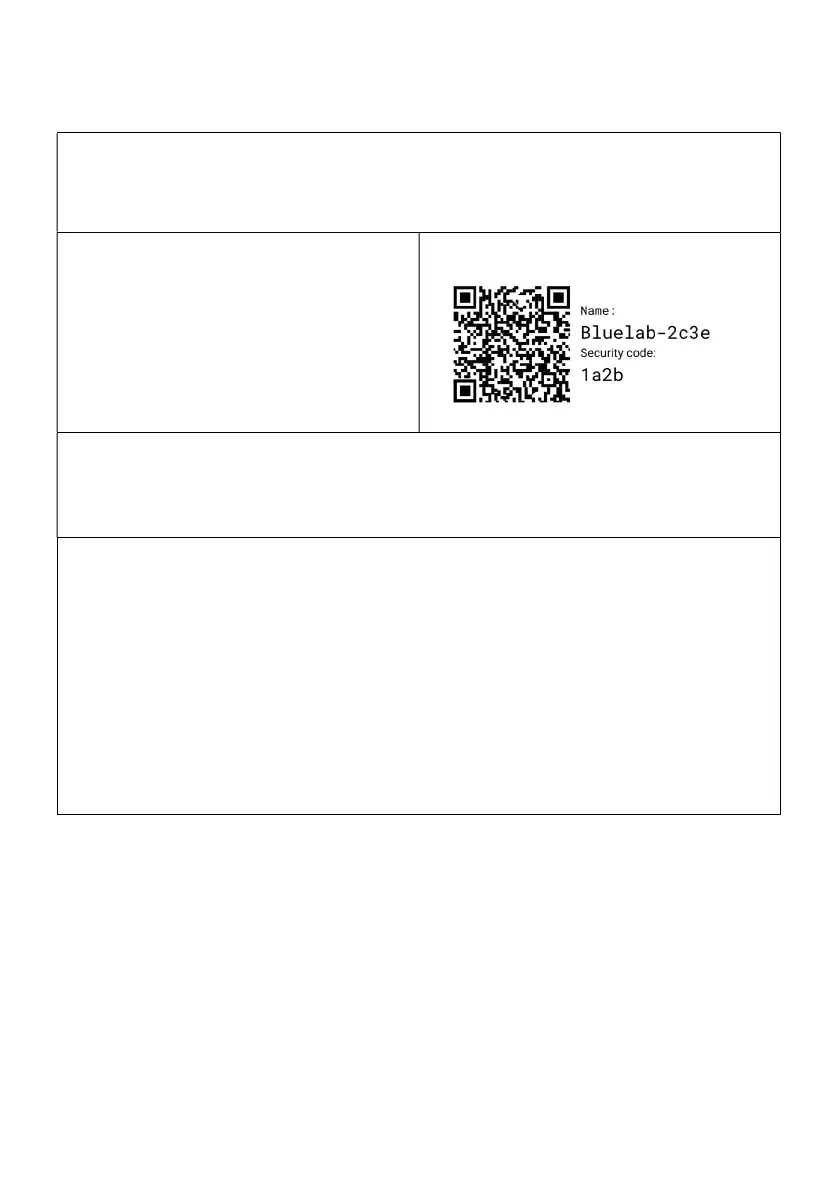4.0 Wi-Fi Connection (optional)
4.1 Connect to Wi-Fi for the first time
To connect the device to Wi
Fi, it is helpful to have the onboarding QR code
available for scanning. This can be found on the back of the device or on the
packaging.
Have the security code QR image handy.
When first powered on, the pH Controller Wi-Fi automatically starts in Provisioning
mode. This allows Wi-Fi settings to be configured from a mobile device. Once the
pH controller has been connected to a Wi-Fi network it will no longer start in
Provisioning mode. If you need to connect to a new network, see section 4.2.
Ensure Bluetooth is enabled on your mobile device and the Edenic app is
installed.
2. Open the Edenic app on your mobile device and log in.
3. Remove the pH Controller power cable for a few seconds then reconnect.
4. In the Edenic app, click the add device button in the bottom right.
5. Select scan a QR code.
6. Scan the QR code provided on the back of your pH Controller / packaging.
7. Enter a device name to help you recognise this pH controller Monitor.
8. Wi-Fi details – Click the view Wi-Fi networks to see available networks.
9. Select the Wi-Fi network you want to connect to.
10. Enter the Wi-Fi network password.
11. Select continue, your device will now be ready and connected.
