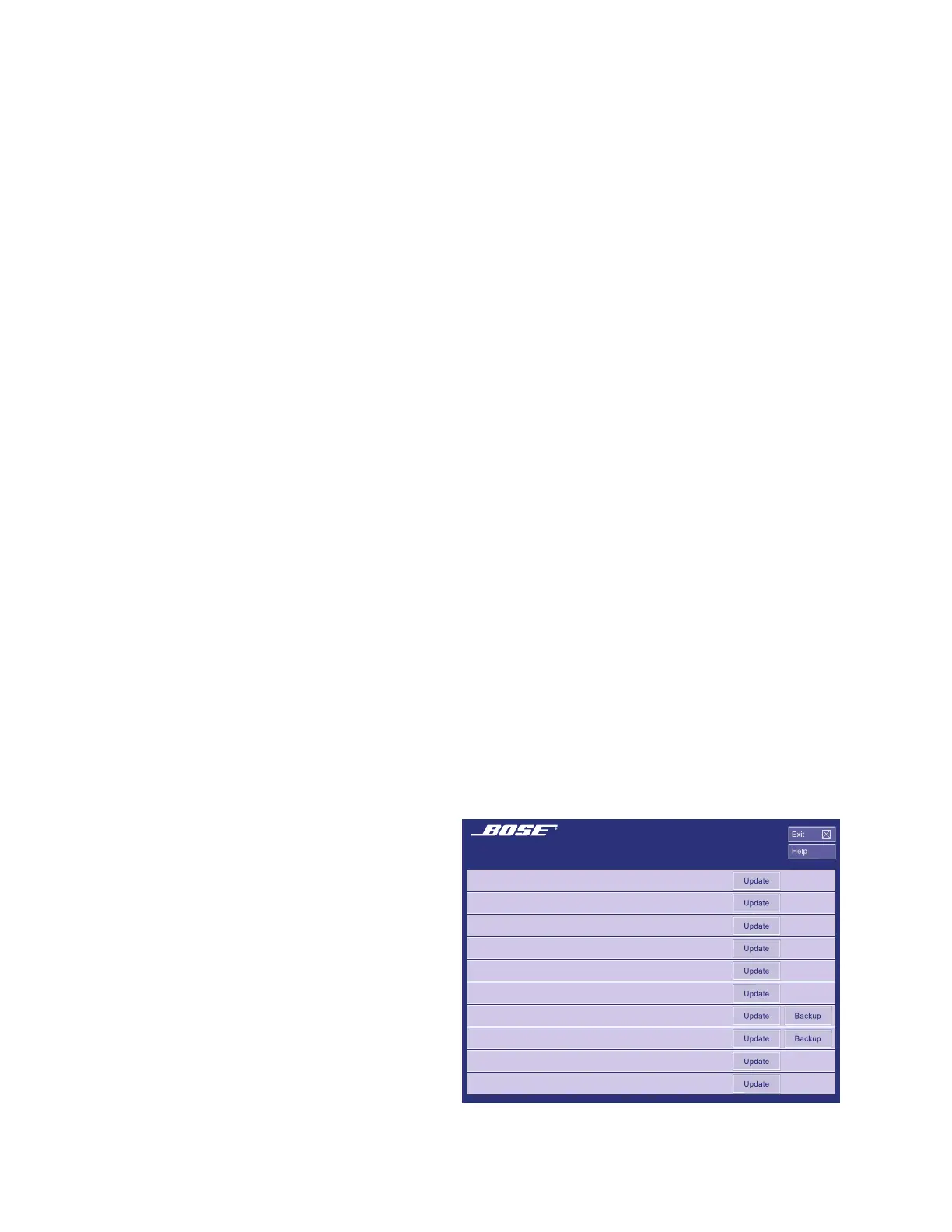54
L1
®
Model II Power Stand EQ and Firmware Update Procedure
This update procedure uses a software program that is designed to update the software used on
the T1 ToneMatch
®
Audio Engine. At the end of this update procedure, there is a provision to
update the L1 Model II system EQ and firmware. You must have a T1 ToneMatch Audio Engine
connected to the power stand to be able to perform this update. If you would like to update the
T1’s firmware, presets and themes as well during this process, refer to the Bose L1 updater
instructions as found on the Bose Live Music Technology Group website at http://www.bose.com/
musicians.
Required Equipment:
T1 ToneMatch Audio Engine
ToneMatch System cable (RJ45 provided with the T1)
USB interface cable (not included)
PC with Microsoft Windows 2000 or higher, internet access and a USB 1.1 or USB 2.0 port or
Mac with OS X version 10.3 or higher, USB 2.0 or higher.
Setup:
• Connect the T1 ToneMatch Audio Engine to the PS II power stand using the RJ45 cable.
• Connect the T1 to the computer using the USB interface cable.
• Connect the L1 power stand to AC mains and turn it on at the AC power switch.
• Turn on the T1 ToneMatch Audio Engine at the power switch on the rear panel.
• Verify that the T1 appears to power up properly.
• Verify that the computer recognizes the T1 connected as a USB audio device.
Downloading and Running the L1 Updater Software:
1. Open a web browser and navigate to the Bose Musicians web site at http://www.bose.com/
controller?url=/musicians/downloads/tonematch_downloads.jsp. Click on the download L1
Updater Software link. Save the updater file to a folder on your desktop. Note: DO NOT attempt
to run the file from the internet, as this will cause the update process to fail.
2. When your download is complete, navigate to the folder on your desktop where you saved the
L1 Updater file. Click the Open button to run the L1 Updater Software. You should see the L1
Updater application screen as shown
below.
3. Follow the update instructions on the
computer screen. The bottom two
buttons on the updater software are
used to update the PSII power stand
EQ and firmware.
4. Click on the PS II System EQ Update
button.
CAUTION: Do not touch the computer
or L1/T1 controls during the update.
It could cause the update to fail.
5. Once the System EQ is updated, click
on the PS II Firmware Update button.
6. Once the firmware is updated, you
may exit the L1 Updater program.
Appendix
1 Updater Application Screen
L1™ system family of products
T1 Shared Scenes:
T1 ToneMatch C:
T1 ToneMatch B:
T1 ToneMatch A:
T1 ToneMatch Presets:
T1 Firmware DSP:
T1 Factory Scenes:
User Scenes:
PS II System EQ:
PS II Firmware:
