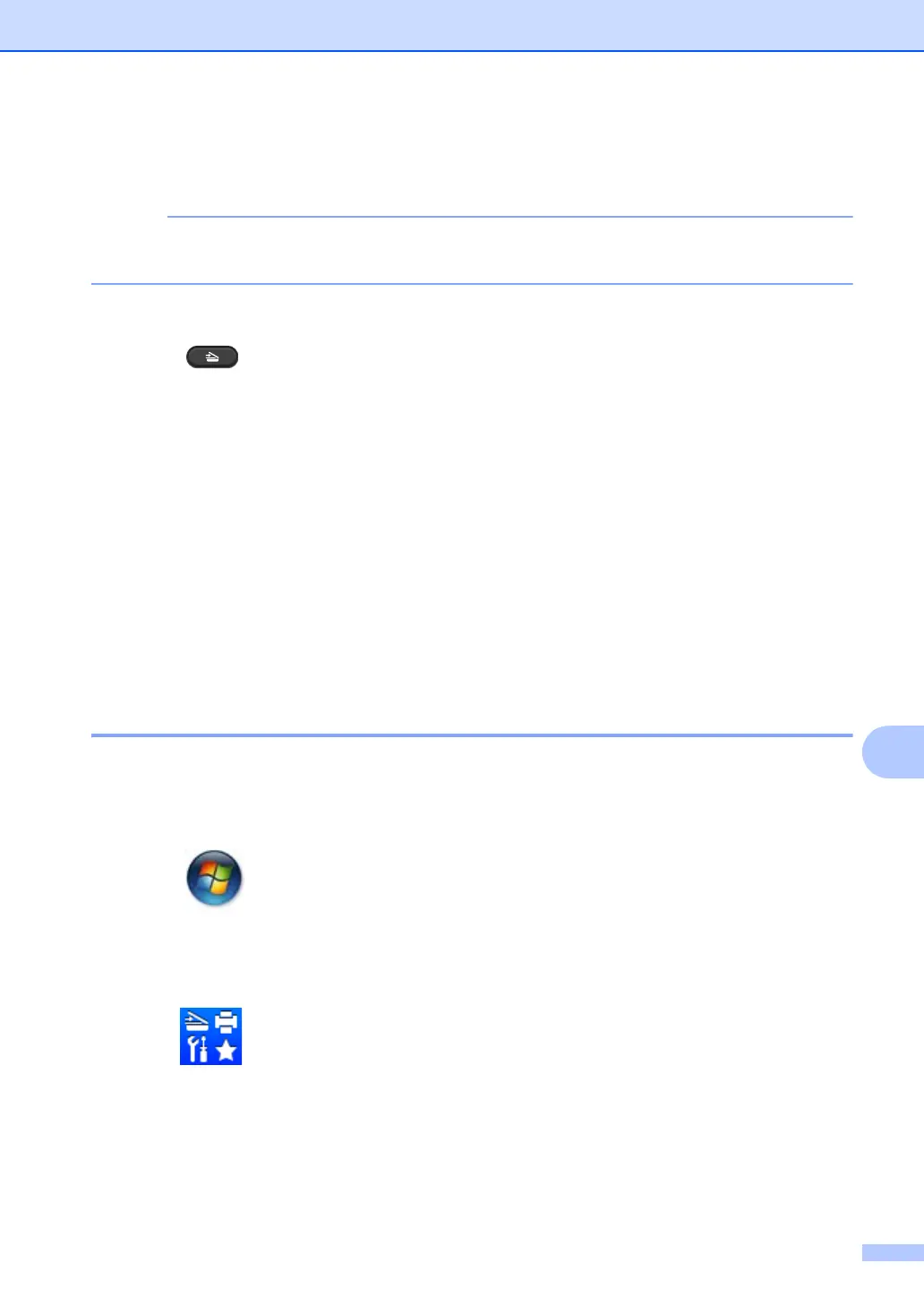How to scan to a computer
83
10
Scanning using the SCAN key 10
If you want to use this function, install the MFL-Pro Suite and connect the machine to your PC
with a USB cable.
a Load your document. (See How to load documents on page 55.)
b Press (SCAN).
c Press a or b to choose Scan to PC.
Press OK.
d Press a or b to choose a scan type (File, E-mail or Image.)
Press OK.
e Do one of the following:
To change the scan settings, press a or b to select Yes, and then press OK. Following
the LCD instructions to change the settings you want.
To use the default scan settings, press a or b to select No, and then press OK.
f Press Start.
The machine starts the scanning process.
SCAN key settings 10
You can change your machine’s SCAN key settings using ControlCenter4.
a Do one of the following:
(Windows
®
XP, Windows Vista
®
and Windows
®
7)
Click (Start) > All Programs > Brother > Brother Utilities, and then click the
drop-down list and select your model name (if not already selected). Click SCAN in the left
navigation bar, and then click ControlCenter4.
The ControlCenter4 application will open.
(Windows
®
8)
Click (Brother Utilities), and then click the drop-down list and select your model
name (if not already selected). Click SCAN in the left navigation bar, and then click
ControlCenter4.
The ControlCenter4 application will open.
b Click the Device Settings tab.
