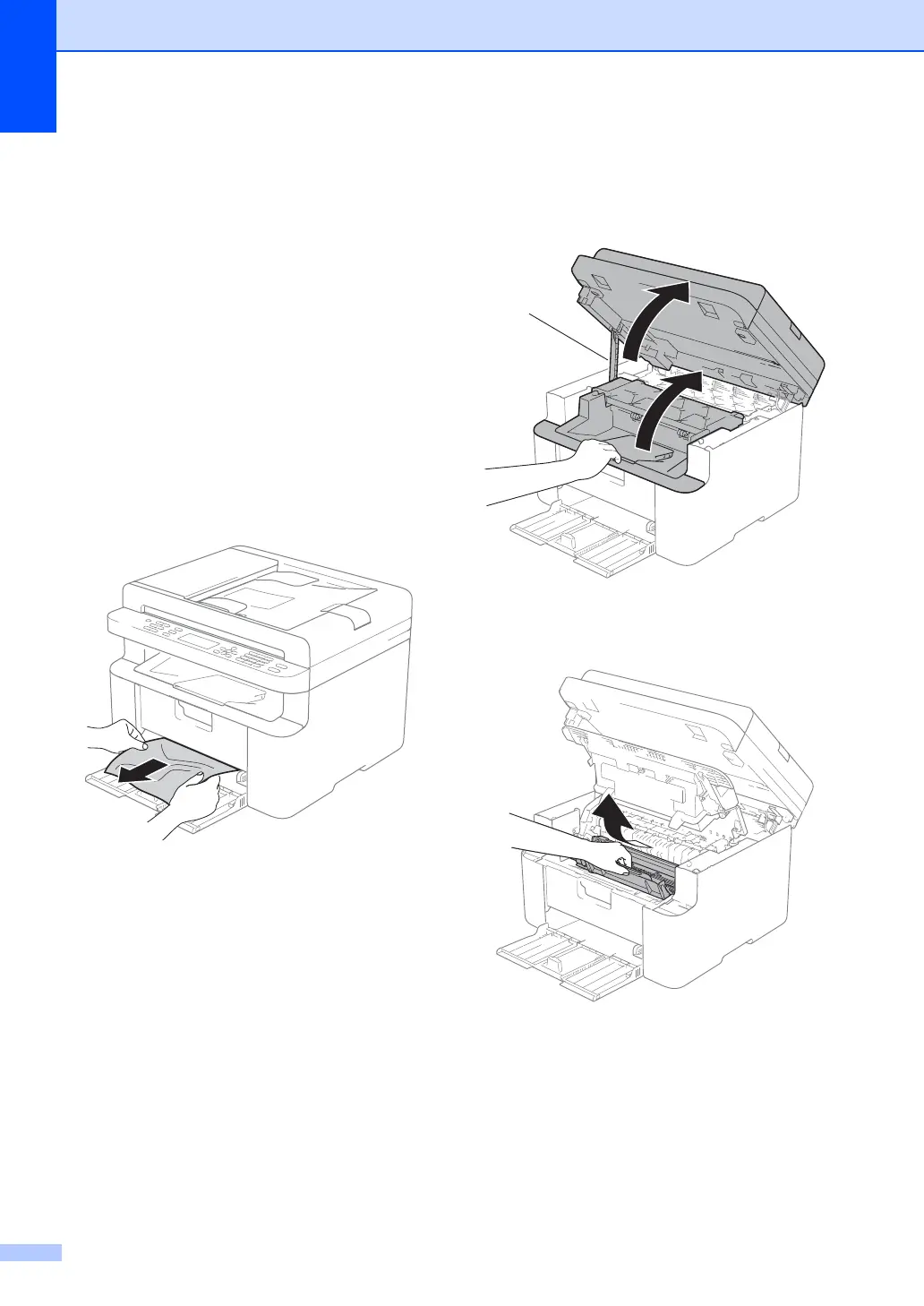98
Paper Jams A
Always remove all paper from the paper tray
and straighten the stack when you add new
paper. This helps prevent multiple sheets of
paper from feeding through the machine at
one time and prevents paper jams.
a Turn the machine off.
b Wait at least 15 minutes for the product
to cool down before you touch the
internal parts of the product.
c Remove all paper loaded in the tray.
d Use both hands to slowly pull out the
jammed paper.
e Open the scanner cover. The pull-arm
(1) on the left side of the machine will
lock.
Open the top cover.
f Slowly take out the drum unit and toner
cartridge assembly.
