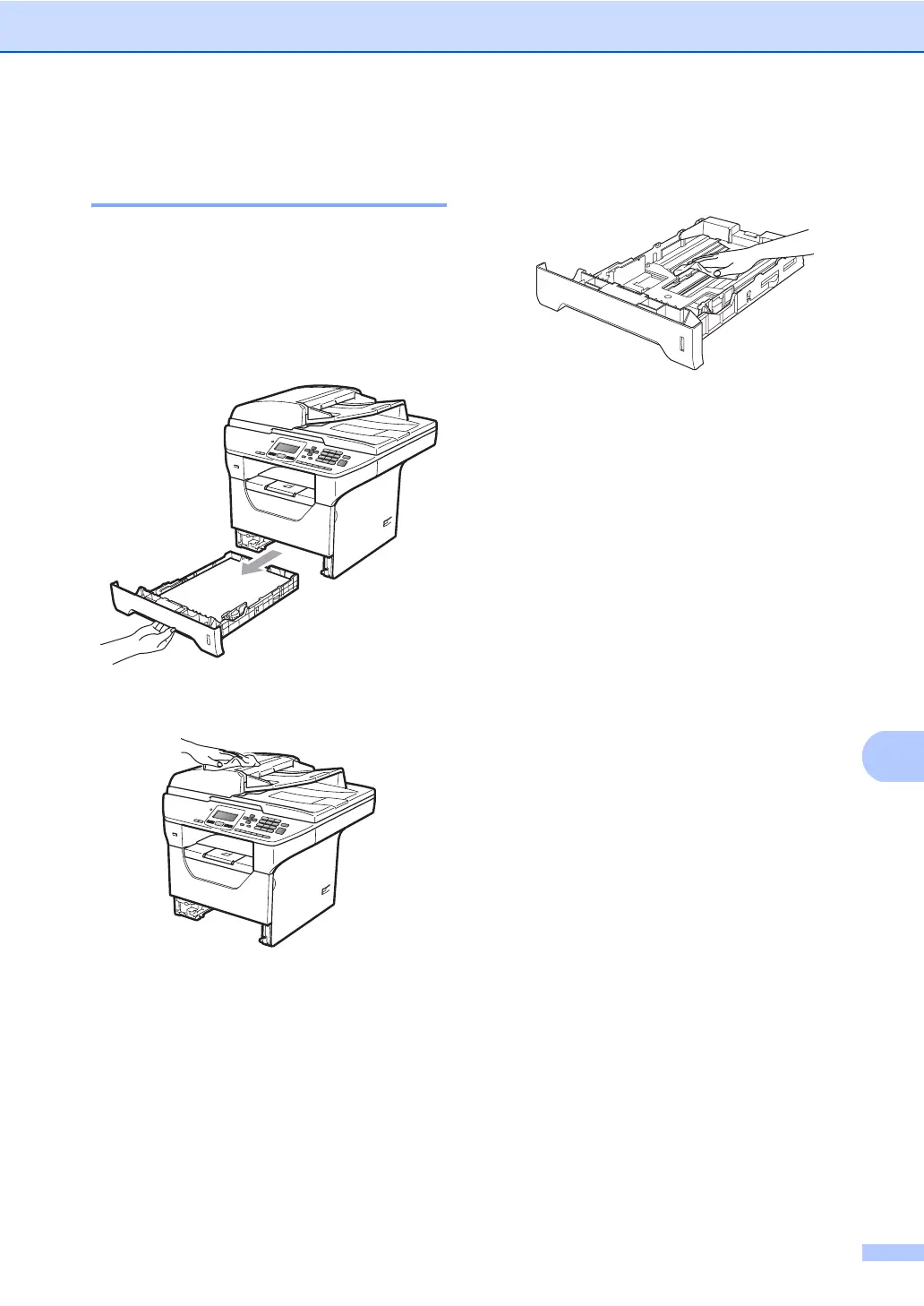Troubleshooting and routine maintenance
93
C
Cleaning the outside of the
machine C
a Turn off the machine’s power switch.
Disconnect all cables, and then unplug
the power cord from the AC power
outlet.
b Pull the paper tray completely out of the
machine.
c Wipe the outside of the machine with a
dry, lint-free soft cloth to remove dust.
d Remove anything that is stuck inside the
paper tray.
e Wipe the inside and the outside of the
paper tray with a dry, lint-free soft cloth
to remove dust.
f Re-load the paper and put the paper tray
firmly back in the machine.
g Plug the machine’s power cord back into
the AC power outlet first, and reconnect
all cables. Turn on the machine’s power
switch.
