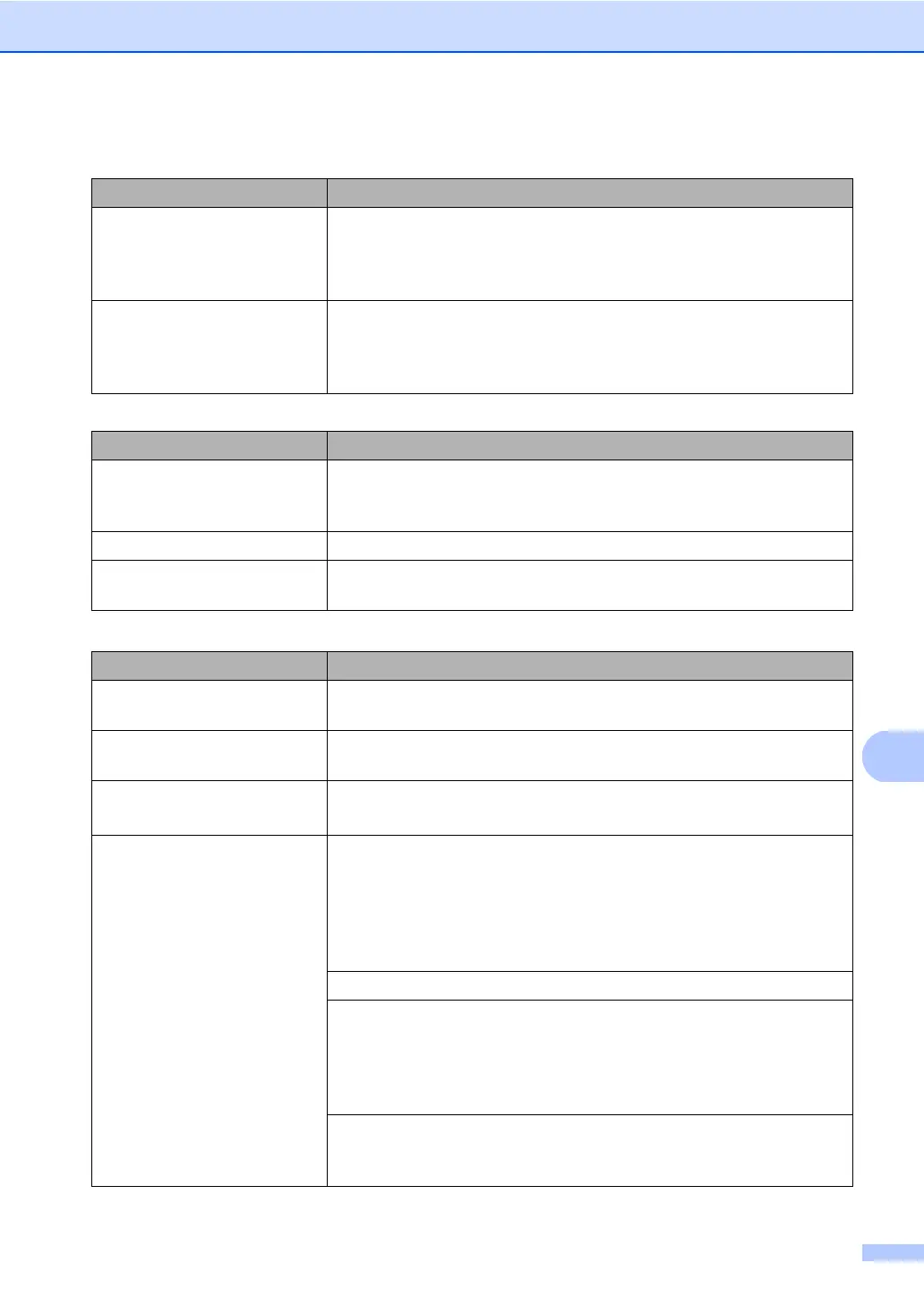Troubleshooting and routine maintenance
69
C
Scanning difficulties C
Software difficulties C
The machine does not print
on both sides of the paper
even though the printer
driver setting is Duplex.
Check the paper size setting in the printer driver. You need to
choose A4, Letter, Legal or Folio.
The machine is not printing
or has stopped printing and
the machine’s status LED is
yellow.
Press Job Cancel. As the machine cancels the job and clears it
from the memory it may produce an incomplete printout.
Difficulties Suggestions
TWAIN errors appear while
scanning.
Make sure that the Brother TWAIN driver is chosen as the primary
source. In PaperPort™ 11SE, click File, Scan or Get Photo and
choose the Brother TWAIN driver.
OCR does not work. Try increasing the scanning resolution.
Network scanning does not
work.
See Network difficulties on page 71.
Difficulties Suggestions
Cannot install software or
print.
Run the Repair MFL-Pro Suite program on the CD-ROM. This
program will repair and reinstall the software.
Cannot perform ‘2 in 1’ or ‘4
in 1’ printing.
Check that the paper size setting in the application and in the
printer driver are the same.
The machine does not print
from Adobe
®
Illustrator
®
.
Try to reduce the print resolution. (See Advanced tab in the
Software User’s Guide on the CD-ROM.)
‘Unable to write to LPT1’,
‘LPT1 already in use’ or
‘DCP is Busy’ error
message appears.
Make sure that the machine is on (plugged into the AC power
outlet and the power switch turned on) and that it is connected
directly to the computer using the IEEE-1284 bi-directional
parallel cable. The cable must not go through another peripheral
device (such as a Zip Drive, external CD-ROM Drive, or switch
box).
Make sure that the LCD does not show an error message.
Make sure no other device drivers, which also communicate
through the parallel port, are running automatically when you turn
on the computer (such as, drivers for Zip Drives, external CD-
ROM Drive, etc.) Suggested areas to check: (Load=,
Run=command lines in the win.ini file or the Setup Group)
Check with your computer manufacturer to confirm that the
computer’s parallel port settings in the BIOS are set to support a
bi-directional machine; i.e. (Parallel Port Mode – ECP)
Printing difficulties (continued)
Difficulties Suggestions
