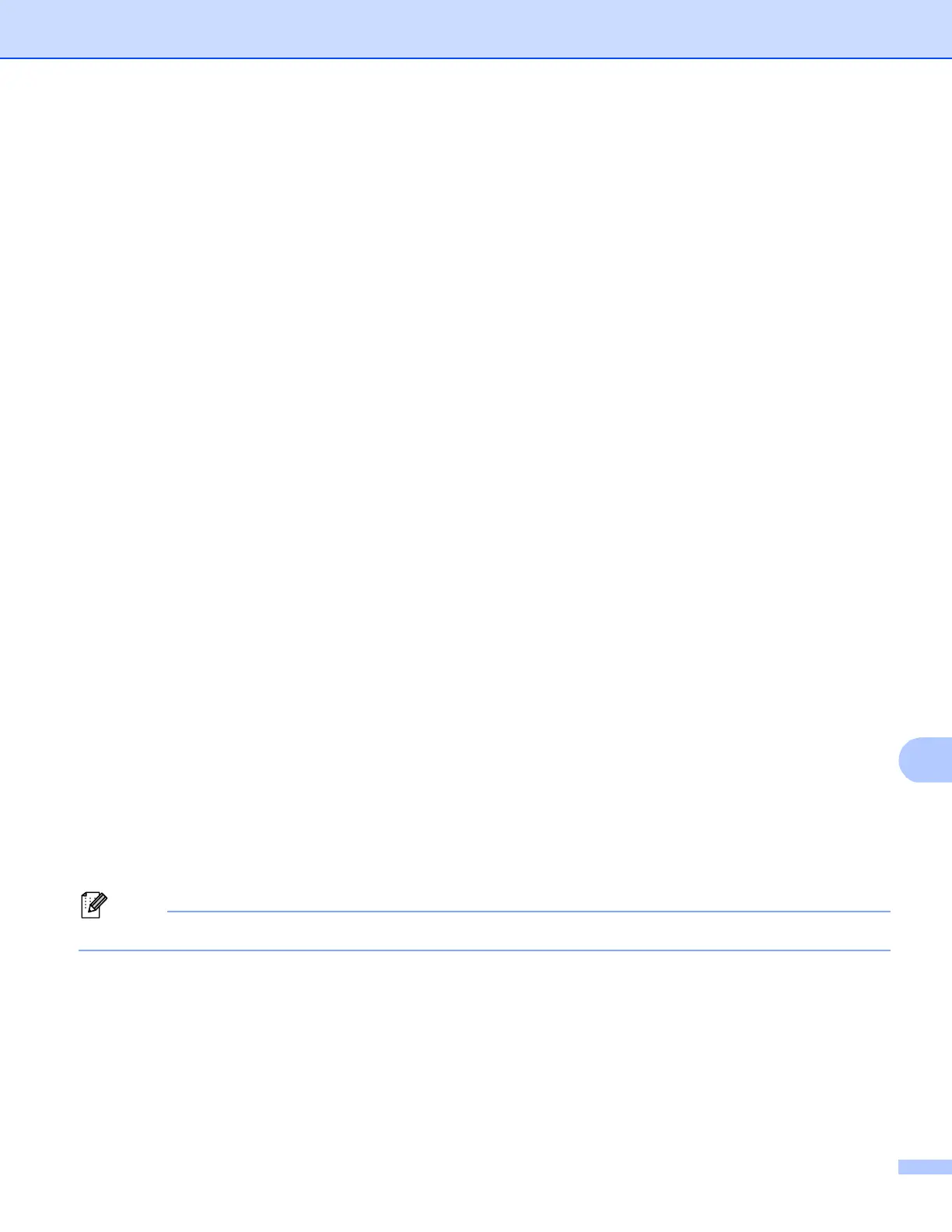Scanning (For USB cable users)
210
Changing the default resolution and file type 12
a Press Menu.
b Press a or b to choose USB D irect I/F. Press OK.
c Press a or b to choose Scan to USB. Press OK.
d Press a or b to choose Resolution. Press OK.
e Press a or b to choose Col or 100 dpi, Color 200 dpi, Color 300 dpi, Color 600 dpi,
Color Auto, Gray 100 dpi, Gray 200 dpi, Gray 300 dpi, Gray Auto, B&W 300 dpi,
B&W 200 dpi or B&W 200x100 dpi.
Press OK.
f Do one of the following:
For black & white file format:
Press a or b to choose PDF, PDF/A, Secure PDF, Signed PDF or TIFF.
Press OK.
For Color or Gray file format:
Press a or b to choose PDF, PDF/A, Secure PDF, Signed PDF, JPEG or XPS.
Press OK.
g Press Stop/Exit.
Changing the default file name 12
a Press Menu.
b Press a or b to choose USB D irect I/F. Press OK.
c Press a or b to choose Scan to USB. Press OK.
d Press a or b to choose File Name. Press OK.
e Enter the file name (up to 64 characters).
Press OK.
You cannot use a space for the first character.
f Press Stop/Exit.