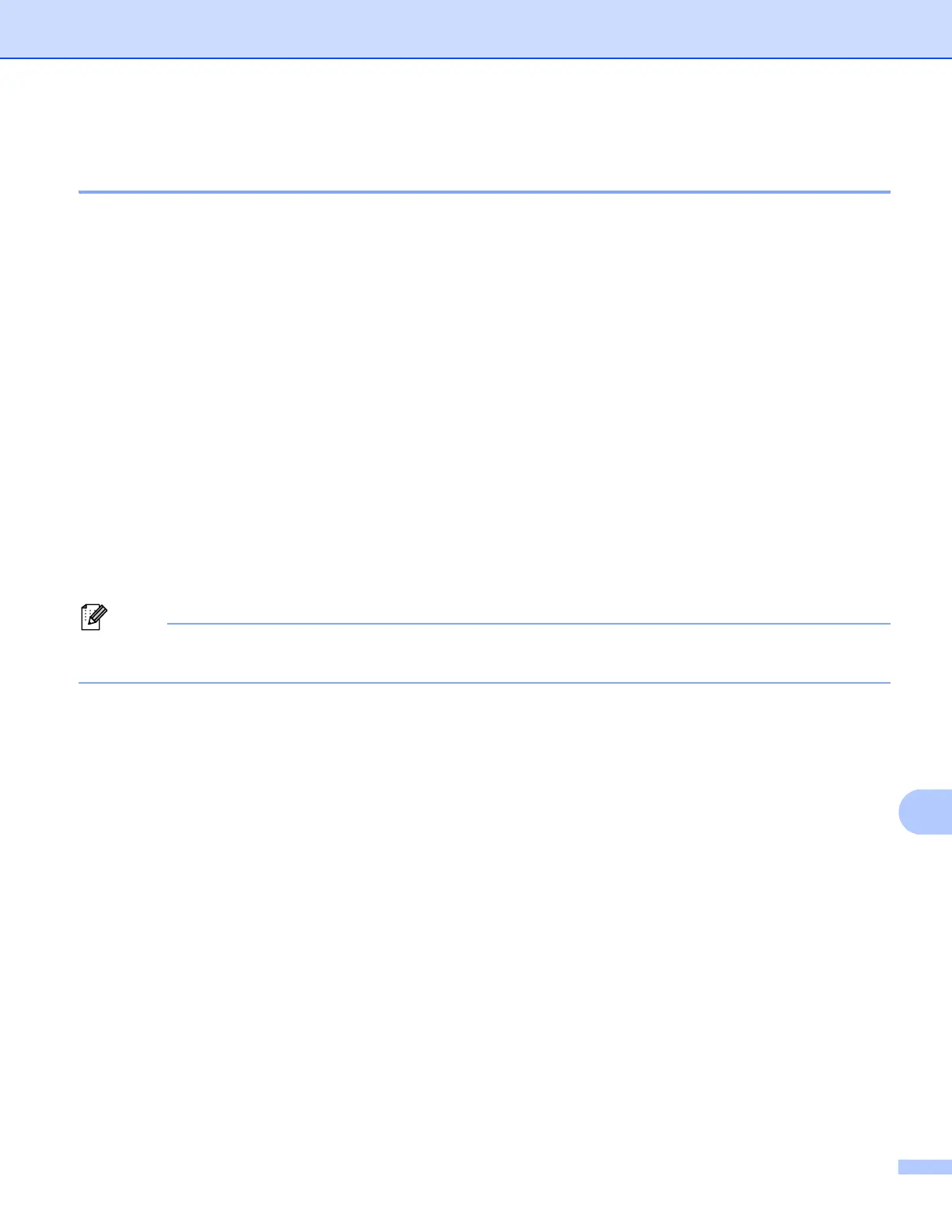Network Scanning
256
How to set a new default for the file size
(Scan to E-mail (E-mail server), FTP and Network, For 5-line LCD models) 13
You can set your own default setting for the file size. For a higher quality scan, choose the large file size. For
a smaller file size, choose the small file size.
Scan to E-mail (E-mail server) feature is available for MFC-8910DW: standard, MFC-8510DN and
MFC-8710DW: available as a download.
Scan to FTP and Network features are available for DCP-8110DN, DCP-8150DN, DCP-8155DN,
MFC-8510DN, MFC-8710DW and MFC-8910DW.
a Press Menu.
b Press a or b to choose General Setup. Press OK.
c Press a or b to choose Document Scan. Press OK.
d Press a or b to choose File Size. Press OK.
e Press a or b to choose Color or Gray . Press OK.
f Press a or b to choose Small, Medium or Large. Press OK.
g Press Stop/Exit.
You cannot choose the file size when you scan a document in black and white. Black and white documents
will be stored in the TIFF file format and the data will not be compressed.
