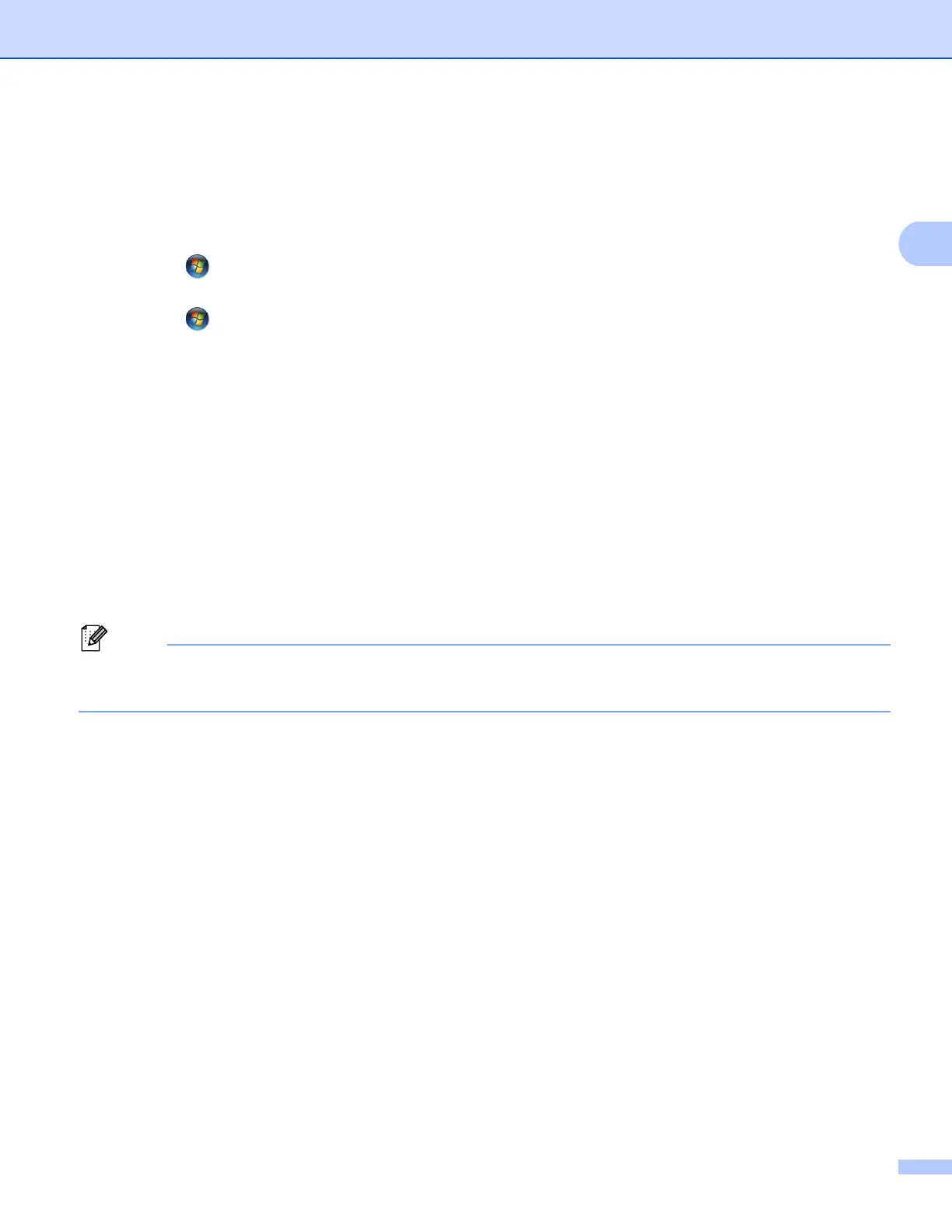Printing
17
Accessing the printer driver settings 2
a (For Windows
®
XP and Windows Server
®
)
Click Start, and then Printers and Faxes.
(For Windows Vista
®
)
Click the button, Control Panel, Hardware and Sound, and then Printers.
(For Windows
®
7)
Click the button and Devices and Printers.
b (For Windows
®
XP, Windows Vista
®
and Windows Server
®
)
Right-click the Brother MFC-XXXX Printer icon (where XXXX is your model name) and select
Properties. The printer properties dialog box appears.
(For Windows
®
7)
Right-click the Brother MFC-XXXX Printer icon (where XXXX is your model name) and select
Printer properties. The printer properties dialog box appears.
c (For Windows
®
XP, Windows Vista
®
and Windows Server
®
)
Choose the General tab and then click Printing Preferences....
The printer driver dialog appears.
(For Windows
®
7)
Choose the General tab and then click Preferences....
The printer driver dialog appears.
• To configure the tray settings, choose the Accessories tab.
• To change the printer port, choose the Ports tab.
