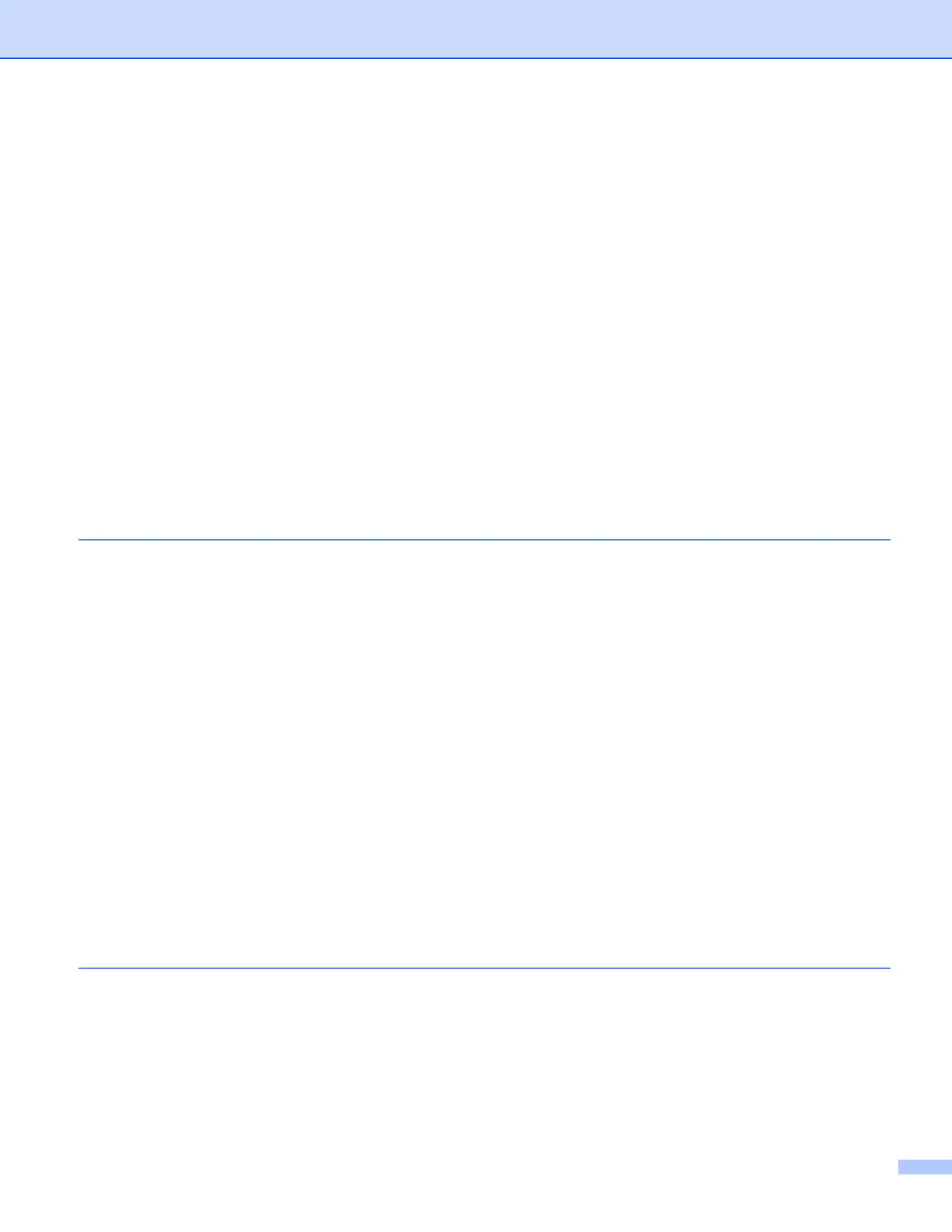iii
Administrator .....................................................................................................................................29
User Authentication (For network models) ........................................................................................30
Other Print Options............................................................................................................................30
Macro.................................................................................................................................................30
Density Adjustment............................................................................................................................30
Improve Print Output .........................................................................................................................31
Skip Blank Page ................................................................................................................................31
Print Profiles tab ......................................................................................................................................32
Add Profile.........................................................................................................................................33
Delete Profile.....................................................................................................................................33
Support ....................................................................................................................................................34
Accessories tab .......................................................................................................................................36
Ports tab ..................................................................................................................................................37
Features in the BR-Script3 printer driver (PostScript
®
3™ language emulation) ....................................38
Printing Preferences..........................................................................................................................38
Advanced options..............................................................................................................................42
Ports tab ...........................................................................................................................................45
Status Monitor..........................................................................................................................................46
Monitoring the machine’s status........................................................................................................47
3Scanning 48
Scanning a document using the TWAIN driver........................................................................................48
Scanning a document into the PC .....................................................................................................48
Pre-Scanning to crop a portion you want to scan..............................................................................50
Settings in the Scanner Setup dialog box..........................................................................................51
Scanning a document using the WIA driver.............................................................................................56
WIA compliant ...................................................................................................................................56
Scanning a document into the PC .....................................................................................................56
Pre-Scanning to crop a portion you want to scan using the scanner glass.......................................59
Scanning a document using the WIA driver
(Windows Photo Gallery and Windows Fax and Scan) ........................................................................63
Scanning a document into the PC .....................................................................................................63
Pre-Scanning to crop a portion you want to scan using the scanner glass.......................................65
Using Nuance™ PaperPort™ 12SE........................................................................................................66
Viewing items ....................................................................................................................................66
Organizing your items in folders........................................................................................................67
Quick links to other applications........................................................................................................68
Nuance™ PaperPort™ 12SE lets you convert image text into text you can edit ..............................68
Importing items from other applications.............................................................................................68
Exporting items into other formats.....................................................................................................69
Uninstalling Nuance™ PaperPort™ 12SE ........................................................................................69
4 ControlCenter4 70
Overview..................................................................................................................................................70
Changing the user interface ..............................................................................................................70
Using ControlCenter4 in Home Mode......................................................................................................71
ControlCenter4 Features for Home Mode users ...............................................................................72
Scan tab ..................................................................................................................................................73
File types ...........................................................................................................................................74
Document Size ..................................................................................................................................75
Saving the scanned image ................................................................................................................75
