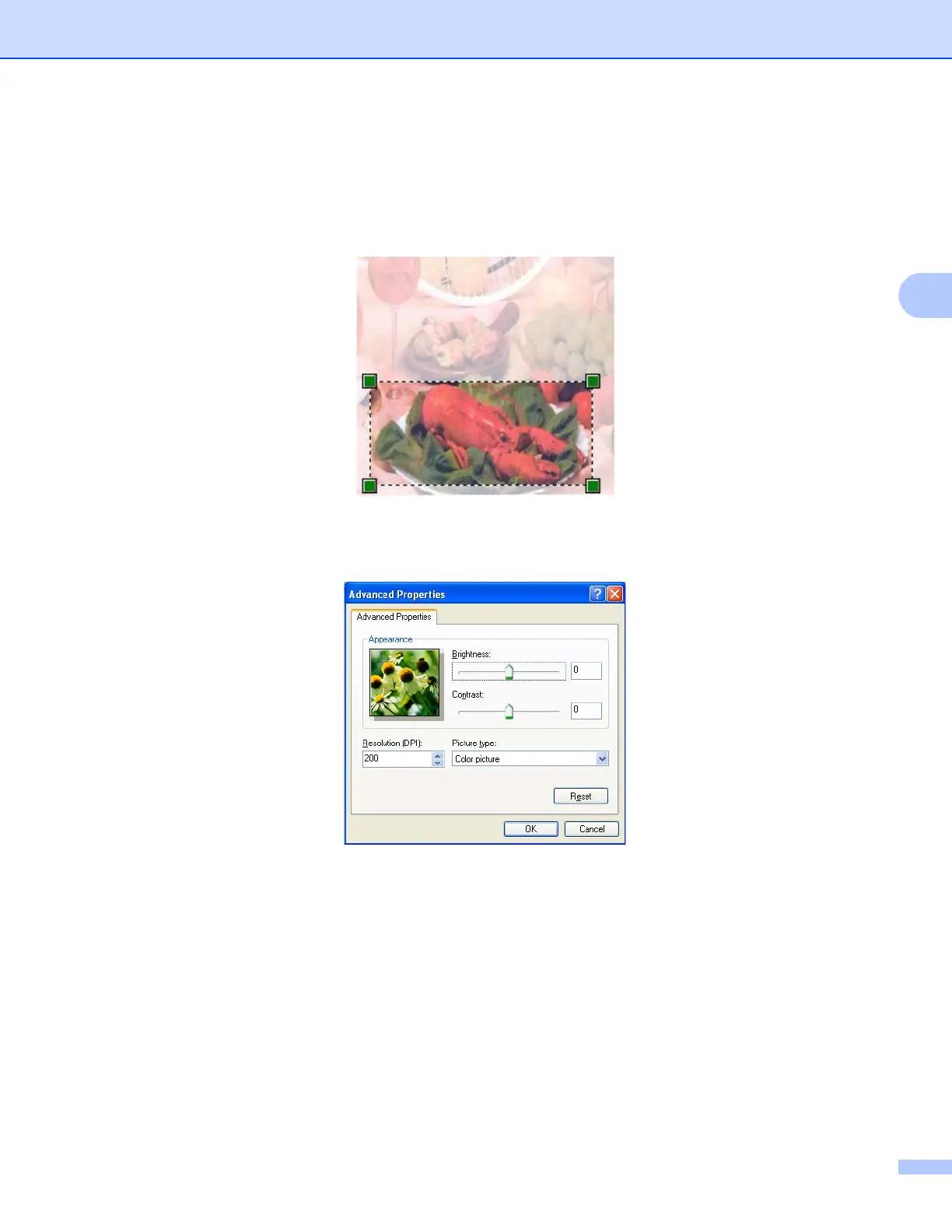Scanning
60
c Choose the picture type (2).
d Click Preview (5).
The whole image is scanned into the PC and appears in the scanning area (4).
e Press and hold down the left mouse button and drag it over the portion you want to scan.
f If you need advanced settings, click Adjust the quality of the scanned picture (3). You can choose
Brightness, Contrast, Resolution (DPI) and Picture type from Advanced Properties. Click OK after
you have changed the setting.
g Click Scan in the Scan dialog box (6).
The machine starts scanning the document.
This time only the chosen area of the document appears in the PaperPort™ 12SE window (or your
application window).