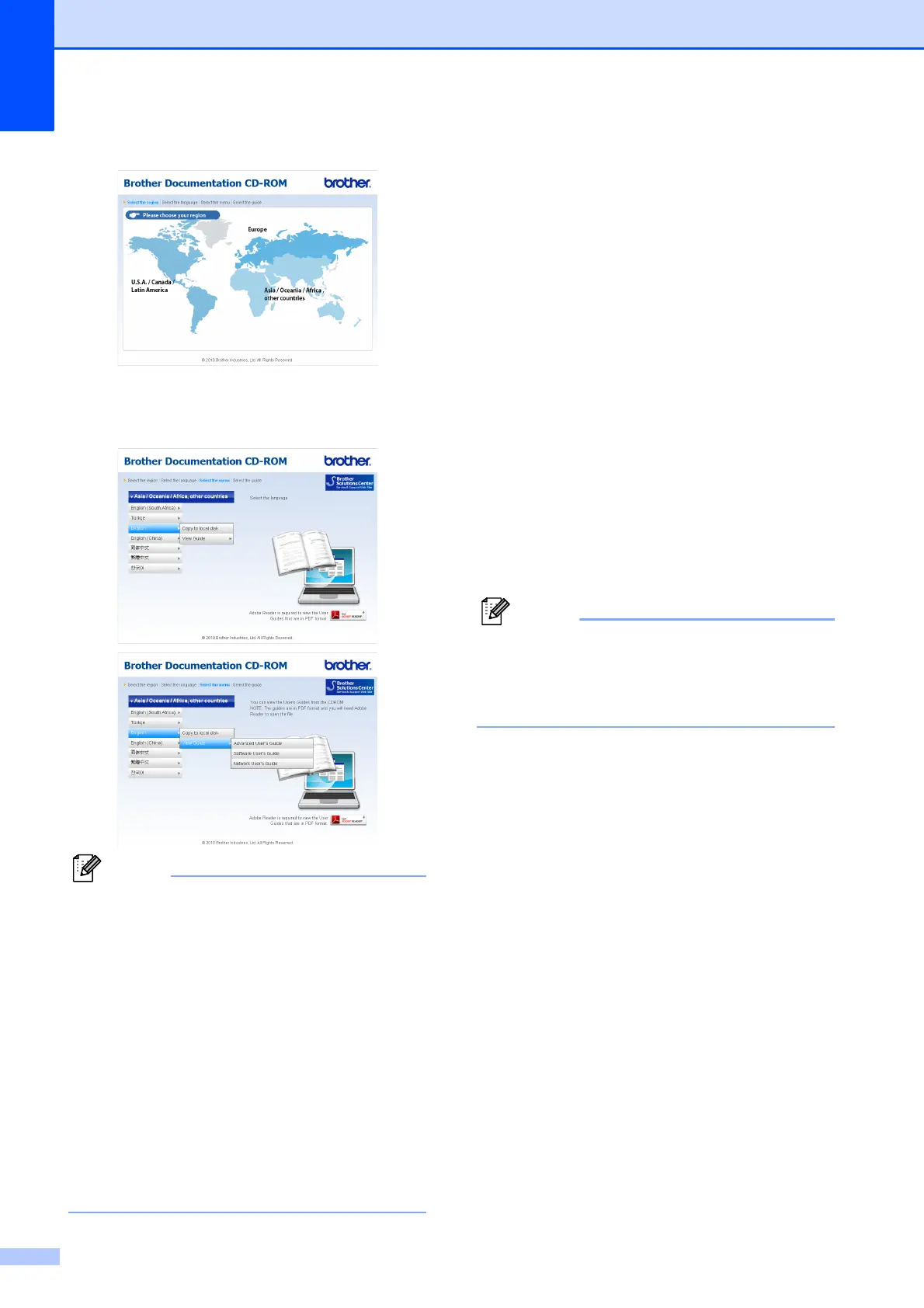Chapter 1
2
c Click your country.
d Point to your language, point to
View Guide, and then click the guide
you want to read.
• (Windows
®
users only)
Your web browser may display a yellow
bar at the top of the page that contains a
security warning about Active X controls.
For the page to display correctly you must
click on the bar, click
Allow Blocked Content, then click Yes
in the Security Warning dialog box.
• (Windows
®
users only)
1
For faster access, you can copy all user
documentation in PDF format to a local
folder on your computer. Point to your
language, then click Copy to local disk.
1
Microsoft
®
Internet Explorer
®
6.0 or greater.
How to find Scanning instructions 1
There are several ways you can scan
documents. You can find the instructions as
follows:
Software User’s Guide
Scanning
ControlCenter
Network Scanning
ScanSoft™ PaperPort™11SE with OCR
How-to-Guides (DCP-J715W only)
The complete ScanSoft™
PaperPort™11SE with OCR
How-to-Guides can be viewed from the
Help selection in the ScanSoft™
PaperPort™11SE application.
Presto! PageManager User’s Guide
(DCP-J715W only)
Presto! PageManager must be
downloaded and installed before use. See
Accessing Brother Support (Macintosh)
on page 3 for further instructions.
The complete Presto! PageManager
User's Guide can be viewed from the Help
selection in the Presto! PageManager
application.
How to find Network setup
instructions
1
Your machine can be connected to a wireless
or wired network. (Wired network is not
available for DCP-J515W model.) You can
find basic setup instructions in the Quick
Setup Guide. If your wireless access point or
router supports Wi-Fi Protected Setup or
AOSS™, follow the steps in the Quick Setup
Guide. For more information about network
setup please see the Network User’s Guide
on the Documentation CD-ROM.
