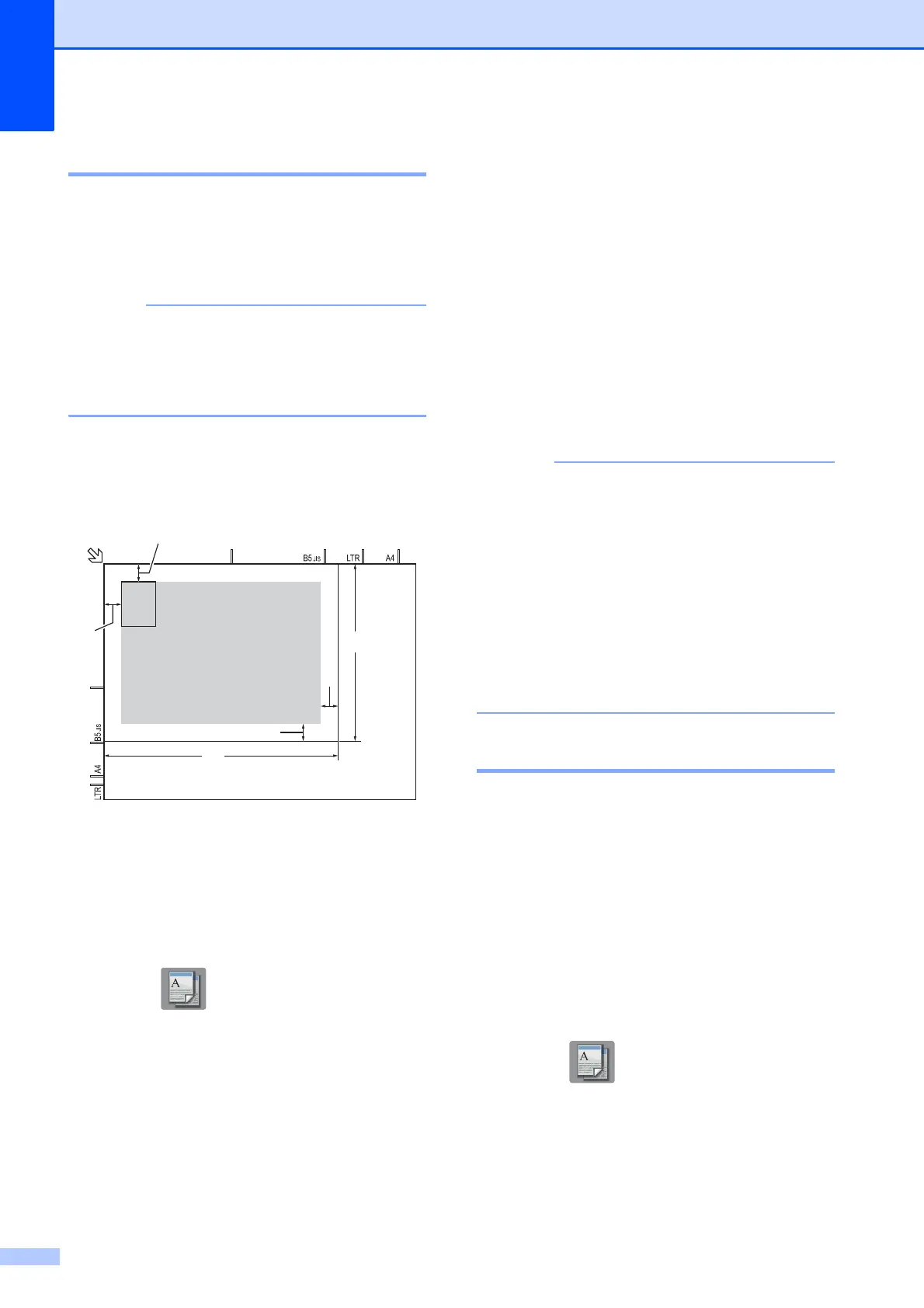Chapter 7
42
2 in 1 ID Copy (Page Layout) 7
You can copy both sides of your identification
card onto one page, keeping the original card
size. Make sure the paper size is set to A4 or
Letter.
You can copy an identification card to the
extent permitted under applicable laws.
(See Product Safety Guide: Unlawful use
of copying equipment.)
a Place your identification card face down
near the left corner of the scanner glass
as shown in the illustration.
1 3 mm or greater (top, left)
2 210 mm
3 148 mm
4 scannable area
b Press (Copy).
c Enter the number of copies you want.
d Press Options.
e Press a or b to display Page Layout.
f Press Page Layout.
g Press a or b to display 2in1(ID).
h Press 2in1(ID).
i Read and confirm the displayed list of
settings you have chosen, and then
press OK.
j Press Mono Start or Colour Start.
The machine starts scanning one side of
the identification card.
k After the machine has scanned one
side, press Yes. Turn over the
identification card and press OK to scan
the other side.
• Book Copy
1
, Sort, 2-sided Copy,
Thin Paper Copy
1
,
Ink Save Mode
1
, Enlarge/Reduce,
Watermark Copy
1
and
Remove Background Colour are not
available with 2in1(ID).
• You can only make one colour copy at a
time.
1
MFC-J870DW only
Sorting copies 7
You can sort multiple copies. Pages will be
sorted in the order 123, 123, 123, and so on.
We recommend you load single-sided
documents in the ADF
1
for sorting copies.
For 2-sided documents and books use the
scanner glass.
1
DCP-J752DW, MFC-J650DW and MFC-J870DW
only
a Load your document.
b Press (Copy).
c Enter the number of copies you want.
d Press Options.
e Press a or b to display Stack/Sort.
