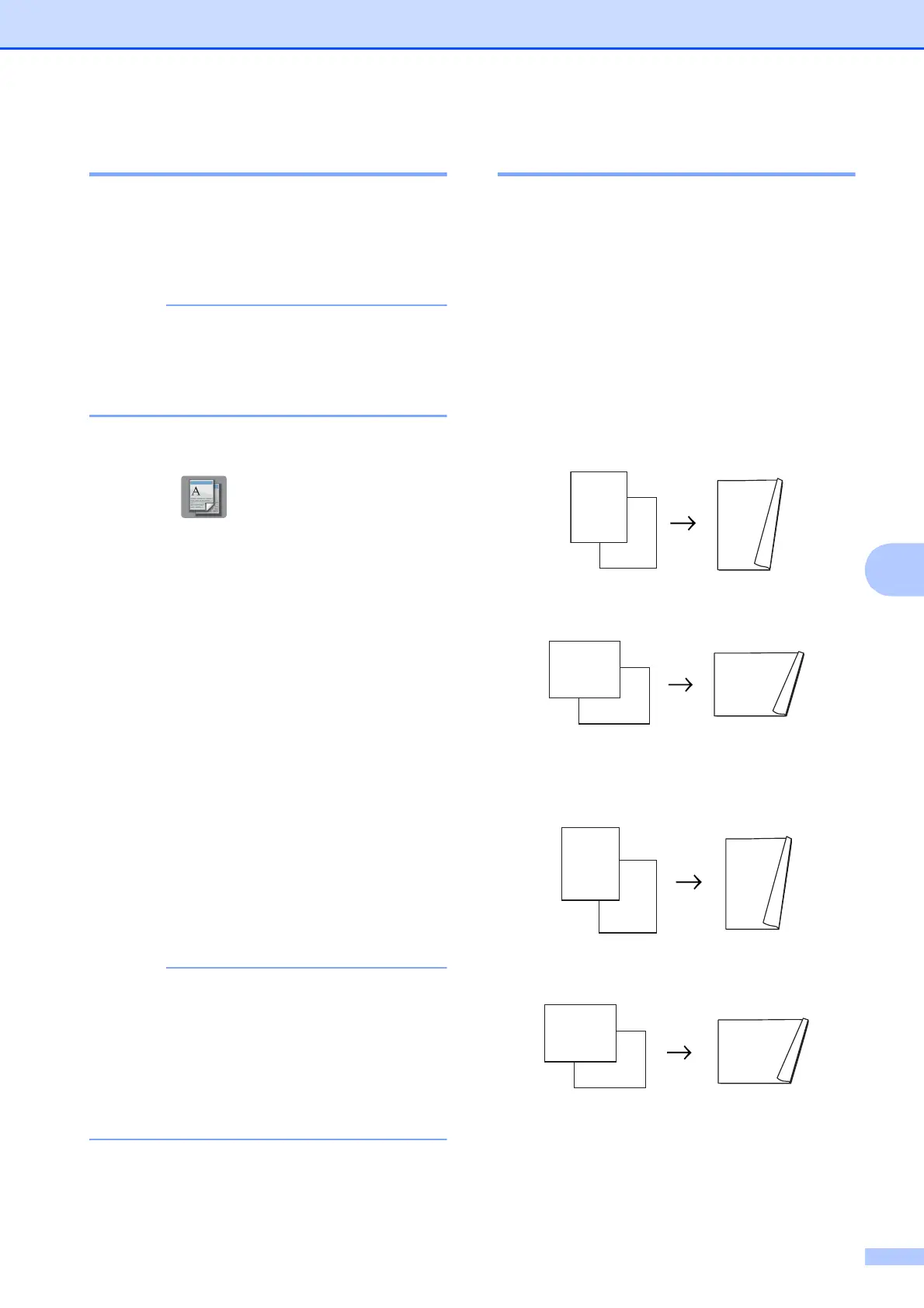Making copies
47
7
Remove Background Colour 7
Remove Background Colour removes the
background colour of the document when
copying. This can save ink and help you read
the document clearly.
This function is for use only when making
colour copies. The background colour is
automatically removed for all
monochrome copies.
a Load your document.
b Press (Copy).
c Enter the number of copies you want.
d Press Options.
e Press a or b to display
Advanced Settings.
f Press Advanced Settings.
g (MFC-J870DW)
Press a or b to display
Remove Background Colour.
h Press Remove Background Colour.
i Press Low, Medium or High.
j Press OK.
k Press Colour Start.
Fit to Page, Page Layout,
Ink Save Mode
1
,
Thin Paper Copy
1
, Book Copy
1
and
Watermark Copy
1
are not available
with Remove Background Colour.
1
MFC-J870DW only
2-sided copying 7
You can reduce the amount of paper used for
copies by copying on both sides of the paper.
We recommend you load single-sided
documents in the ADF
1
for 2-sided copying.
For 2-sided documents and books, use the
scanner glass.
1
DCP-J752DW, MFC-J650DW and MFC-J870DW
only
(Long edge flip)
Portrait
Landscape
(Short edge flip)
Portrait
Landscape
