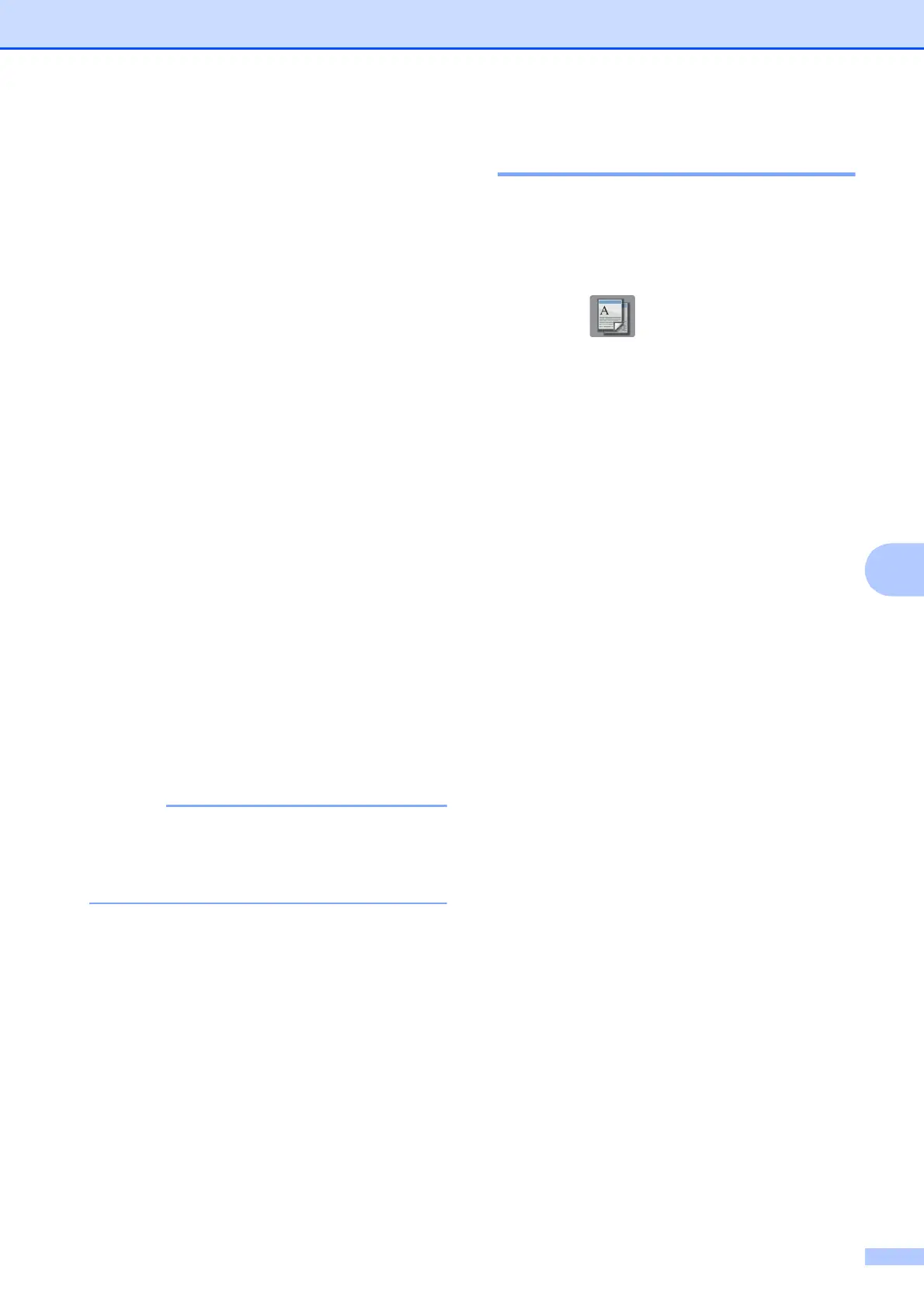Making copies
43
7
f Press Stack/Sort.
g Press Sort.
h Read and confirm the displayed list of
settings you have chosen, and then
press OK.
i If you do not want to change additional
settings, press Mono Start or
Colour Start.
If you placed the document in the ADF
1
,
the machine scans the document and
starts printing.
1
DCP-J752DW, MFC-J650DW and
MFC-J870DW only
If you are using the scanner glass, go
to step j.
j After the machine scans the page, press
Yes to scan the next page.
k Place the next page on the scanner
glass. Press OK to scan the page.
Repeat steps j and k until all the
pages have been scanned.
l Press No to finish scanning.
The machine starts printing.
Fit to Page, Page Layout and
Book Copy
1
are not available with Sort.
1
MFC-J870DW only
Adjusting Density 7
You can adjust the copy density to make
copies darker or lighter.
a Load your document.
b Press (Copy).
c Enter the number of copies you want.
d Press Options.
e Press a or b to display Density.
f Press Density.
g Press the level of density you want, from
Light to Dark.
h Read and confirm the displayed list of
settings you have chosen, and then
press OK.
i If you do not want to change additional
settings, press Mono Start or
Colour Start.
