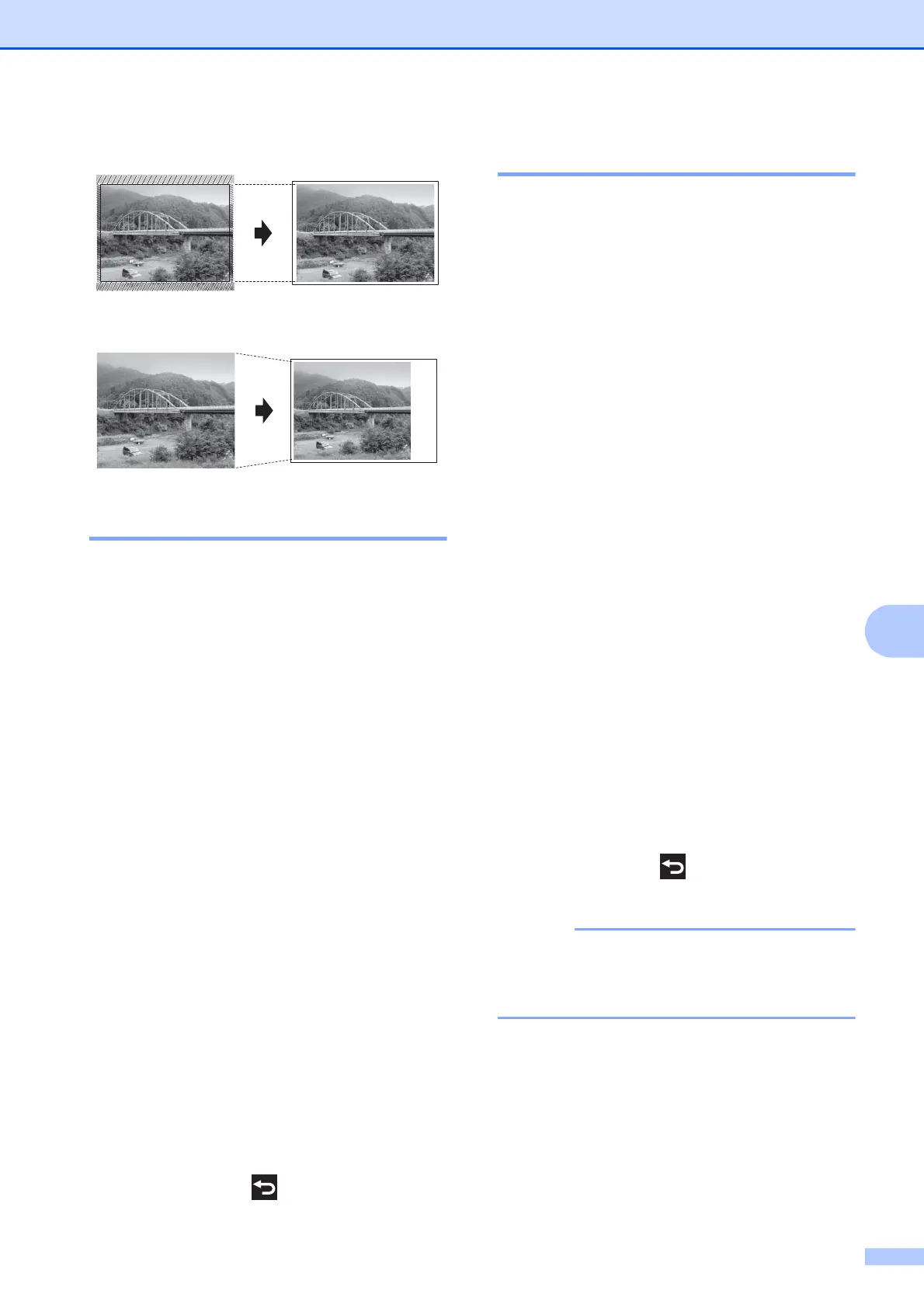Printing photos from a memory card or USB Flash drive
63
8
Cropping: On 8
Cropping: Off
8
Borderless printing 8
This feature expands the printable area to the
edges of the paper. Printing time will be
slightly slower.
a Open the media slot cover.
b Put the memory card or USB Flash drive
in the correct slot.
c Press Photo.
d Press d or c to display View Photos.
e Press View Photos.
f Press d or c to display each photo.
When the photo you want is displayed,
press it, and then press OK.
g Press OK.
h Press Print Settings.
i Press a or b to display Borderless.
j Press Borderless.
k Press Off (or On).
l If you do not want to change additional
settings, press or OK.
Press Start to print.
Date Print 8
You can print the date if it is already in the
data on your photo. The date will be printed
on the lower-right corner. If the data doesn’t
have the date information, you cannot use
this function.
a Open the media slot cover.
b Put the memory card or USB Flash drive
in the correct slot.
c Press Photo.
d Press d or c to display View Photos.
e Press View Photos.
f Press d or c to display each photo.
When the photo you want is displayed,
press it, and then press OK.
g Press OK.
h Press Print Settings.
i Press a or b to display Date Print.
j Press Date Print.
k Press On (or Off).
l If you do not want to change additional
settings, press or OK.
Press Start to print.
The DPOF setting on your camera must
be turned off to use the Date Print
feature.
